Guide
How to Use WhatsApp on Your Apple Watch

This article describes how to receive notifications from WhatsApp on an Apple Watch, as well as how to send and receive messages using the app. The instructions in this article are applicable to newer versions of WhatsApp for iPhone, which requires at least iOS 9.
Read Also: How to Logout of WhatsApp
How to Get WhatsApp Notifications on Apple Watch
There is currently no official WhatsApp app available for the Apple Watch. As a result, you are restricted to the most fundamental features, such as getting message notifications on your Apple Watch and responding to them by selecting from a set of short and easy responses.
Here’s how you can set up notifications to arrive on your Apple Watch using WhatsApp Messenger.
1. Access the Settings menu on your iPhone.
2. Navigate to the Notifications tab.
3. WhatsApp can be found further down the page.
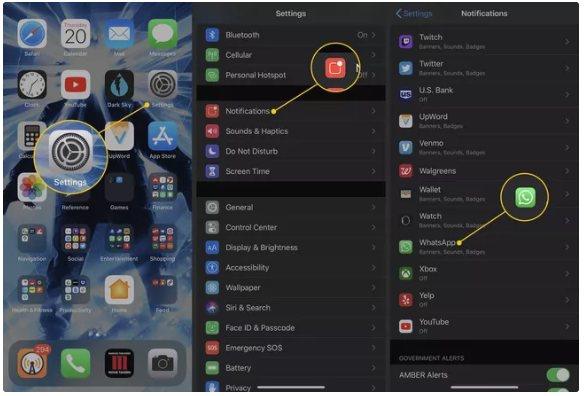
4. To enable notifications, turn on the toggle button located in the settings menu.
5. Choose to display the notification in both the Notification Center and on the Lock Screen.
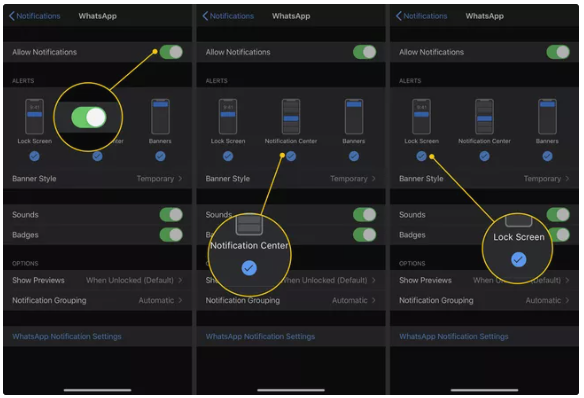
Configure your Apple Watch to mirror notification notifications from WhatsApp now that these settings have been enabled:
1. Launch the Watch application on your iPhone.
2. Navigate to the Notifications tab.
3. Scroll all the way down until you see WhatsApp, then click the Notification button.
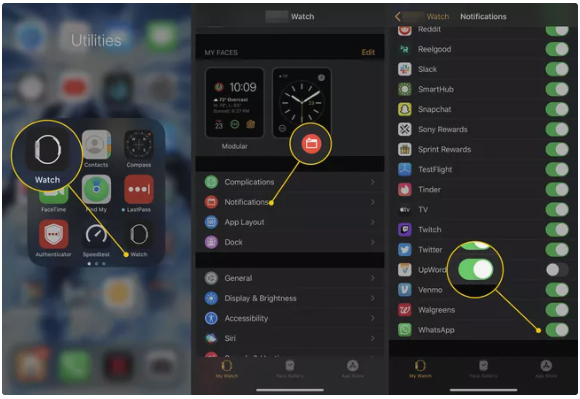
4. On your Apple Watch, you will now be able to get notifications from WhatsApp.
There is a restriction placed on the functionality. You are unable to compose a new message, use the voice messaging feature, or type a response at this time. You have a selection of straightforward response alternatives available to you, such as “Hello” and “Thank you.” What’s up, everything all right, or I’m on my way.
How Chatify for WhatsApp on Apple Watch
Chatify allows you to use WhatsApp right from your wrist. You may use it to send and receive WhatsApp messages, view chat photos, listen to audio chats, view emoticons and stickers, and check to see when contacts are writing back.
In order to install Chatify on your Apple Watch, you will first need to confirm that your Apple Watch is properly synced with your iPhone and running the most recent version available. Launch WhatsApp on your iPhone and sign in.
- Chatify for WhatsApp can be found in the App Store and can be downloaded onto your iPhone.
- Launch Chatify on the Apple Watch you’re using. You will be given a QR code to scan with WhatsApp after it has been shown to you.
- Launch WhatsApp on your iPhone, go to Settings > WhatsApp Web/Desktop >, and then tap Desktop. Read the QR code.
- You may read the QR code that is displayed on your Apple Watch by using the camera on your iPhone.
- Messages received in WhatsApp are now shown on your Apple Watch. There is also the option to respond directly from your wrist.
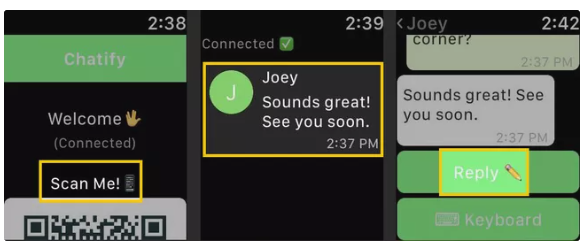
Video
https://youtu.be/8fxwkZU4Szg
FAQs
Can I put WhatsApp on my Apple Watch?
But fans of WhatsApp and Apple Watch shouldn’t be alarmed; even if there isn’t a dedicated app for either service, you can still use WhatsApp on the most up-to-date models of Apple Watch. Even though having the software loaded on the most up-to-date version of the iPhone is unquestionably the simplest method to get the most out of WhatsApp, it is still possible to obtain some functionality via your Apple Watch.
What is the best WhatsApp app for Apple Watch?
Since 2017, WatchChat has been the programme that enables users to send and receive WhatsApp messages on their Apple Watch in the quickest and most dependable manner possible. You may synchronize your watch with WhatsApp by simply scanning a QR code. Once synchronized, you will have access to the comprehensive set of functions that WatchChat 2 has to offer.
Can you read WhatsApp on Apple Watch 7?
We are aware that the Apple Watch Series 7 does not support receiving WhatsApp messages; nevertheless, you are able to do so using your iPhone. Since this issue is only occurring with WhatsApp, we suggest getting in touch with the creator of that programme.
Why am I not getting WhatsApp notifications on my Apple Watch?
If you want to receive notifications from WhatsApp Messenger on your Apple Watch, you will first need to make sure that you have notifications enabled for that app on your iPhone: Settings > Notifications > WhatsApp Messenger is where you’ll find it. Make sure the Allow Notifications option is selected. Make sure that the Show in Notification Centre option is turned on.
Can Siri send WhatsApp messages?
Siri is a virtual assistant that is included in Apple’s iOS. You have the option of asking Siri to send messages over WhatsApp, make calls through WhatsApp, or read aloud your unread messages through WhatsApp.
Why can’t Siri send WhatsApp message?
Siri is unable to send messages over WhatsApp.
Siri won’t be able to deliver the message even if you open WhatsApp on your device first. The good news is that the solution to this problem is not a complicated one. All that is required of you is to remove WhatsApp from your iPhone and then reinstall it from the App Store after making the necessary changes.














