Guide
How to View, Edit and Share Video Clips on Nintendo Switch

Although there is a very low cap on the total number of video clips that can be taken on the Nintendo Switch, the console does offer a few different options for editing and sharing video clips after they have been captured. This is despite the fact that the total number of video clips that can be taken is capped at a very low number. The following is a list of the actions that you need to complete in order to watch your clips, edit them, and share them:
Read Also: How to Disable Parental Controls on Nintendo Switch
How to View, Edit and Share Video Clips on Nintendo Switch
1. Make your selection from the menu labelled Album that opens the moment you turn on the Switch.
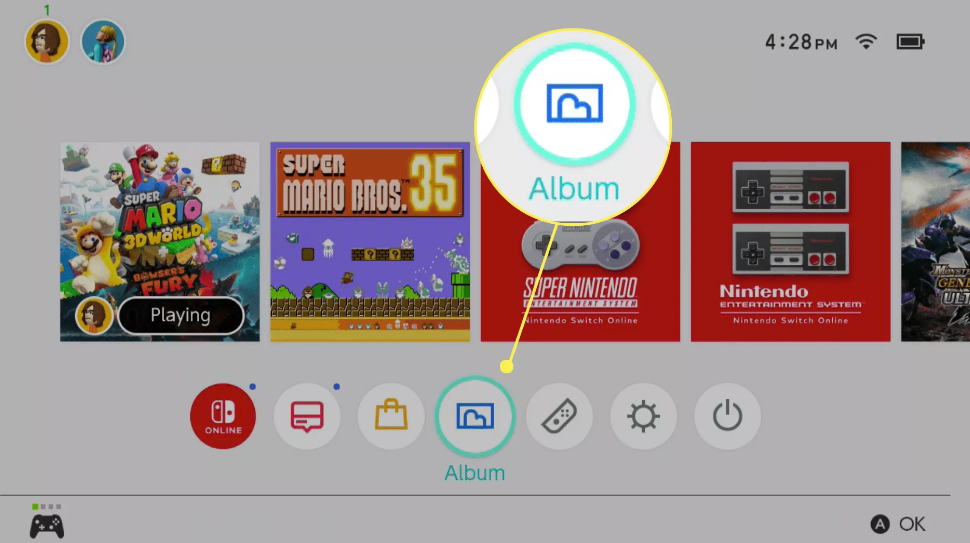
2. You can play a video clip by first selecting it with the d-pad and then pressing the A button.
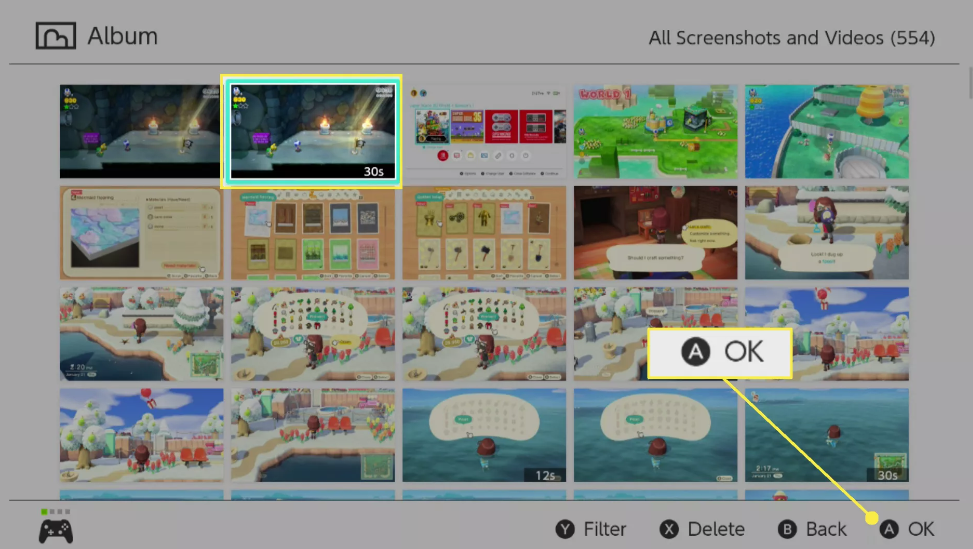
3. While the video is playing, bringing up the settings menu can be accomplished by pressing the A button.
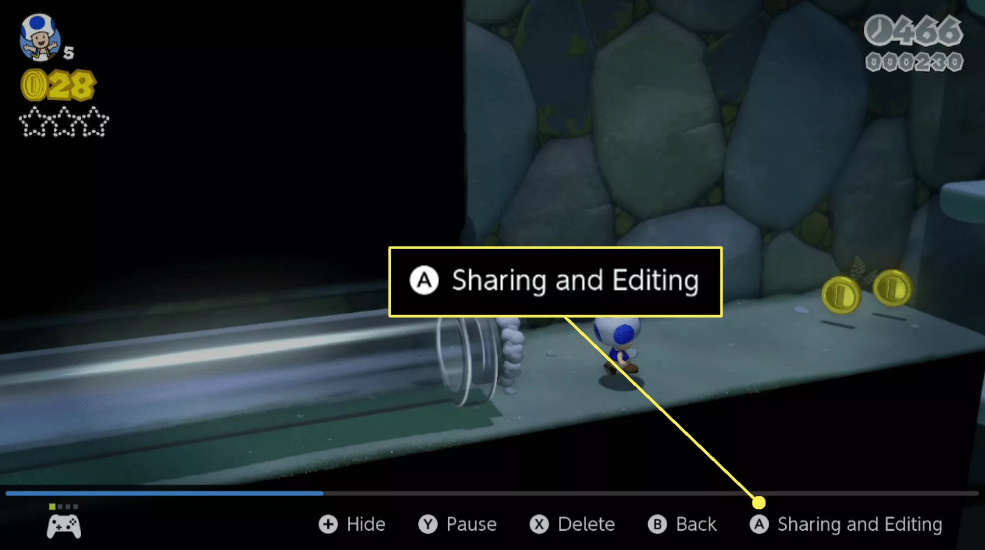
4. Make your decision based on which of the available options appeals to you the most:
- Post: Shares the video on various social media platforms. Demands that an existing account be linked from either Twitter or Facebook.
- Send to Smartphone: Sends the video to your phone, making it simple to share it with others or transfer it to a computer; a QR code is used to facilitate this process.
- Trim: If you simply want to share a portion of the video, you should edit it to reduce its duration. Make your selections for the start and endpoints of the video using the d-pad, and then save the trimmed version.
- Copy: Creates a clone of the video so that it can be edited without affecting the original file in any way.
- Delete: If you no longer want the video, you may get rid of it here.
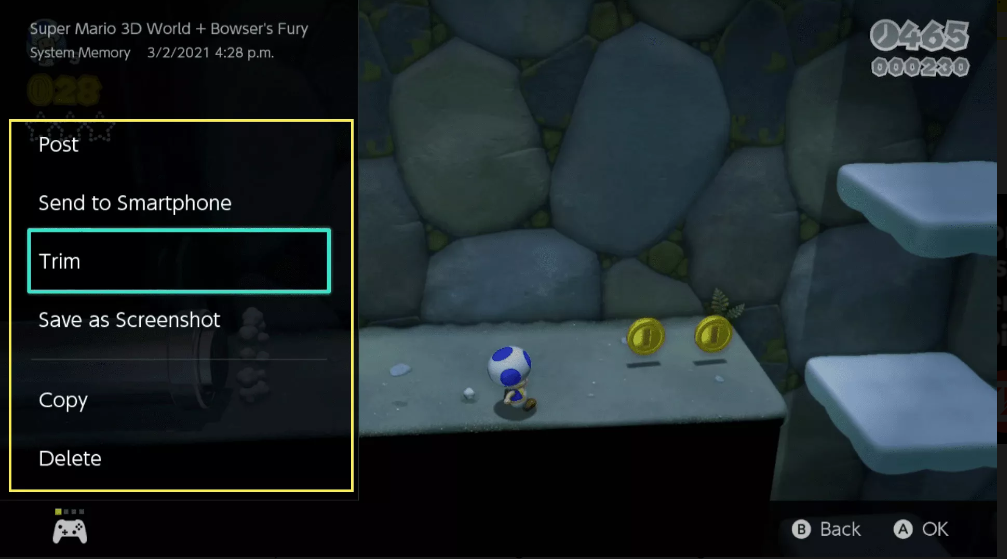
FAQs
Is there a screen recording app for Switch?
It is important to keep in mind that the Nintendo switch screen recorder app will only record the thirty seconds of gameplay that immediately preceded it, and that the console will indicate that it is recording by displaying a spinning icon and the message “Saving” in the upper left corner of the screen.
Can I screen record on Switch?
You can take screenshots or screen recordings at any moment with the touch of a button on the Nintendo Switch, Switch OLED, and the Nintendo Switch Lite. You can even share these media files on social networking sites like Facebook and Twitter.
Can you record more than 30 seconds on Nintendo Switch?
The built-in screen recorder of the Switch is only capable of recording up to 30 seconds of gameplay at a time. If you want to create a recording that is longer, try recording numerous shorter segments, importing them one at a time into your computer, and then editing the resulting video using the clips you just imported. It’s possible that Nintendo will eventually permit lengthier clips.
Does the Switch have a camera?
Where Exactly Is the Nintendo Switch Camera, and How Exactly Does It Function? There is a camera lens hidden on each of the Joycon controllers, but you won’t find it on the real Nintendo Switch console’s front or back. Instead, you’ll find it on one of the controllers. At the very bottom of each motion-sensing controller is an infrared camera, abbreviated as IR.














