Guide
VideoSolo Screen Recorder_ Capture Your Screen with Ease
VideoSolo Screen Recorder: Capture Your Screen with Ease
VideoSolo Screen Recorder is an exceptional tool that enables users to record and capture their computer screens in high quality. Whether you want to record a tutorial, a gameplay session, or a business presentation, this software has got you covered. The intuitive interface and robust features of VideoSolo Screen Recorder make it an ideal choice for both personal and professional use. In this article, we will explore the benefits of VideoSolo Screen Recorder, how to use it, its pros and cons, and our overall conclusion. We will also discuss how this software can help you with your Zoom meetings, webinars, or any other online presentations that you may have. So, whether you’re a content creator, an educator, or a business professional, VideoSolo Screen Recorder is a valuable tool to have in your arsenal. Let’s dive in and see what makes this software so exceptional.
Benefits of VideoSolo Screen Recorder
VideoSolo Screen Recorder offers several benefits that make it a great tool for various screen recording needs. Here are some of the benefits in more detail:
- High-Quality Screen Recording: VideoSolo Screen Recorder offers high-quality screen recording with up to 60 FPS and 4K resolution. This feature is particularly useful for gamers and professionals who need to capture every detail on their screens.
- Audio Recording: This software allows users to record both computer and microphone audio simultaneously. This feature is useful for recording tutorials or webinars where voiceovers are required. Users can also adjust the volume of each audio source to get a perfect balance.
- Built-in Video Editor: VideoSolo Screen Recorder has a built-in video editor that allows users to trim, cut, and merge their recordings easily. This feature is useful for removing unwanted parts of the recording, adding intros and outros, or combining multiple recordings into one file.
- Multiple Output Formats: This software supports various output formats such as MP4, WMV, MOV, and AVI. Users can choose the format that best suits their needs, making it easy to share the recordings on different platforms.
- Customizable Recording Settings: VideoSolo Screen Recorder allows users to customize their recording settings, such as selecting the recording area, adjusting the frame rate, and choosing the audio source. This feature gives users the flexibility to record only what they need and saves time in post-production.
- Easy-to-Use Interface: The user-friendly interface of VideoSolo Screen Recorder makes it easy for beginners to get started with screen recording. It has straightforward controls that even non-tech-savvy individuals can use.
VideoSolo Screen Recorder’s Pricing Plans
VideoSolo offers basic and complete subscription plans for its users. They are priced as follows:
- 1-Month Subscription – The 1-Month Subscription comes at $14.95, and you can use it for a single PC.
- 1-Year Subscription – The1-Year Subscription comes at $49.95, and you can use it for a single PC.
- Single Lifetime License– With the single license, you can enjoy free lifetime updates on a single computer at $69.95
- Overall, VideoSolo Screen Recorder provides high-quality screen recording, audio recording, and video editing capabilities, making it a versatile tool for content creators, educators, gamers, and professionals alike.
Full Overview of VideoSolo Screen Recorder
VideoSolo Screen Recorder is a professional screen recording software that can capture any activity on your computer screen with audio high quality. The software is compatible with both Windows and Mac, and it supports recording your computer screen, webcam, or both simultaneously. VideoSolo Screen Recorder is a versatile tool that can be used for recording gameplay, creating video tutorials, or recording webinars.
One of the standout features of VideoSolo Screen Recorder is its ability to record audio from both your computer and microphone. This is particularly useful for creating video tutorials or webinars, as you can add your voiceover to the recording. Additionally, VideoSolo Screen Recorder has a built-in video editor that allows you to trim, cut, and merge your recordings, making it easy to edit and share your videos.
How to Use VideoSolo Screen Recorder
Using VideoSolo Screen Recorder is straightforward. Here’s a step-by-step guide to getting started:
- Download and install VideoSolo Screen Recorder on your computer from the official website:
To begin using VideoSolo Screen Recorder, you need to first download and install the software on your computer. You can do this by visiting the official website of VideoSolo Screen Recorder and downloading the software from there. Once downloaded, install the software by following the on-screen instructions.
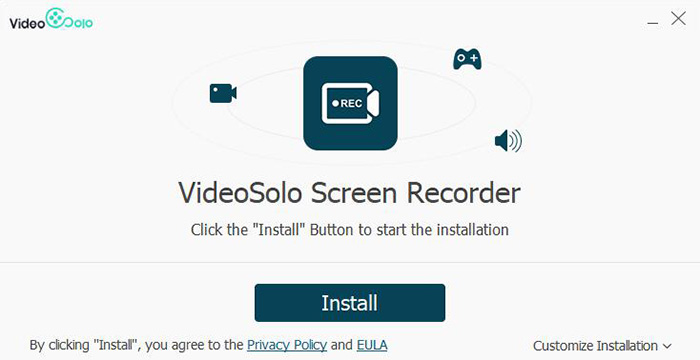
- Launch the software and select the recording mode you want to use:
After successfully installing the software, launch it on your computer. The interface is intuitive, and you will be prompted to select the recording mode you want to use. The software offers various recording modes, including Full Screen, Custom Area, Webcam, Audio-only, and Game.
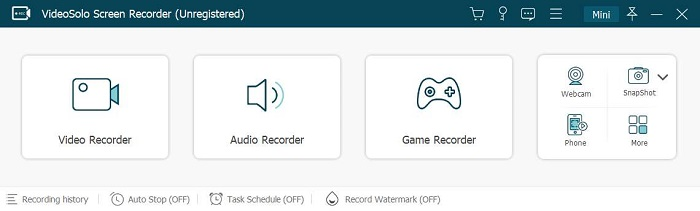
- Choose the area of your screen you want to record:
After selecting your desired recording mode, select the area of your screen you want to capture. If you choose the Full Screen recording mode, the software will automatically capture your entire screen. Alternatively, if you opt for the Custom Area mode, you will be prompted to select the specific area of your screen you want to record.
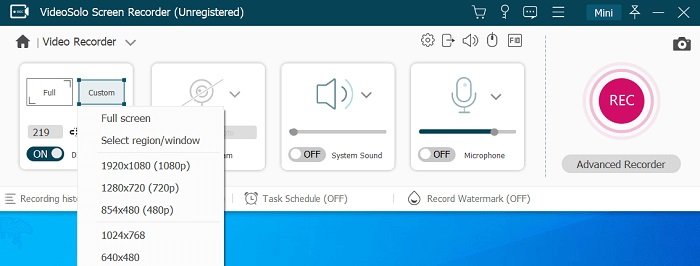
- Select the audio source you want to record:
Before you start recording, select the audio source you want to record. You can choose to record audio from your computer or an external microphone. If you want to record your voice, make sure you select the correct audio source.
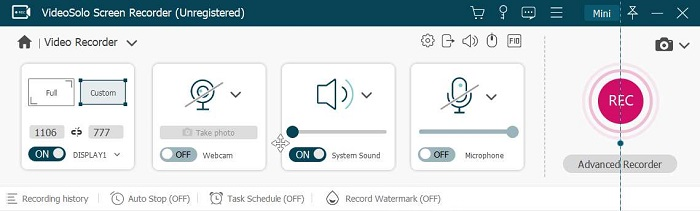
- Click the record button to start recording:
After making all the necessary settings, click the record button to start recording your screen. The software will display a countdown before the actual recording starts.
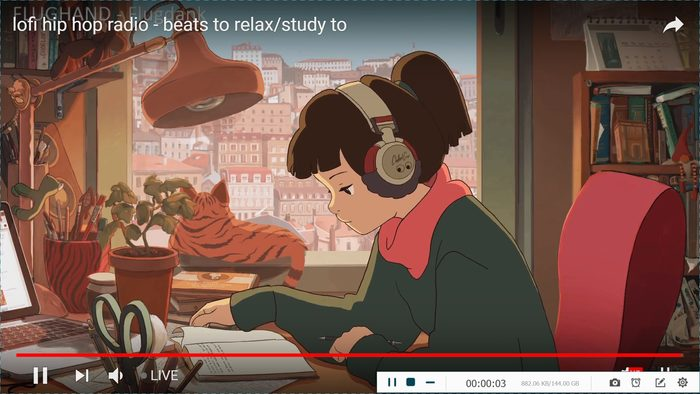
- When you’re finished recording, click the stop button:
After completing your recording, click the stop button to end the recording session. The software will then save your recording automatically.
- Use the editing tools to trim, cut, and merge your recordings:
Once the recording is complete, you can use the editing tools available within the software to trim, cut, and merge your recordings. This is useful when you want to remove unwanted sections of the recording or merge different recordings into one video.
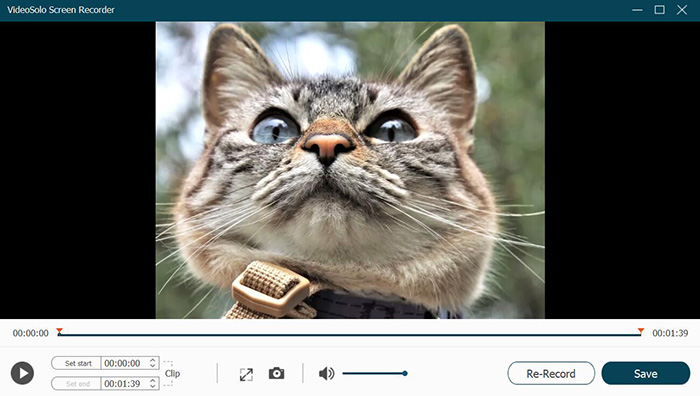
- Save your recording in your preferred format and share it with others:
After editing your recording, you can save it in your preferred formats, such as MP4, WMV, MOV, and AVI. You can also share it with others via email, social media platforms, or video-sharing websites.
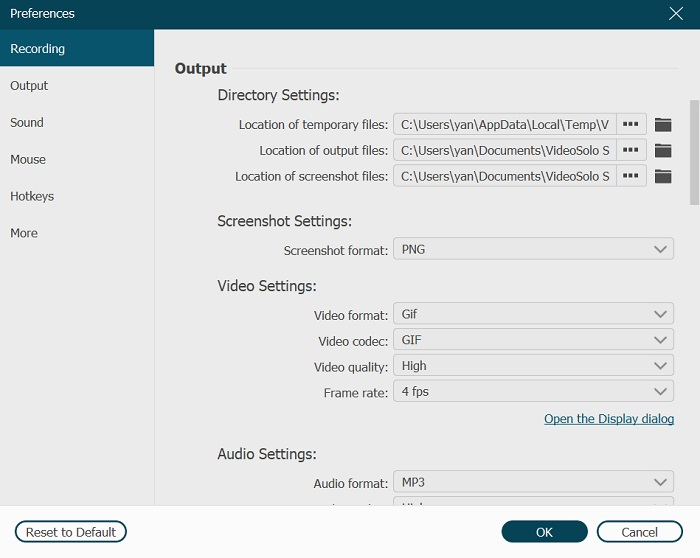
- Using VideoSolo Screen Recorder is easy and requires no technical expertise. The software has a user-friendly interface that enables users to navigate the features seamlessly.
VideoSolo Screen Recorder: Pros & Cons
Pros:
- High-quality screen recording with up to 60 FPS and 4K resolution
- Built-in video editor for trimming, cutting, and merging recordings
- Supports recording audio from both computer and microphone
- Multiple output formats are available
- Easy-to-use interface
Cons:
- The free trial version has limitations
- Advanced features only available in the paid version
Conclusion
In conclusion, VideoSolo Screen Recorder is a powerful screen recording software that offers users high-quality recordings, a built-in video editor, and the ability to record audio from both their computer and microphone. It’s suitable for both personal and professional use and is easy to use, with an intuitive interface. The only downside is that the free trial version has limitations, and advanced features are only available in the paid version. Overall, VideoSolo Screen Recorder is a reliable tool for anyone looking to capture their computer screen in high quality.
-

 Social Media3 years ago
Social Media3 years agoFacebook And Instagram Down Again After A Major Outrage Earlier
-

 Guide1 year ago
Guide1 year agoHow to Connect Galaxy Buds to Your Samsung Phones
-

 Far Cry5 years ago
Far Cry5 years agoNew Far Cry Game Will Be Revealed at The Game Awards 2018
-
Guide2 years ago
What Do You Need to Know About Thin-Film Solar Panels










