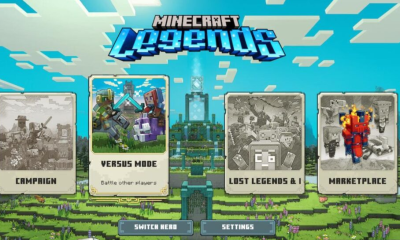Guide
5 Common Samsung Problems & Their Fixes
Samsung Smart TVs are among the most dependable on the market, yet even the finest TVs can have issues. The most prevalent problems with Samsung are related to the internet connection. Others are caused by operating system flaws, power supply failure, or low storage.
When your Samsung Smart TV stops operating, you should first try to figure out what is wrong. Troubleshooting will be a lot easier after you have found the main problem affecting the functioning of your TV. For your ease, we have listed the five most common Samsung TV problems and their fixes to make your TV new again. Let’s get straight to these problems and their solutions –
1. Samsung TV is not connecting to the internet
- You should go to your TV settings if your Samsung TV is unable to connect to your wi-fi network. Go to ‘Settings’ -> ‘General’ -> ‘Network’ -> ‘Network Settings’ -> Wireless. Check if your wi-fi connection is there in the wireless network list. If not, select ”Add” and search for your home network.
- If this does not work, reboot your wi-fi router by unplugging and replugging it. Then try connecting it to your TV again.
- Alternatively, you can try resetting your TV: go to ‘Settings’ -> ‘Support’ -> ‘Self Diagnosis’ -> ‘Reset’. When prompted to enter a PIN, add the default PIN, i.e., 0000. Once your TV is reset, try connecting to your wi-fi again.
2. Can’t connect the set-top box to Samsung TV
- If the set-top or cable box is having trouble connecting, there may be some problem with your Samsung TV, the set-top box, or the HDMI port.
- To check your set-top box, you can try rebooting it by unplugging and replugging the cables from the power source.
- Alternatively, you can try putting the set-top box cable into another HDMI port. Choose the new HDMI port as the output source on your TV and check if the cable is working.
3. Apps are not installing/launching on Samsung TV
If you are having trouble installing or launching a particular app on your Samsung TV, try the fixes given below:
- Reboot your Samsung TV by unplugging it from the power source and then replugging it.
- You can even consider logging out from the application and then signing in again. Always check if your internet connection is stable and that it is not causing errors in your sign-in.
- You can go to the Samsung app store and check whether the app causing trouble is updated. Alternatively, check for firmware updates too. If you think your TV is running low on storage, try removing apps, not in use and free some space. Then, try installing the app and launch it.
- If none of these work, go for the factory reset option. Go to ‘Settings’ -> ‘Support’ -> ‘Self Diagnosis’ -> ‘Reset’. When you are prompted to enter a PIN, add the default PIN, i.e., 0000. Once your TV is reset, try installing the app again.
4. Samsung TV is not turning on
Your Samsung TV won’t turn on? There could be a possibility that there is a disruption in the power supply or something is wrong with the capacitors of the TV.
- You should check the power supply – to see if the required voltage is there for your TV.
- If the problem is not with the power supply, then the chances are that it is some internal defect. In either case, a professional will be able to help you out with these issues. You can check the nearest Samsung Support Centre and get your repair as fast as possible.
5. There is no sound on your Samsung TV
If there is picture but no sound on your Samsung TV, you may do the following:
- Check your TV’s remote. See if your TV is on mute or low volume to fix the sound issue.
- If you are using a Bluetooth audio device with your TV, unpair it by going to Audio Settings of your TV and then pairing it again.
- Give a cold reboot to your Samsung TV by unplugging it from the power source and then replugging it.
- Check your internet connection. If you are streaming something that requires an internet connection, you should check your wi-fi connection. If your wi-fi is acting, try rebooting your router by simply unplugging it from the power source and then replugging it again before connecting it to the TV.
- Alternatively, you can check the same settings for your set-top box to ensure a stable cable connection. You can even change the HDMI ports of your cable box and choose the new HDMI port as your output source.
- If you have external speakers or audio systems attached to your TV, you can replug them to another HDMI port and see if they are now functioning fine.
- If none of the above is working for you, you will have to choose the last resort, that is, the factory reset option. Go to ‘Settings’ -> ‘Support’ -> ‘Self Diagnosis’ -> ‘Reset’. When prompted to enter a PIN, add the default PIN, i.e., 0000.
Conclusion
Don’t allow these common problems with Samsung TV to keep you from experiencing the most out of one of the best TV brands in the world. Use our detailed fixes to troubleshoot your Samsung problems quickly and conveniently!