Android
How to View Saved Wi-Fi Passwords on Android
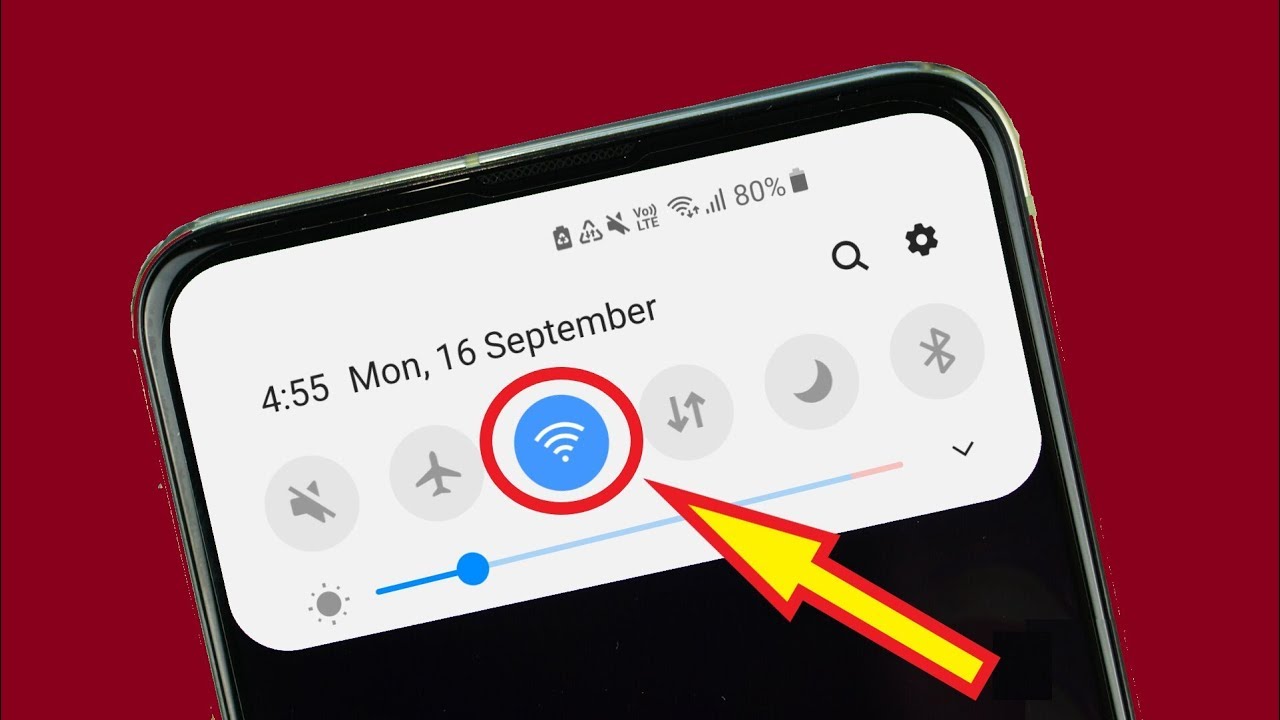
It is frustrating when you can’t remember the password for a Wi-Fi network that you used recently and saved in your Android device. How to View Saved Wi-Fi Passwords on Android – we’ll show you how!
How to Find Wi-Fi Password via Your Wi-Fi Router
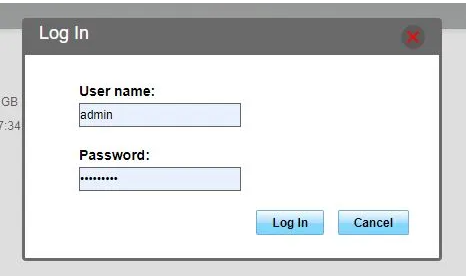
Open a web browser on your computer and go to the address bar. Type in 192.168.0.254 (or whatever your router’s IP address is) and hit Enter. A login screen will appear – type in admin for both the username and password fields and hit Log In.
Once you’re logged in, you will see your router’s settings. You can now access any part of the router’s configuration.
How to Know Connected Wi-Fi Password in Mobile Without Root via File Explorer Apps
To view the Android/IDF’s system files, you may use X-Files Explorer – This is an Android app that gives you access to the system files. The following are some of the additional features this software has to offer.
- It’s crucial to be able to back up your data.
- This program is useful if you have a lot of photos. It can delete them, and it can remove identical ones.
- The gallery may be hidden from the camera roll.
- Transferring files from one Android device to another.
However, there is a disadvantage: because this method is not effective on all Android devices, it cannot be guaranteed to work. Even so, here are the steps you must take.
2. Open the File Explorer app for Android FX.
2. In the left navigation bar, select the option labeled “System.”
3.Select the Wi-Fi option. Select System -> etc -> WiFi or Use the search box.
4. Open the file named “wpa_supplicant.conf” with a text editor. The file manager will prompt you to choose the best way to open this configuration file, as shown in Figure 3-2. Then pick one of the following:
5.The “Wi-Fi Passwords” file is the most important. This file contains all of your Android device’s saved Wi-Fi passwords. After opening it, you may view them.
View Saved Wi-Fi Passwords on Android Phone Without Root
If you have an Android phone and want to view your saved Wi-Fi passwords, there’s a way to do it without rooting your device. Here are the steps:
Open the Settings app on your Android phone. Scroll down and tap on Wi-Fi. Tap on the name of the network for which you want to see the password. Tap on the text field next to Password and your Android phone’s keyboard will appear.
Your passwords will be displayed in plain text so make sure no one is looking over your shoulder!
View Saved Wi-Fi Passwords on Android Phone with Root
If you have a rooted Android phone, viewing your saved Wi-Fi passwords is fairly easy. How to View Saved Wi-Fi Passwords on Android Phone with Root – just follow these steps:
Switch off your phone and boot it into Recovery mode by pressing the Volume Up + Power buttons simultaneously for a few seconds. When you see the broken Android logo, press the Volume Down button twice so that Recovery option will be selected. Press the Power button to select it.
Once you’re in Recovery mode, use the Volume buttons to scroll down and highlight Wipe Data/Factory Reset. Use the Power button to select it. This will delete all your data (including your passwords) so make sure you have a backup!
After that’s done, go back to the main Recovery screen and select Install ZIP from SD card. Scroll down and select Choose ZIP from SD card. Locate the SuperSU file that you downloaded earlier and confirm the installation by selecting Yes – Install
Once the installation is complete, go back to the main Recovery screen and select Reboot System Now.
Your phone will now be rebooted. Once it’s up and running, open the SuperSU app that you installed earlier. Scroll down to Settings tab and scroll down again to Cleanup! Click on Full clean-up.
This will remove all temporary files from your phone including saved Wi-Fi passwords other root traces so make sure no one is looking over your shoulder!












