Guide
How To Add Instagram Filter To Existing Photo And Video

Hello and welcome to everyone! Looking for a simple way to add an Instagram filter to existing photos and videos from your gallery or camera roll? Look no further. Many customers are still unsure of how to apply filter effects to photos or movies that they have downloaded from their mobile device’s store.
Here is the most appropriate article for you! Using the Instagram programme, it is possible to apply the instagram filter effects to videos and photographs that have already been taken. The application is compatible with both IOS and Android smartphones.
We all need to experiment with or apply one of our favourite filter effects that we have saved in our instagram story camera filters area from time to time. Even now, it appears to be difficult to figure out how to accomplish something as simple as applying an effect filter to an existing photo or video on a mobile device.
Read Also : How to Make Your Private Story on Snapchat
How To Add Instagram Filters To Existing Photos
All of us take random pictures with our cameras all the time. However, you may be hesitant to post them on Instagram because they appear to be unprocessed. Some people believe that Instagram filters may only be applied to photographs taken directly from the app. This is not the case. Because Instagram filters are available for existing photographs, this is not the situation. It enhances the visual appeal of the image while also drawing in the viewer’s interest. Instagram filters can be used on any photo in your gallery in this area.
Step 1: Open Instagram and swipe left
In order to use Instagram filters, you must first launch the app and sign in with your existing ID. When you are viewing your news feed, you must swipe left in order to access the stories section. When you swipe left, your camera will immediately start recording. Another method of accessing the tales section is to click on the plus sign (+) next to your profile photo.
Step 2: Select an image from the gallery
The camera will be the first thing to open after you select the stories option. You can either take a photo on the spot or choose an existing image from your camera’s memory. Pay attention to the bottom left corner of the screen; you will notice a square box. To choose an image from your photo gallery, click on the square box in the middle of the screen.
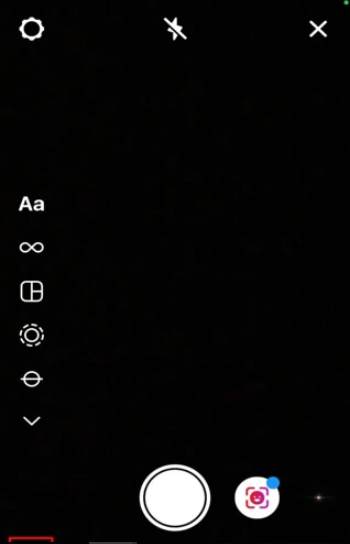
Step 3: press the smiley icon
You can add a filter to an image once you’ve selected it from the gallery. Emojis are displayed at the top of the screen, such as a smiley face or sparkles. To apply an existing or previously saved filter to the currently selected photo, simply click on the smiley emoji.
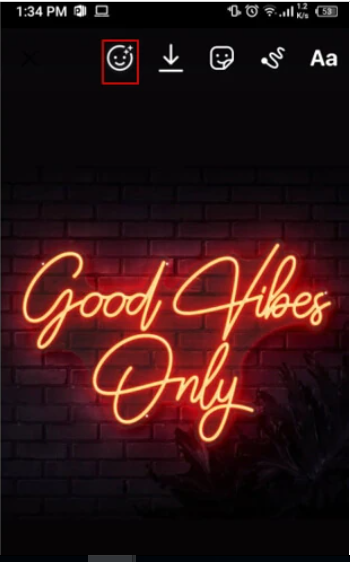
Step 4: Select filters
After clicking on the smiley icon, you will be seeing a lot of saved and existing filer options. Swipe left to try out and select a filter you like.
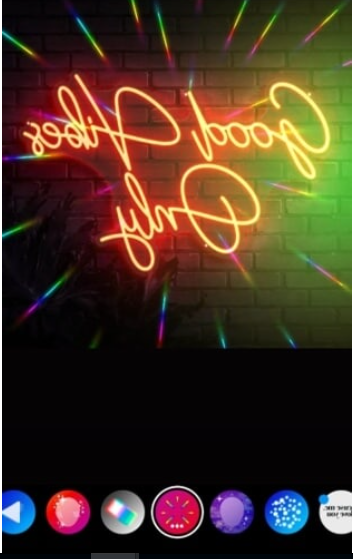
Step 4: Click done and post
After selecting the filter of your choice and applying it, click done on the top right corner and post the story.
Video For Better Understanding
How to Add Instagram Filters to Existing Videos
Instagram filters can be added to any photo or video that has already been taken. A new feature on Instagram is reels, which let users to showcase their artistic side. Most of the trending reels on Instagram are extremely remarkable. If you want to attract followers on Instagram, your videos should be visually appealing. Adding the right filters to your films can help them gain more attention. When editing videos, here are some tips for adding filter effects:
Step 1: Open camera
You can swipe left on Instagram to open the camera to capture videos for stories.
Step 2: Select a video from the gallery
On the bottom left of the screen, you will see a square box. Click on the square box; you will be taken to your gallery, where you can look for existing photos to upload.
Step 3: Click on the filter carousel
Here, you will find a search icon (also known as the filter carousel) that you can use to narrow down your search results. You can browse through a variety of filters in the filter carousel or enter in a specific filter name if you already have one in mind. Apply the filter to the video you want to edit.
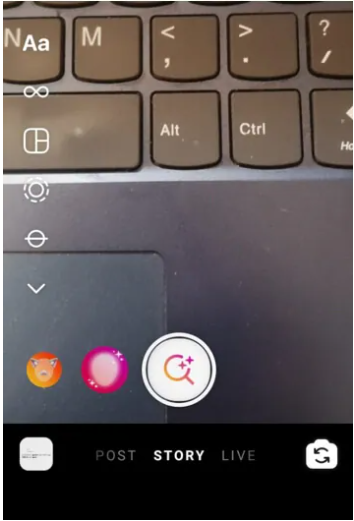
Step 4: Download or upload
After you apply the filter, you can click on done on the top right to post. Also, there is an option to download the video if you like. You can save videos with filters in your gallery to use on other social media platforms.













