Gaming
How To Change Game Setting In Among Us

Despite the fact that Among Us was officially published a couple of years ago, the game has seen a significant increase in popularity in the last year, owing in part to Twitch streaming. Interested participants from many walks of life were eager to re-create the high-drama intensity that this social mystery game provided. When playing the game, the majority of gamers, on the other hand, stick to the default settings. Although the default settings are not inherently awful, if you wish to play a more hard game or ease the challenge for new members of your Crew, you’ll need to make some adjustments.
Read Also: How To Get Halloween Hats In Among Us
Continue reading to learn more about the game settings available in The Wolf Among Us, including where to discover them and which components each setting affects.
How To Change Settings In Among Us
If you’ve taken the time to update your avatar, there’s a good chance you’ve already seen this menu in its entirety. The majority of players, on the other hand, never go beyond the obvious aesthetic alterations. The game may be made as challenging or as simple as you like by making a number of little adjustments to the settings.
Getting to the Settings Menu
The method of navigating to the Settings menu is straightforward. If you need a reminder on how to access the settings menu, or if this is your first time doing so, follow the instructions below.
1.Start the game by pressing the Start button.
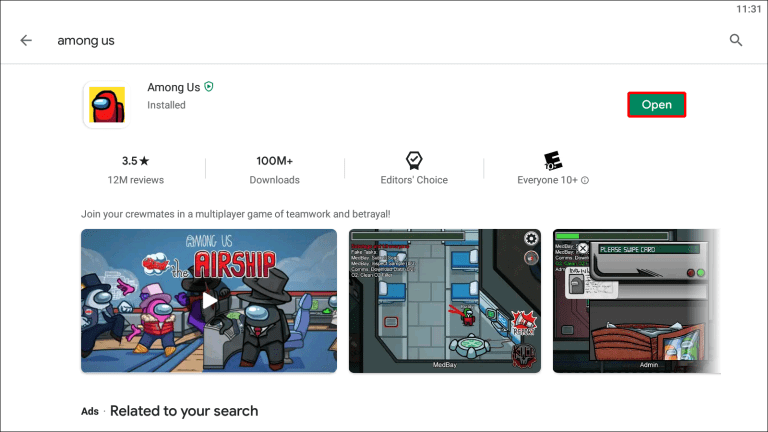
2.Organize a game, either online or in person. The only way to modify game parameters is if you are the one hosting the event.
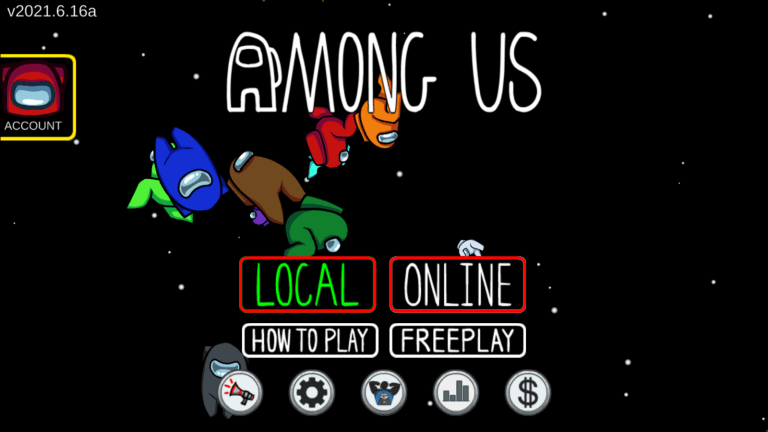
3.You will be presented with a different screen depending on whether you decided to host the game locally or online. If you have chosen to host a local game, you will be whisked away to the lobby of your private room instantly.
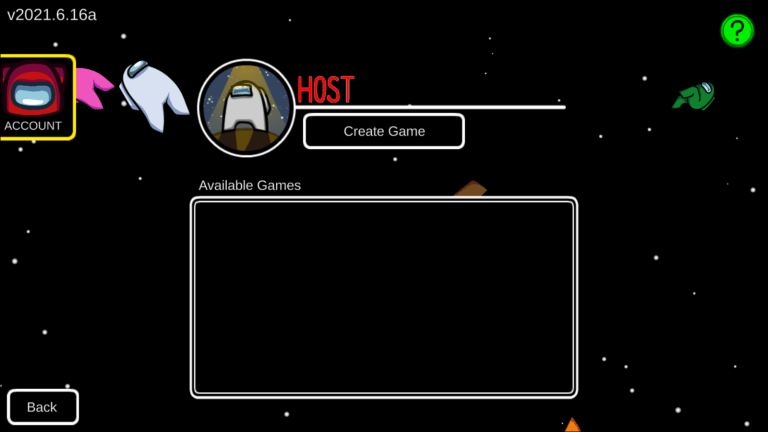
If you’re hosting an online game, on the other hand, you’ll be presented with a preliminary settings menu. Select any desired options and then hit the “Confirm” button to be sent to your lobby.
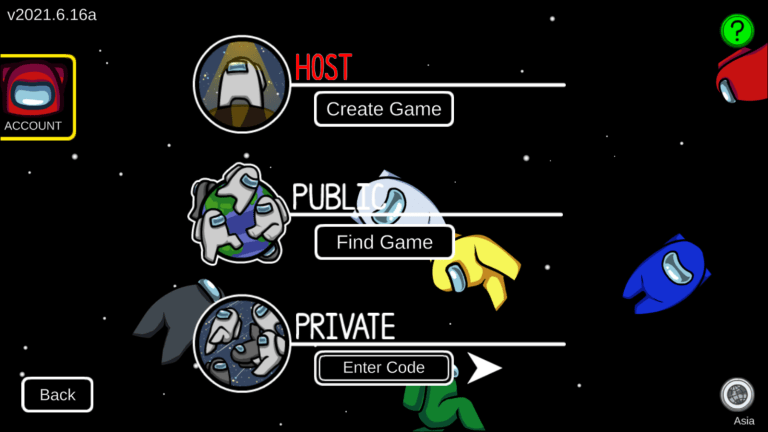
4.Once you’ve arrived at the ship’s foyer, check around for the laptop computer. The “Customize” symbol will display in the lower-right corner of the screen when you’re within range of the sensor. The customization menu may be accessed by clicking or tapping on this button.
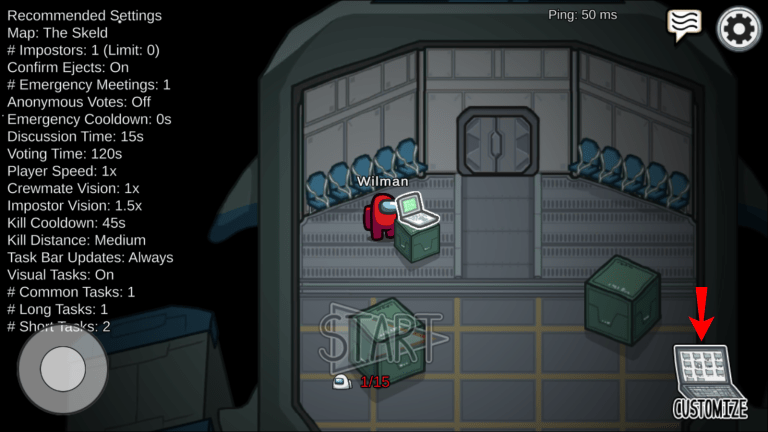
5.If you’ve already personalized your avatar, you may recognise the first four tabs on the screen. These options allow you to change the colour, headgear, pet, and skin of your character. The “Game” tab, on the other hand, is the very last one you want to open. This tab may be accessed by clicking or tapping on it to reveal the game customization choices.
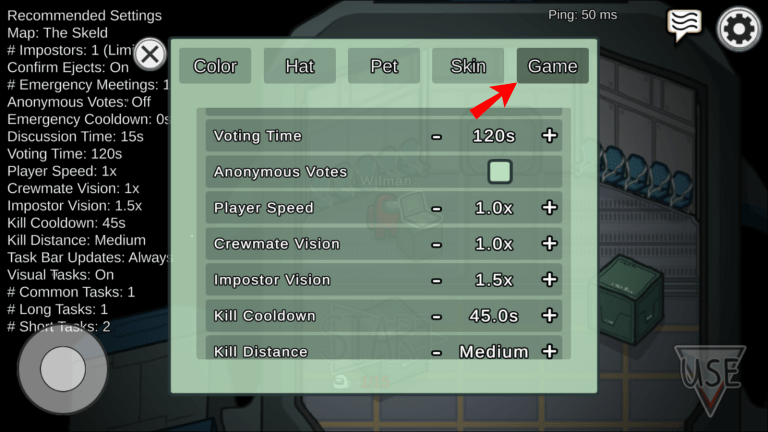
6.Exit the menu and re-enter the game to see the changes take effect. You may adjust the game settings as little or as much as you wish.
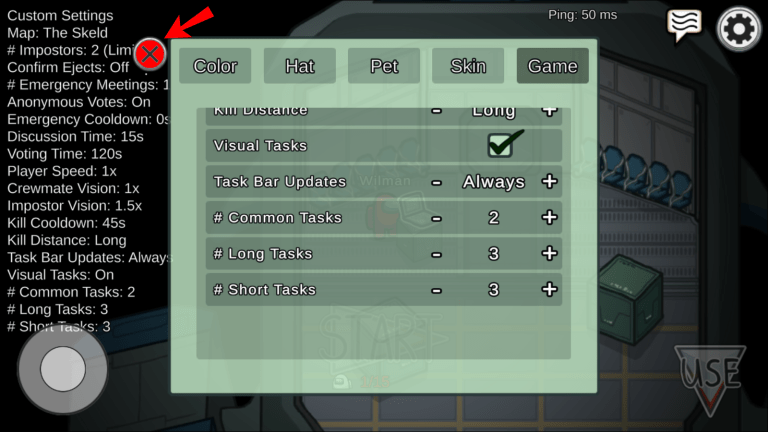
7.Start the game.
Video
Frequently Asked Questions
Can You Change Among Us Settings During a Game?
In-game, you are unable to alter the settings of The Last of Us. When you are hosting the game, you will only be able to access the game settings menu in the lobby. Alternatively, if you discover that your adjustments aren’t working as planned, you’ll have to wait it out and start a new game in order to reach the appropriate menu.
Who Can Change Among Us Settings?
Only game hosts have the ability to alter the game parameters. In order to access these options, you must first select the type of game you’ll be hosting and then wait until you’re in the ship lobby before clicking on the “Customize” button.













