Apple
How To Schedule A Text Message On IPhone – The Easy Way
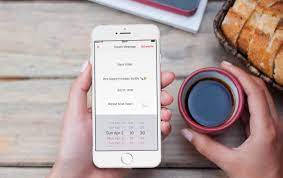
Ability to schedule a text message on your iPhone would be a lifesaver in many situations. Consider the possibility of sending a pre-arranged text message to your friends, family, and coworkers. It would make it easy to organize your day, week, or even month ahead of time.
It’s unfortunate that iMessage does not come with a built-in scheduling option. These and many more reasons (such as birthday and pre-planned event reminders) may be addressed by iPhone users by setting a reminder to send a text message at a certain time.
Because Google Messages now allows users to plan text messages, Android users are in for a treat. However, there are various workarounds that iPhone users may employ until Apple chooses to introduce the scheduling feature to the iPhone platform. This post will teach you how to schedule a text message on your iPhone.
Read Also: How To Transfer Picture From iPhone To PC
How To Schedule A Text On iPhone
The Shortcuts app on your iPhone provides a straightforward method of scheduling a text message. It enables you to automate and schedule text messages to be sent to certain contacts or groups of contacts. This is a simple and free alternative, however it falls short when compared to business text messaging providers in terms of capabilities.
Here’s how to use the Shortcuts app on your iPhone to schedule a text message:
1. Open the Shortcuts app on your iPhone
iPhones running iOS 13 or later are pre-loaded with the Shortcuts application. It is necessary to download the Shortcuts app from the Apple App Store if you are using an earlier version of the iOS operating system.
2. Select Automation and Create Personal Automation
Select Create Personal Automations from the drop-down menu. If you have already developed automations, this option will not be available to you. Instead, select Create Personal Automation from the drop-down menu above the Plus icon in the top right corner.
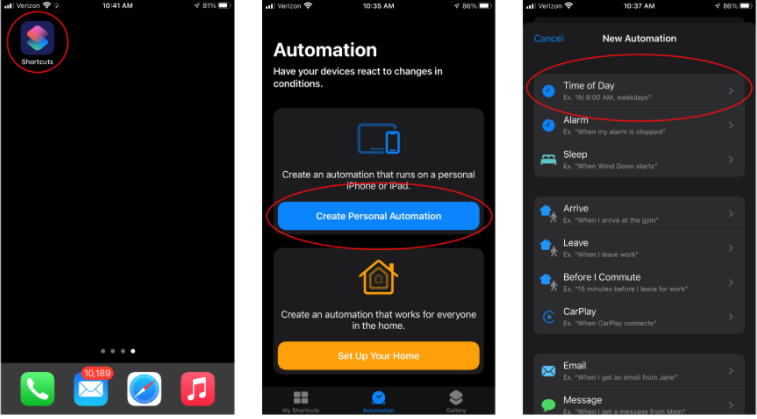
3. Select Time of Day
Set a time for when you’d want the text message to be sent out to your contacts.
Tap Month and then scroll down to change the date on which you want the message to be sent. When you’re finished, press the Next button.
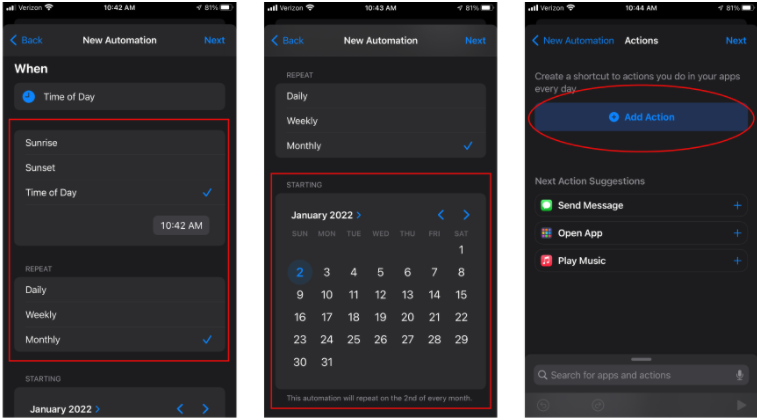
4. Tap Add Action
Using the Send Message section of the Actions menu, choose a contact or a group of contacts and then press the Next button.
In the message area, type your message, and then press the Next button.
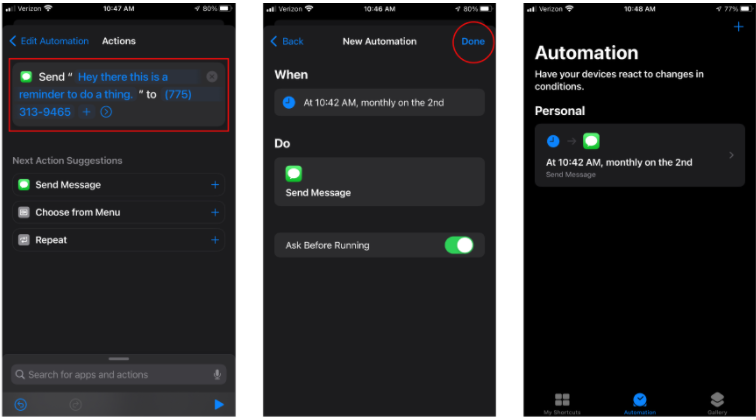
5. Review your Automation
Examine your new Automation to ensure that it has all of the necessary information. Check the default option to Ask Before Running to see whether it is enabled. If you want the automation to run automatically, you can turn off the Ask Before Running checkbox by tapping on the toggle next to it. If everything appears to be in order, click Done, and the automation will begin. It is possible to set up an automatic that will send the same text message to the same person or group on the same day and at the same time every month by using this approach.
If this isn’t what you’re looking for, make a note to go back and erase the automation when it’s completed. To delete an automation, drag your finger from the right to the left on the automation and touch Delete on your keyboard.
Video
Frequently Asked Questions
Can you schedule a text message on iMessage?
Set a time for when you’d want the text message to be sent out to your contacts. Tap Month and then scroll down to change the date on which you want the message to be sent. When you’re finished, press the Next button. Using this method of scheduling messages in iMessage will create an automatically repeating message that will be sent out on the same day and at the same time every month.
How do you send a delayed text on iPhone?
1.Scheduled is a free app available for download from the App Store….
2.To send a message, use the CREATE MESSAGE button.
3.Then choose To: from the drop-down menu and one or more contacts.
4.Fill in the blanks with the desired message under Your message…
5.Schedule a day and time by selecting Schedule date and time from the drop-down menu.
6.Select SCHEDULE MESSAGE from the drop-down menu.














