Apple
How To Select All Files On Mac

MacOS, like other operating systems, has a number of options for selecting several batch files at the same time. The ability to select many things at once makes it simple to remove, move, copy, or perform other operations. With the Click+ Drag method, several files may be chosen fast on macOS.
It is hoped that this piece of knowledge will assist you in mastering the fundamentals of how to select multiple files on a Mac across several programmes. If you’re looking for tips and techniques for multiple-file selection, we’ve compiled a list of tried-and-true methods for increasing efficiency and productivity. Additionally, if you wish to choose many duplicate files to be deleted, we will also demonstrate how to do so in the next section. It’s quick and straightforward to highlight groups of files that are grouped together or groups of files that are contiguous.
Read Also: How To Connect Bluetooth Mouse To Mac
How Do I Select Multiple Files at Once?
If you want to pick numerous files within a folder on your Mac, the procedure is rather straightforward if you understand what you’re doing. Find out how to pick several files at the same time in this tutorial.
1.Open the folder containing the files you intend to pick and double-click on them.
2.While left clicking each file, keep the Command key pressed on your keyboard.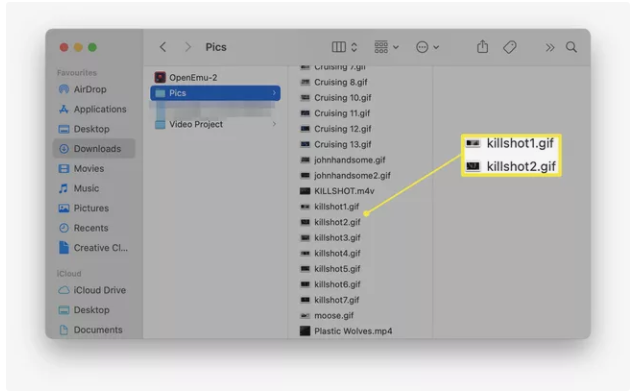
3.Once they have been selected, you may move them around, delete them, or perform any other action that you would normally perform on a single file.
How Do I Select All Files in a Folder?
In order to select all files in a folder without having to click on each item individually, you may use a simple keyboard shortcut to do this. Here’s what you should do.
1.Open the folder containing the files you intend to pick and double-click on them.
2.Command and A are pressed together on your keyboard.
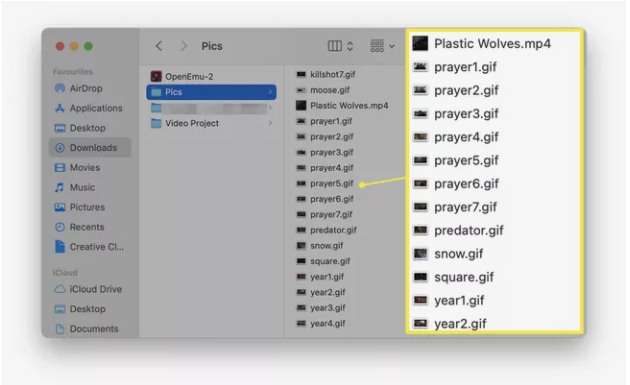
3.Within the folder, all of the files are now automatically picked for you.
How Do I Select Multiple Files at Once With the Mouse?
It’s also possible to select multiple files simultaneously with the mouse rather than using keyboard commands. Here’s how to do so.
1.Open the folder containing the files you want to select.
2.Left-click drag the mouse down the selection of files you want to highlight.
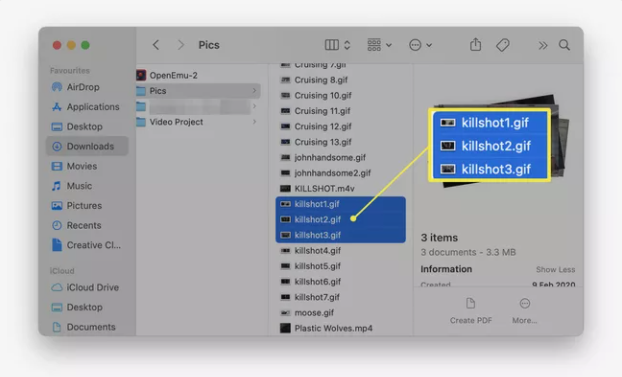
3.When you release the mouse button, the files will still be chosen.
Video
Frequently Asked Questions
How do I view all my Mac files?
For Mac users who wish to see all of their files in the Finder, open the Terminal and type the relevant command to display hidden files on Mac. When working with hidden files, exercise caution.
How do I find the location of a file on my Mac?
In order to view the path to a file’s location, you must first activate the Finder Path Bar by launching Finder and choosing Show Path Bar from the View menu. Path Bar: The path from the folder you are now examining to the top of the file system is displayed in this bar.
How do I open zip files on my Mac?
Simply double-clicking a zip file or folder on a Mac will allow you to unzip the contents of the package. The compressed file or folder is decompressed in the same folder as the compressed file or folder, unless otherwise specified.
How do I delete files on my Mac?
To remove files on a Mac, choose the file you wish to delete from the menu bar and then select Move to trash from the context menu. Click the Trash can to access your Trash, then right-click the deleted file(s) in the trash and select Delete Immediately from the pop-up menu that appears.
-

 Guide3 years ago
Guide3 years agoHow to Charge a Nintendo Switch Controller
-

 Technology2 years ago
Technology2 years agoWhat Is Artificial Intelligence And How Is It Used?
-

 Movies6 years ago
Movies6 years agoCaptain Marvel: Watch on Vudu, Google Play and iTunes Available
-

 Gaming3 years ago
Gaming3 years agoThe Technology of Online Casinos and Why It Is the Best Way to Gamble












