Guide
How to Add a birthday to Google Calendar
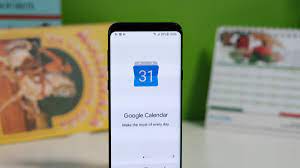
A friend or relative’s birthday might be forgotten, which can result in some less-than-ideal circumstances. Fortunately, in today’s digital era, there are a plethora of options for being notified of a birthday. While Facebook alerts are the most prevalent, more and more people are choosing to stay away from the social network — or simply do not include a birthday on their page — increasing the likelihood that you will miss an important occasion. You may also add birthdays to your Google Calendar to provide an extra degree of protection from such occurrences.
Adding a birthday to a calendar appears to be a fairly basic operation, however it is not as simple as it appears at first glance. There are two major methods for adding a birthday to your Google Calendar: manually and automatically. We’ll walk you through each step by step in the sections below. What is the best way to add a birthday to Google Calendar?
Read Also: How To Share Google Calendar With Your Friends
How to Add birthday to Google Calendar through your contacts
There is one essential caveat to remember when adding birthdays to Google Calendar using this approach, and that is that Google Calendar does not presently provide native support for birthday notifications. Unless you regularly check your Calendar, there is a good chance that you will forget about a birthday or other important event. Nonetheless, if simply having them there is sufficient for you, continue reading. How to add a birthday to your Google Calendar is outlined below. If this is the case, click forward to part two of this how-to.
A little unexpectedly, adding birthdays is not possible using the Calendar application. Consider the following as an alternative:
Step 1:
In your Contacts app, choose the person for whom you want to add a birthday and then touch on “Edit contact,” followed by “More fields” at the bottom of the screen.
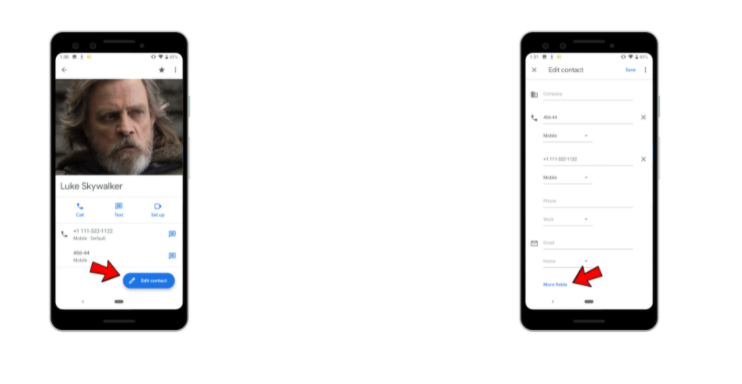
Step 2:
Scroll down until you come across the field for a birthday, and then touch on the date field to choose a certain day of the week. When you’re finished, click on “Save.”
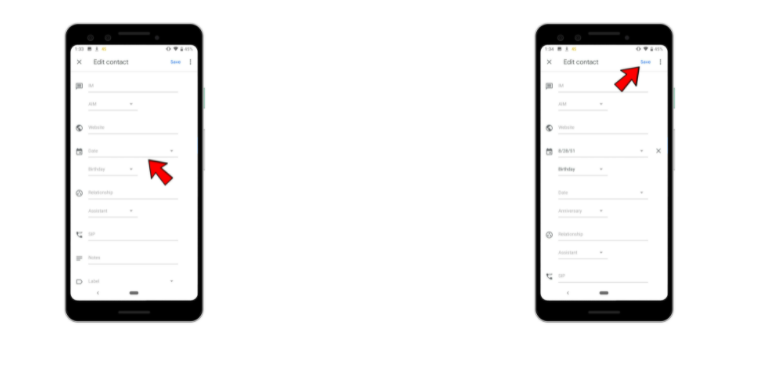
Step 3:
Navigate to the Google Calendar application. The birthday will be displayed once Calendar and Contacts have synced, but if you want to speed up the process, press on the three dots in the top right corner and then tap on “Refresh.” And there you have it! It’s time for the birthday celebrations!
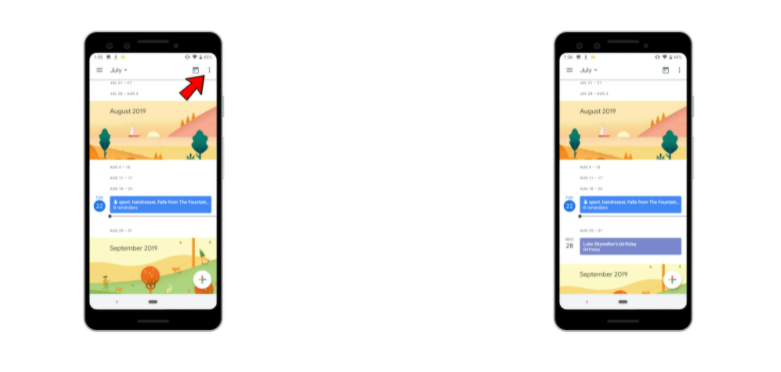
It is possible to utilize the same procedure to include various key yearly events that are linked to your friends and family. Instead of selecting “Birthday” from the drop-down menu displayed in Step 2, you may choose to add an anniversary to your Google Calendar or even a custom event of your choosing from the menu.
How to Add birthday to google calendar as a repeatable reminder
In the event that you need to keep track of someone’s birthday, even if they’re not on your contact list, or if you just want a faster approach to enter birthdays into your Google Calendar, here is the procedure you should follow.
Step 1:
Activate the Calendar app by tapping on the + icon in the lower right corner, followed by the word “Reminder.”
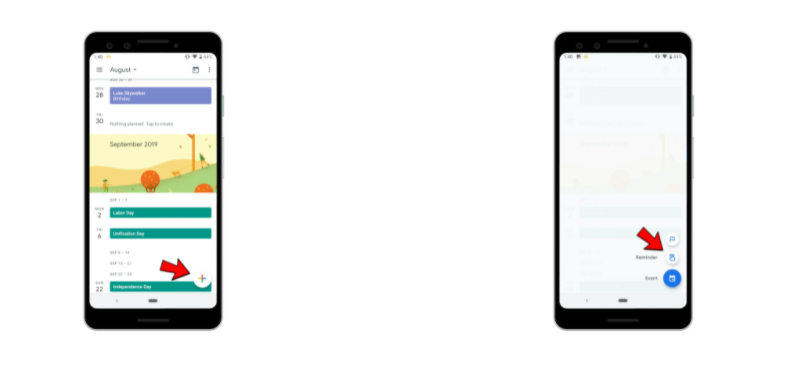
Step 2:
In the reminder text area, type “[person’s name birthday” ]’s or something similar, then pick the appropriate date. Then pick “Every year” from the drop-down menu under “Does not repeat.”

Step 3:
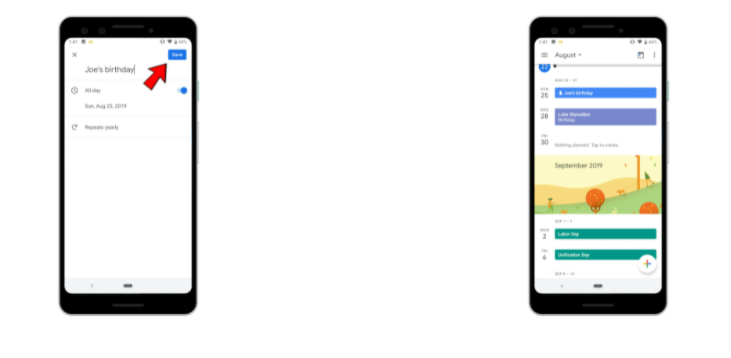
Remember that you cannot add reminders for dates that have already gone; therefore, if the birthday has already passed this year, you will have to go to the date the following year to add it.
To make a reminder for someone’s birthday on a certain day, you may use Google Assistant by saying, “Okay, Google, remind me about [person’s namebirthday ]’s on [date]” and selecting “Repeat every year.”
Video













