Guide
How To Fix Corrupted Data On The PS4
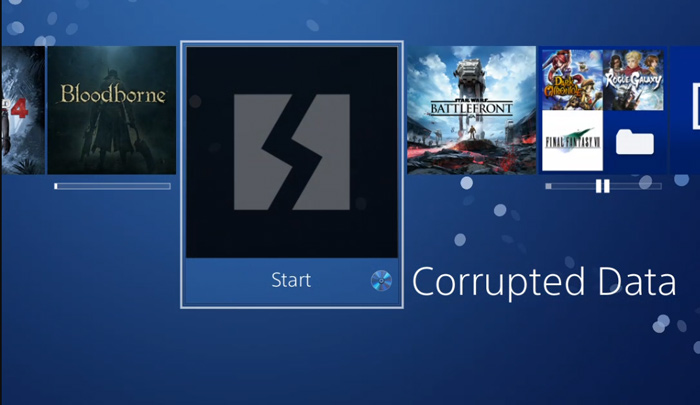
Although having data on your Sony PlayStation 4 corrupted sounds terrible, it is really rather simple to repair. So, don’t be alarmed if you see an error notice stating that “Corrupted data” has occurred.
There are several ways that the files might go awry. Some installations are unfinished or interrupted by other processes. If you have a damaged game disc, you may not be able to play the game. In other cases, saving to file may encounter a problem and result in file corruption across the board.
Typically, damaged data only affects the games or applications that use it. Because of this, reinstalling them should resolve the problem. In other cases, though, some critical data is corrupted. If that’s the case, then it gets more complicated.
The ‘Corrupted data’ problem is discussed in detail in this article.
Read Also: How To Record Clips On PS4
How to Know if Data is Corrupted on PS4
Symptoms of damaged data on your PS4 might present in a variety of ways, and it’s important to know what they are. To begin, if you get an error message stating that “Corrupted Data,” you’ve got corrupted data. However, there are situations when an error code isn’t there to inform you that anything is wrong. Some more indicators to watch for:
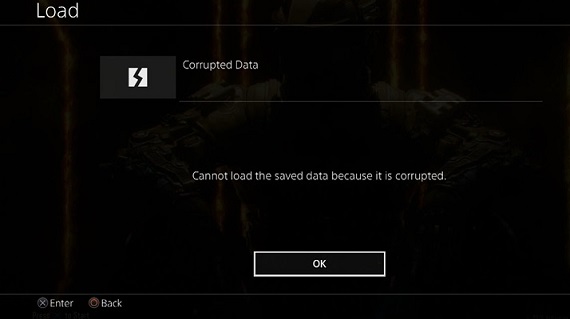
- The game is running slowly or not successfully loaded. Even if you’ve tested your internet connection and the disc isn’t damaged, the problem persists.
- The menus and settings on your PS4 are sluggish.
- Even if the disc isn’t scratched, your PS4 won’t be able to read it.
Assuming you’ve previously performed the most basic troubleshooting techniques, damaged data is the most likely reason of your system’s malfunctions. Fortunately, fixing the problem is a piece of cake.
Locate and Remove Corrupted PS4 Game Files Manually
An error message or an icon with a downward zigzag indicates that saved data has been corrupted, and the file is stored in an additional folder. You may delete the file manually by following a few easy steps. Let me show you how.
1. Go to “Settings.”
2. Take a look at “Saved Data,” which is under the “System Storage Management” menu.
3. Make your way to “Media Player.”
4. You’ll find a “corrupt data” file in the folder.
5. Then, select “Options.”
6. To delete the corrupted file from your hard disc, simply click “Delete.”
It is expected that the corrupted file will no longer display when you launch the “Media player.” For video game files, try reinstalling them.
Manually Remove Downloaded File
Your Downloads folder will display a broken-square symbol when a file is damaged during the download process.
This may be fixed by doing the following:
1. Click ‘Notifications’ in the ‘Settings’ menu.
2. Select Downloads from the ‘Options’ button.
3. The corrupted file must be located and repaired.
4. Press ‘Options’ once more.
5. Deleting the file
Attempt to download the file again once you’ve completed the procedure.
For Major Issues – Initialize PS4
Delete all of your data and start over if the preceding procedures failed to remove the damaged files or if they keep reappear.
Use the previous section’s instructions to go into safe mode. Selecting ‘Initialize PS4’ instead of ‘Rebuild database’ is the correct option. To the right of it.
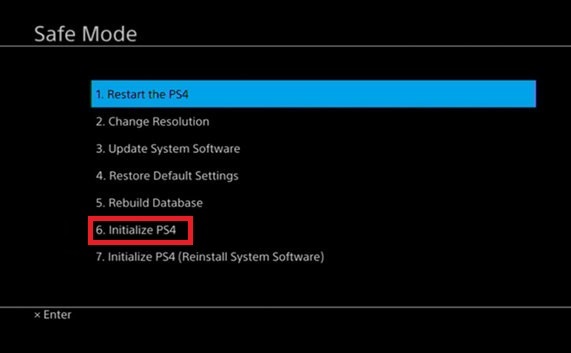
The PS4 will be reset to factory settings and any data added by the user will be deleted. Make sure you have a copy of all of your important files in case something happens to them. The damaged and malfunctioning files should be removed from your hard disc after the process is complete.
Video
Frequently Asked Questions (FAQs)
How do I recover my data?
A system restoral may be able to help you if you’ve opted to go nuclear and reset your system back to factory defaults. Recovering data from a backup is easy if you follow these instructions: Restore PS4 from Backup in Settings>System>Backup and Restore Select the files you want to recover, and then try to restore any data that has been lost.













