Guide
How to Delete Pins on Pinterest
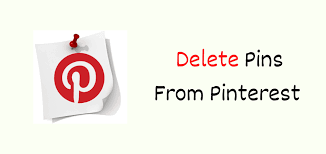
This article demonstrates how to remove a single Pinterest item as well as numerous items at the same time. Across all platforms, browsers, and applications, the procedure is the same.
Read Also: How To Post On Pinterest
How to Unpin on Pinterest
Here’s how to unpin a pin from your Pinterest board:
1. Select the pencil symbol on the pin page for the pin you wish to remove from your collection.
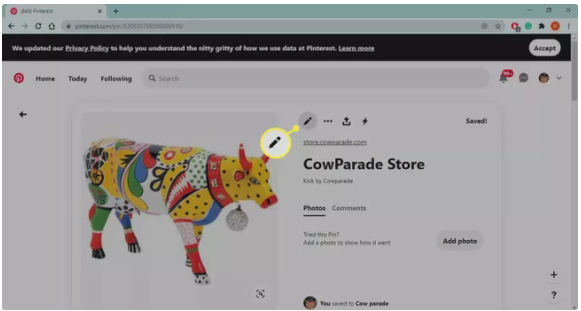
2. Select Delete from the drop-down menu.
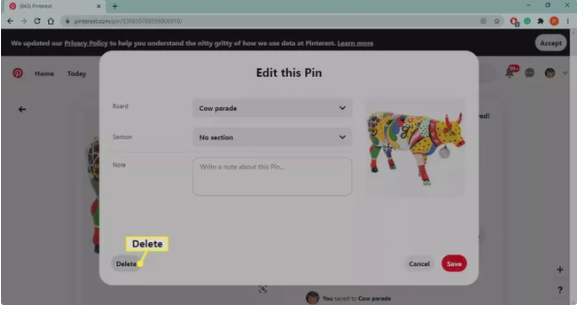
WARNING: Once a pin has been deleted, it cannot be recovered. Make certain that you want to remove it before you proceed.
3. To confirm the deletion of the pin, select Delete Pin.

How to Delete Pins on Pinterest in Bulk
You can erase numerous pins at the same time if you want to thoroughly clean your circuit boards.
NOTE: Pins may be deleted in bulk from a specific board page, but they cannot be deleted from your Pins page. The Pinterest app does not offer a feature for deleting several items at once.
1. To eliminate numerous pins from a board, go to the board that contains the pins you wish to remove and select Organize. This action will enable you to pick any or all of your pins.
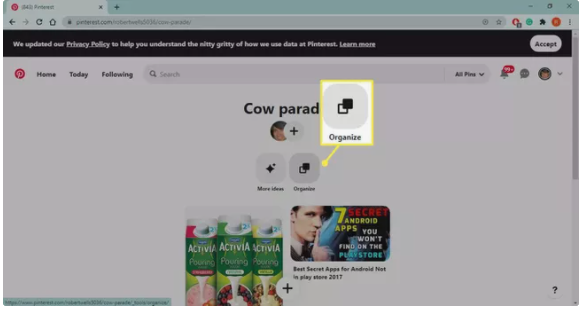
2. Select the pins that you wish to remove from the board. When you have completed the task, a checkmark will appear in the bottom-right corner of the screen.
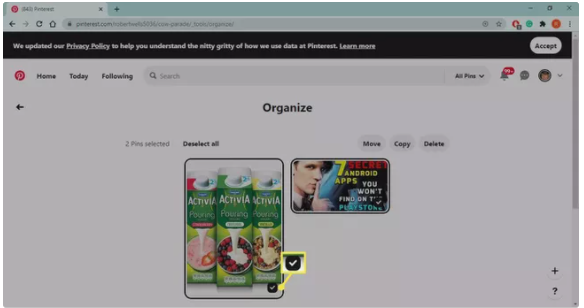
TIP: If you accidentally select a pin you don’t want to delete, click it again to deselect.
3. Select the Trash icon from the toolbar.
4. Select Delete once more to ensure that the deletion was successful.
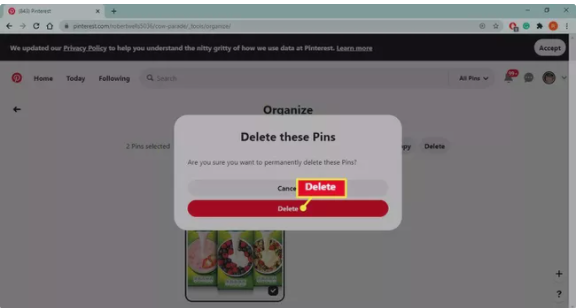
What Happens When You Delete Pins on Pinterest
Whether you’re removing a saved item from Pinterest or one you’ve generated, the procedure is the same for all scenarios. Delete a pin that you found in your main feed and saved to a board in the same way as you delete a pin that you generated by uploading a photo, adding a link, and writing a description is the same thing.
You may easily erase a post that you’ve already made, but it will still be visible on other users’ boards if they’ve saved it before you do so. Despite the fact that you originally created the pin, it will simply be removed from your board.
Video
FAQS
Does Deleting a Pin You Created Delete It for Everyone?
No, removing a pin that you’ve previously made merely removes it from your current board. The board of another Pinterest user would not be affected if they saved a pin to their own board. Because it is presently hard to completely remove material from Pinterest, be cautious about what you upload.
How to Organize Your Pins
With a few simple steps, you can keep your Pinterest boards tidy and clear of cluttered images. Organization of notes and materials is the first step in putting your thoughts into chronological order. It’s important to remember that, rather than eliminating a pin permanently, you may relocate it to a new position or update the information contained inside it.













