Guide
How to Make Headphones Louder

It is common for headphones to be selected depending on the wearer’s specific lifestyle or musical preferences. Whatever your level of music listening experience, whether it’s casual, enthusiastic, or even professional, you understand the value of having high-quality sound — and how the appropriate headphones and volume settings are critical to reaching this goal.
However, regular wear and tear, app and desktop settings, and other factors might reduce the loudness and quality of your listening experience. It is possible that you may need to make some modifications in order to obtain your ideal listening experience once more. It should be emphasized, however, that listening to audio at 85 dB for a maximum of eight hours per day is deemed to be within acceptable limits.
Read Also: How To Connect Bluetooth Headphones To Ps4
How to Make Your Headphones Louder

Here are seven different methods for increasing the volume on your headphones.
1. Clean your headphones

Some of the simplest answers are often the ones that are overlooked. If you often use your headphones, they are likely to become clogged with dust and earwax. Cleaning them with cotton swabs or alcohol wipes can extend their life and improve their sound quality.
Remove the outer earpads and clean them with an alcohol swab. After they’ve dried naturally, use a cotton swab dipped in rubbing alcohol to wipe up any remaining residue. To remove any leftover debris or wax, gently clean the mesh with a tiny cloth or an alcohol wipe. Before reassembling, let both pieces to dry completely.
Using a tiny toothbrush or a moist cotton swab, gently clean the mesh of your wireless earphones until they are dirt-free. Remove the silicon tips from the end of the buds and soak them in soapy water for three to five minutes if they are attached to the bud stem.
2. Boost the volume in your music app

Streaming platforms and apps each have their own set of default options, so the sound you hear may be different depending on which one you’re using. Your favourite streaming music app’s built-in volume controls can still be manipulated. You only need to know how to use them to increase the loudness of your music.
Spotify’s Equalizer allows you to boost bass or add surround sound effects, both of which will raise the volume on your headphones as a result of using the programme. The Higher Quality Audio function may be enabled in the Pandora app’s Advanced settings menu, although you may notice some audio skipping as a consequence.
Users of Tidal can toggle on Enable Normalization and customise the sound parameters. To achieve this, go to the Settings menu from the My Collection page and then pick Loudness Normalization.. Drag the Pre-amp slider right to raise the volume at which “loudness” will be normalized after pressing Enable Normalization.
3. Use a volume boosting app
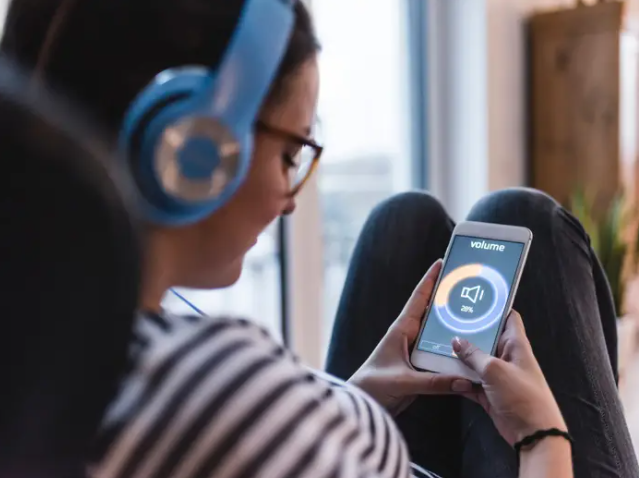
These applications are designed primarily to increase the volume of your phone’s built-in audio tools, so they can override the phone’s maximum setting. In both the Apple Store and the Google Play Store, they may be easily downloaded and set up. When utilizing these applications, keep in mind that louder sounds might lead to hearing loss, so proceed with caution. iPhone and Android users may give them a whirl.
iPhone
- Equalizer Pro Volume Booster
- KaiserTone Audio Player
- Bass Booster
- Boom Music
Android
- Volume Booster Pro
- Equalizer FX
- Volume Booster GOODEV
- MX Player
4. Adjust your computer’s volume and sound settings

Mac or Windows, interfaces can alter the sound output to headphones in many ways. Individual speakers or headphones can be tuned to their own volume levels using the “Volume Mixer” for Microsoft Windows users Changing your sound settings is as simple as right-clicking the volume icon in the system tray or typing “Adjust System Volume” into the Windows Control Panel search box.
The Sound option may be found by opening System Preferences by clicking the apple symbol in the upper-left corner of the desktop. This will provide a list of output choices for the connected device’s volume levels. First, adjust your headphones if they have a built-in amplifier or volume setting. Then, modify your computer settings.
5. Adjust your EQ settings on your phone
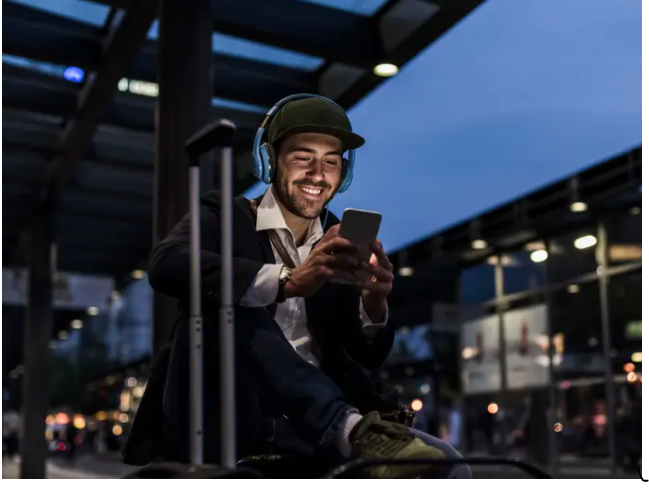
Phone manufacturers typically “optimize” the EQ or equalization settings for a standard listening experience. There are a variety of EQ settings available on iOS devices, each tailored to a certain genre or scenario. The Late-Night option has a considerable impact on sound quality when used in a noisy area.
The EQ settings on Androids are also adjustable so you may fine-tune your headphones’ sound to your liking. The EQ options for these smartphones may be found in the Advanced Sound settings under Sounds and Vibration. Sound levels may be adjusted with Android’s treble/bass/vocal/instrumental/mixed options. The volume of your music may be amplified by adjusting the decibel levels and genre presets.
6. Disable volume limitations on your phone

Smartphones can help preserve your hearing by allowing you to set a volume restriction on the device. Some Androids have it, but others don’t. This is the case with Androids. To modify the media volume limits on a Samsung Galaxy or any other related device, go to the Sounds and Vibrations menu and pick the Volume option. If a restriction was already established, you may turn it off here.
To enable or disable the “Volume Limit” function on Apple devices, follow these steps. How do you do this?
1. Open the iPhone’s Settings app.
2. Type “Music” into the search field or scroll down to find it.
3. Locate the volume cap at the bottom of the page.
4. Slide the knob all the way to the end to boost the volume once it’s been deactivated.
Sound Check, a function developed by Apple, ensures that your music is always played at the same volume, no matter how loud the sound file is. Only songs that have been downloaded or played through Apple Music are affected by this setting, which can be accessed in the iPhone’s Music menu.
7. Buy a new pair of headphones

Headphones may be the only option if all other treatments fail. When you dig into the specifics and characteristics of numerous brands, the process might be intimidating. However, Beats by Dre and Sennheiser provide high-quality wired and wireless earbuds, while Bose and Sony are known for their noise-canceling headphones. The ideal match for your lifestyle will necessitate some investigation.
Video













