Gaming
How to Stream Live Gameplay on Your PS4 to Twitch

Playing games and streaming them to websites such as Twitch and YouTube is straightforward with the PlayStation 4. After you’ve completed the setup and linked your account to your PS4, you can begin streaming your content with a simple button push.
Read Also: How To Make Clips In Twitch
How to Stream on the PS4 to Twitch or Youtube
Creating a link between your Twitch and YouTube accounts is the first step in streaming with your PlayStation 4.
Link your accounts to the PS4
1. Select “Settings” from your controller’s menu bar.
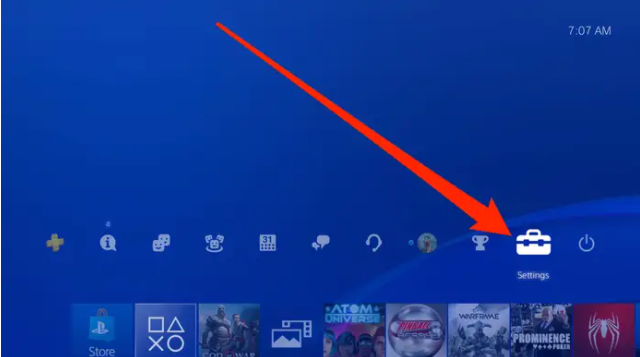
2. Select “Account Management” from the drop-down menu.
3. Select “Link with Other Services” from the drop-down menu.
4. Decide which streaming provider you wish to utilize – Twitch or YouTube, for example.
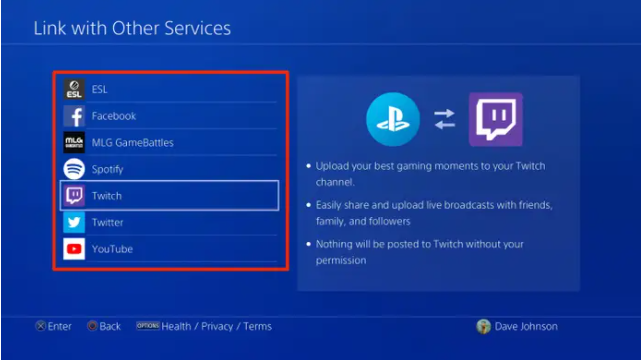
5. Follow the on-screen directions for logging in. When you join in to Twitch or YouTube, you may use your current account to log in quickly and easily. Using a computer or mobile device, on the other hand, may be necessary. Twitch, for example, may require you to input a code into a web browser in order to validate your identity and connect your PS4.
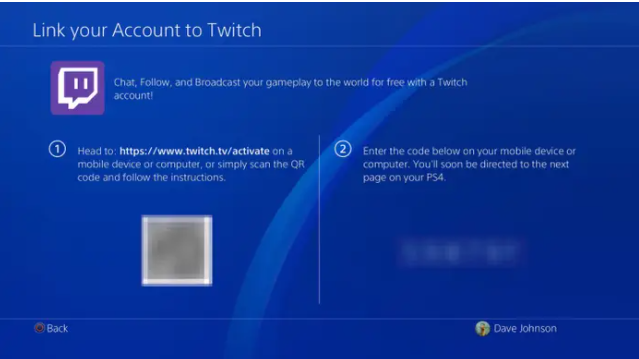
Stream a game on your PS4
1. Launch the game that you wish to broadcast.
2. Use the Share button on your controller to send a message to someone. Don’t press the button more than once; instead, tap it once.
3. Select “Broadcast Gameplay” from the drop-down menu.
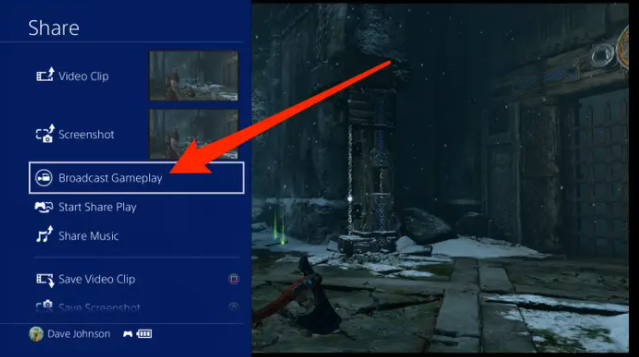
4. On the Broadcast Gameplay tab, select the streaming provider to which you wish to broadcast — either Twitch or YouTube — and click “Save Changes.”
5. Before you can begin streaming, you must first select your video choices. You may give the stream a title, for example, and select the video quality you want it to be broadcast in. You can also ask friends to join you in the stream by scrolling down. Additionally, if you have a PlayStation Camera installed, you may incorporate live video footage of yourself in the stream.
6. Click on the “Start Broadcasting” button.
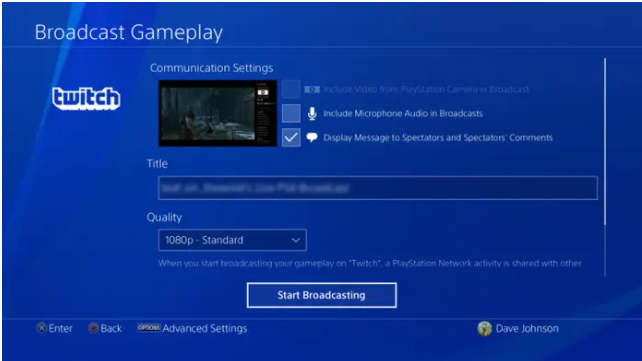
After that, you’ll begin streaming video to the provider you chose.
How to Stop Streaming from your PS4
1. If you’re through broadcasting, click the Share button on your controller once again. The Share menu should appear on the right-hand side of the screen.
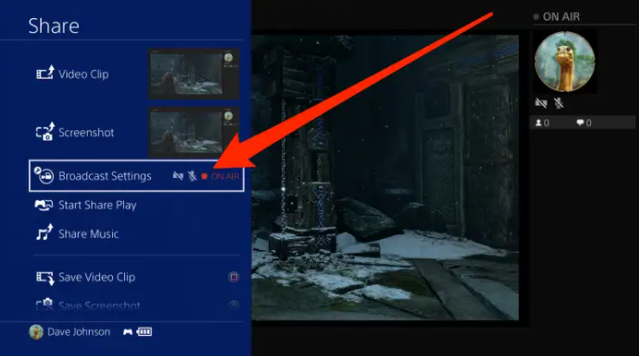
2. Then click on “Broadcast Settings,” and then click on “Stop Broadcasting.”
Video
FAQs
Do you need a capture card to stream PS4?
The PlayStation 4 makes it very simple to broadcast games on Twitch, YouTube, or even Discord using the built-in streaming capabilities. You won’t even need a capture card to play games on the PS4 thanks to the Remote Play feature. Because of modern technology, you may broadcast your live games from anywhere in the world if you have the proper equipment and setup.
Do I need a camera to stream on Twitch PS4?
It is also essential for recording video footage of the player for Twitch streams and for recording their voice on the PlayStation 3 in addition to boosting PlayStation VR gameplay and enabling voice commands on the device.
How do you record PS4 gameplay?
Using your PS4 controller, hit the Share button twice in quick succession to start and stop a recording of your gameplay. Any moment throughout the recording, you can halt it by pressing the button twice more quickly. Tip for the day: You can also snap pictures on your PlayStation 4. For more information, please see our page on capturing screenshots.













