Guide
How to Enable YouTube Dark Mode
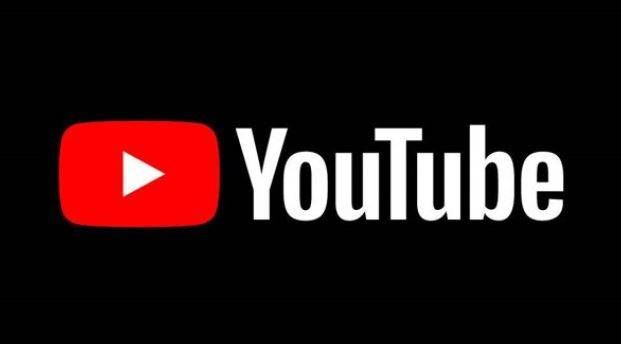
Because of the bright white backdrop on the computer screen, it might be distracting if you spend a lot of time in front of a computer screen. Turning on dark mode, as a consequence, can be advantageous, and it may even help to extend the battery life. It is possible to enable dark mode on YouTube’s desktop website as well as the YouTube mobile application for iPhone and Android smartphones.
To accomplish the work, you must be aware of the following information.
Read Also: How To Uninstall YouTube On An Android Device
How to Enable YouTube Dark Mode on desktop
1. Go to the YouTube website and sign into your account if you haven’t already done so.
2. Under the top-right corner of the screen, in the Appearance: Device theme drop-down menu, select Appearance: Device theme from the drop-down menu that appears.
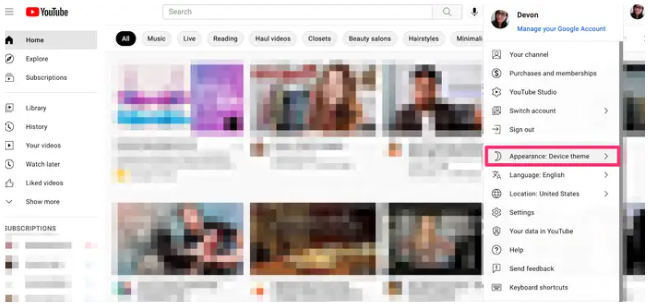
3. From the drop-down option, choose the Dark theme to use. The option Use device theme can also be selected if you want your app to mirror the theme of the operating system on your device.
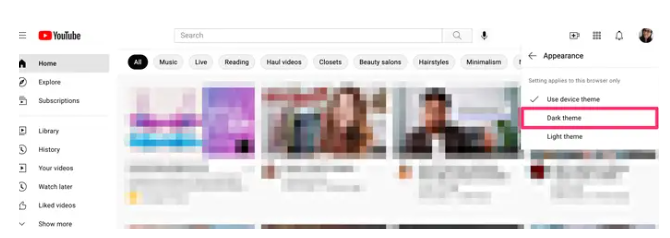
How to Enable YouTube dark mode on iPhone or iPad
1. Begin by launching the YouTube application and, if required, logging into your YouTube profile.
2. Locate and click on your profile icon, which may be found in the upper-right area of the screen.
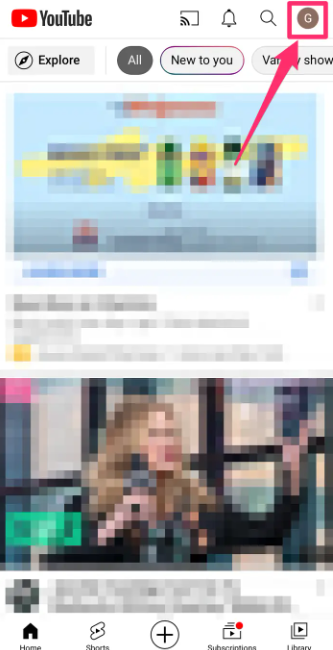
3. From the drop-down menu, select Settings (optional).
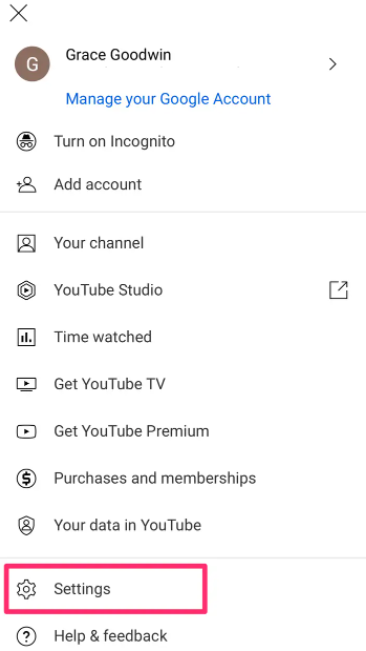
4. On the subsequent page, select General from the drop-down option that appears.
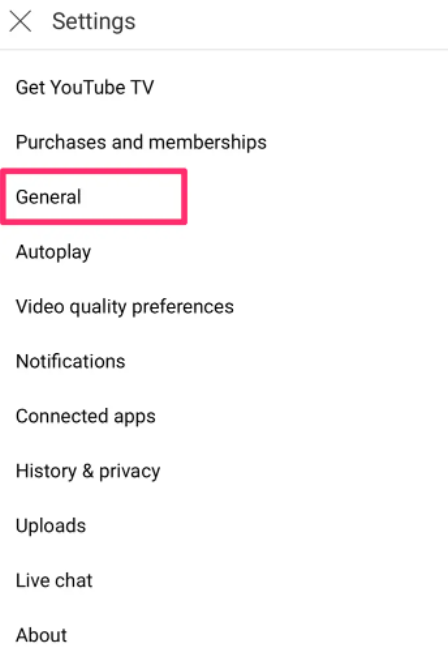
5. On the General page, click on the Appearance option to the right of the drop-down menu.
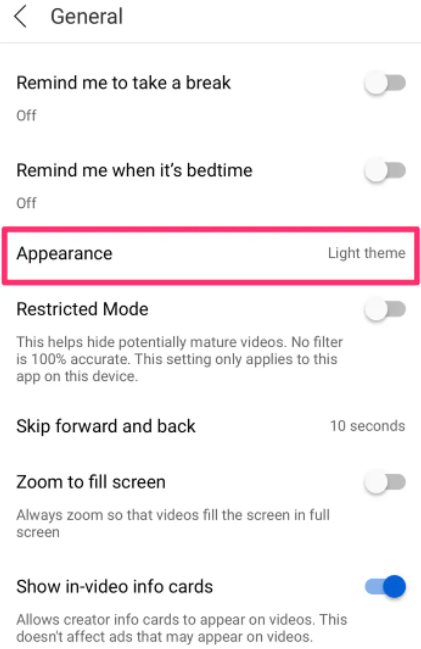
6. As soon as you pick the Dark theme option, you will see that a checkmark appears next to it. The option Use device theme can also be selected if you want your app to mirror the theme of the operating system on your device.
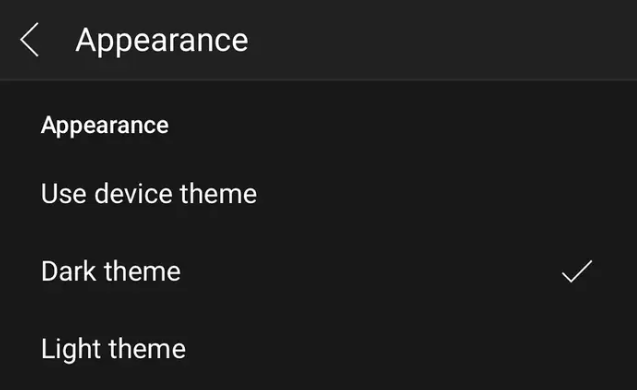
How to Enable YouTube dark mode on Android
Another option is to enable Dark Mode in your Android system settings, and the YouTube app should automatically transition to dark mode. You may, however, quickly enable dark mode for only the YouTube app by visiting the YouTube settings page, which is located at:
1. Open the YouTube programme and, if necessary, sign in to your account with Google.
2. Locate and click on your profile icon, which may be found in the upper-right area of the screen.
3. From the drop-down menu, select Settings (optional).
4. From the drop-down menu, choose General from the list.
5. From the drop-down option, choose Appearance as your theme.
6. Select the Dark theme from the drop-down menu. The option Use device theme can also be selected if you want your app to mirror the theme of the operating system on your device.
Video
Conclusion
Hopefully, you were able to successfully enable the dark mode on YouTube as well. In the evenings, you no longer have to strain your eyes to see the latest upload from your favourite YouTuber since the screen has been brightened. In addition, if you want to alter the complete colour scheme of YouTube, you may do it as well.. Of course, this is only available on the Google Chrome web browser if you install the appropriate add-on for it.













