Guide
How to Reset Alexa on Your Amazon Echo Speaker

It is possible that you will need to perform a factory reset on your Amazon Echo speaker if it is not functioning properly and restarting it does not fix the problem. It is recommended that you perform a factory reset on your Echo device before selling, donating, or trading it in order to protect any potentially sensitive personal data stored on the device.
You can restart an Amazon Echo speaker either by physically pressing buttons on the device or by using the Alexa app on your smartphone. The procedures that must be carried out in order to perform a factory reset on an Amazon Echo device change depending on the particular model that you own and even the generation. Here is the information that you require.
Read Also: How To Change WiFi On Your Alexa Devices
How to Factory Reset Amazon Echo using the Alexa app
1. Launch the Alexa app on your iOS or Android device, then navigate to the Devices menu option.
2. Select Echo & Alexa from the menu, and then decide which Echo you wish to reset to its factory settings.
3. Navigate to the bottom of the page and select the Factory Reset option before confirming your selection.
How to Factory Reset Amazon Echo from the speaker
The Amazon Echo device that you have may require somewhat different steps than those required by other models in order to do a factory reset. Below, we will discuss each one in more detail.
On Amazon Echo Dot (2nd, 3rd, and 4th generation)
- If you have an Amazon Echo Dot of the second generation, you need to press and hold the Microphone Off button while also pressing and holding the Volume Down button for roughly 20 seconds. When you have successfully reset the device, the indicator light will become orange.
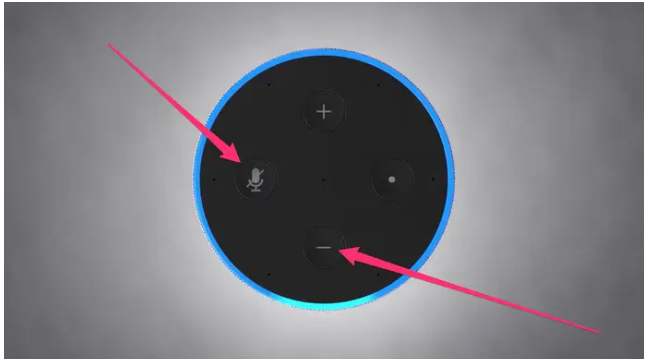
- Please press and hold the Action button for approximately twenty-five seconds if you have an Amazon Echo Dot of the third or fourth generation.
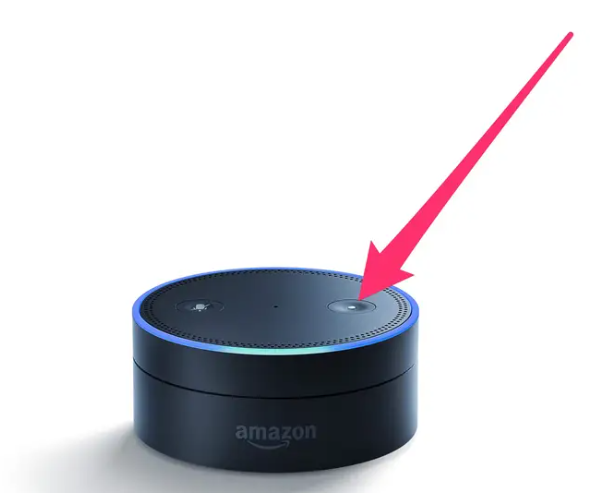
On Amazon Echo (1st, 2nd, 3rd, and 4th generation)
- If you have a first generation Amazon Echo, press and hold the Reset button using a paper clip or another small tool. Hold down the button until the light ring turns off and back on.
- If you have a second generation Amazon Echo, press and hold the Microphone Off and Volume Down buttons for about 20 seconds. An orange light indicates you’ve successfully reset the device.
- If you have a third or fourth generation Amazon Echo, press and hold the Action button for about 25 seconds.
On Amazon Echo Plus (1st and 2nd generation)
- If you have an Echo Plus from the first generation, you will need to use a paper clip or another small object to hit the Reset button.
- Please press and hold the Action button for approximately twenty seconds if you have an Echo Plus of the second generation.
On Amazon Echo Show, Echo Show 5, Echo Show 8, Echo Show 10, or Echo Spot
- Swipe down from the top of the screen, then select Settings if you have an Echo Show of the first or second generation, an Echo Show 5, Echo Show 8, Echo Show 10, or an Echo Spot. Tap the Device Options menu, and then tap the Reset to Factory Defaults option.
- If you have an Echo Show, press and hold the Mute button as well as the Volume Down button for roughly a minute and a half.

On Amazon Echo Sub
- Press and hold the Action button on your Amazon Echo Sub for about a quarter of a minute.













