Guide
How to Make Google Chrome Your Default Browser
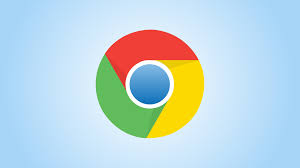
Users who want to make Google Chrome their default browser can take advantage of a number of perks that are made available by the configurable features of the browser. If you set Chrome as your default browser, for example, every link you click will automatically use Chrome to access it rather than the browser you were using before. In order to make use of the browser and all of the functions it provides, you will first need to download it onto your computer.
Read Also: How to Mod Google Snake Menu on Chromebook 2022
How to Make Google Chrome your default browser on Mac
Converting Google Chrome become your computer’s default web browser is a simple process. In the event that you have not previously done so, it is essential for you to download the application. There are two distinct ways in which you can set Chrome as your default web browser on your computer.
1. After the download of Google Chrome has completed, launch the programme.
2. Navigate to the upper-right hand corner of the screen and click the icon that looks like three vertical dots. This will take you to the menu.
3. Select Settings from the drop-down menu that afterwards displays.
4. From the list of options on the left, pick the one that says “Make this my default browser.”
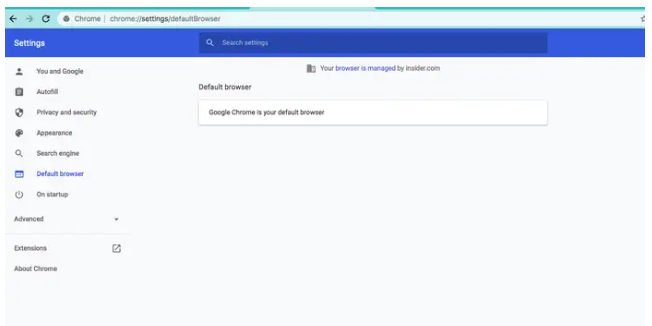
You also have the choice to continue with the procedures that are listed below:
1. From the desktop screen, move your cursor to the top-left corner of the display, and then click on the Apple icon that you find there.
2. Navigate to the menu and select the option titled “System Preferences.”
3. Select “General” from the list of options that are accessible.
4. Select Google Chrome from the drop-down menu that appears next to the line that reads Default web browser, and then close the window that appeared.
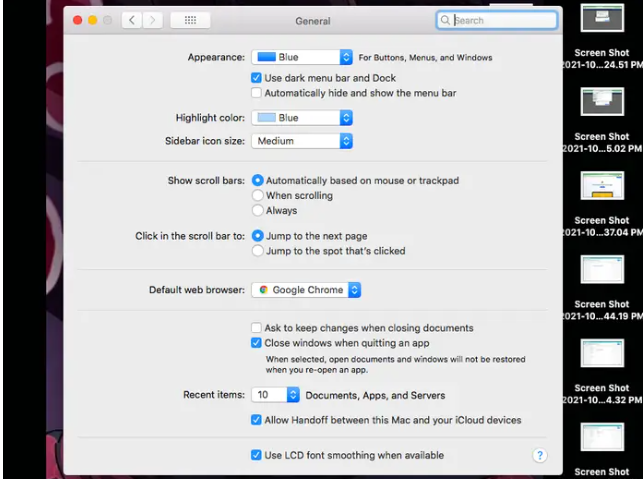
How to Make Google Chrome your default browser on PC
There are a few various approaches you may take in order to make Chrome your default browser on Windows, and these approaches are determined by the navigation interface that you use.
If you are going to be utilizing Windows 10, you will need to complete the following steps:
1. To access the menu, select the Start button from the toolbar.
2. Choose Settings from the menu of possible options that are presented to you.
3. Click the Applications tab in the menu bar.
4. Select the Default apps option from the panel on the side of the screen.
5. In the part that is labelled Web browser, choose the browser that you are now employing and then click on it.
6. Within the main window of the software, select Google Chrome, and then click the Done button.
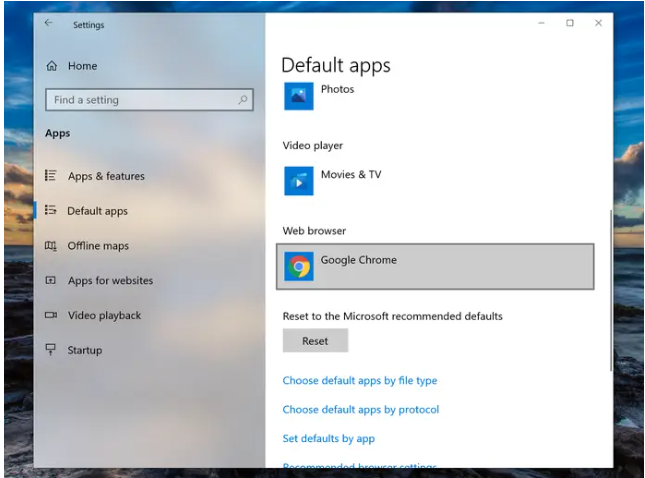
The following instructions are for customers who are operating Windows 7 or Windows 8, whichever version they have:
1. To access the menu, select the Start button from the toolbar.
2. Once you’ve found it, open the Control Panel by clicking on its icon when you get there.
3. Select the Programs tab from the menu that appears.
4. Navigate to the Default Apps option, then choose the applications that you wish to be your defaults from the drop-down menu.
5. From the list that is located on the left-hand side of the page, select Google Chrome.
6. When you are finished, and you have selected the option to Make this Program the Default, hit the OK button.













