Guide
How to Turn Off Autoplay on Netflix

When you are trying to read the summary of a new Netflix show, things ought to be simple; however, when a preview for the show instantly begins playing over your speakers, things get difficult. It is much more frustrating when you are merely trying to explore the website, yet you still manage to start an autoplaying preview.
Netflix has, thankfully, developed a workaround for this problem. You are able to disable the autoplay feature of video previews by going to the settings page of your account. Additionally, this page gives you the option to disable autoplaying episodes, which means that when you complete watching one episode of a series, Netflix will not immediately begin playing the following episode in the series. This will show you how to stop videos from automatically playing on your Netflix account.
Read Also: How to Log Out of Netflix on Xbox
How to Turn Off Autoplay on Netflix
You will need to open the settings for your Netflix account, which can only be done via a web browser and not within the app itself in order to off autoplay. On the other hand, if you modify the settings on one device, those adjustments will be reflected on all of the other devices on which you use this Netflix account.
1. If you aren’t already logged into your Netflix account, go to www.netflix.com/YourAccount and create an account there.
2. Go to the section labelled “Profile & Parental Controls” by scrolling down the page. Because the autoplay settings for each Netflix profile are unique, you will need to go through the process of editing each profile separately. To begin, select the profile you wish to work with from this menu.
3. In the list of available options, navigate to the Playback settings section, and then click the Change button that is located next to it.
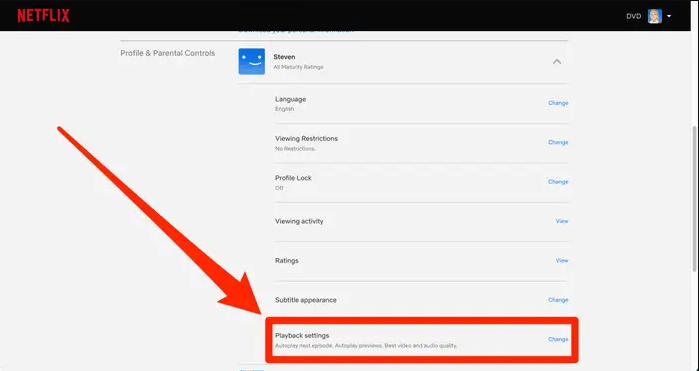
4. The first option on the page is titled Autoplay controls, and it contains two checkboxes for users to select. To disable autoplay, deselect either “Autoplay next episode in a series on all devices” or “Autoplay previews while browsing on all devices” (or both) from the list of options, depending on which behaviour you wish to disable.
5. When you are finished, go to the bottom of the screen and click the Save button.
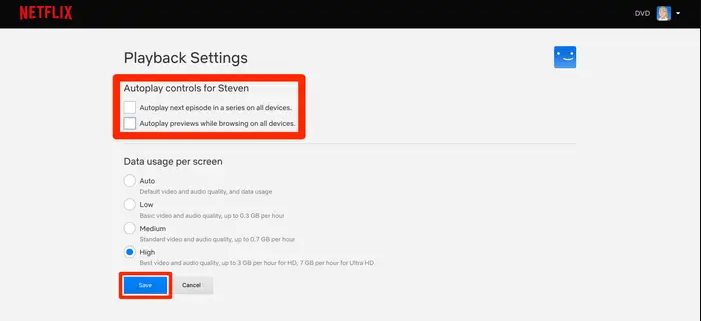
Video
FAQs
Why does Netflix keep playing after I turn it off?
It is possible that you will need to sign out of the app and then sign back into it in order for the app to be refreshed. If the episodes continue to play on their own, this may require that you sign out of the app. All of the settings that you configure for Netflix will be preserved across all of the devices that you use to watch Netflix.
Where is the menu button on Netflix?
It’s quite simple! When you are using a mobile device to access the Netflix service, you can access the service by tapping the hamburger menu icon that is found in the top left corner of the Netflix app. After that, a drop-down menu will materialize in front of you to make your selections.













