Apple
How to Connect Two AirPods to One iPhone or iPad

Is it possible to pair multiple sets of AirPods with one iPhone at the same time? Absolutely! The piece of guidance that you are going to read is for you if you want to be able to share audio that is stored on your iPhone with other people without having to use the same pair of AirPods for each of them, and the following sentence explains how you can do this. Once you’ve synchronized both sets of AirPods to the same iPhone, we’ll take you through the steps of sharing audio between the two sets of AirPods. Please let us know when you have completed that task so that we can get started.
Read Also: How to Connect Airpods to an IPad
How to Connect Two AirPods to One Phone
In the steps that follow, we will teach you how to connect two sets of AirPods to a single iOS device (iPhone or iPad) for the purpose of shared listening, as well as how to detach the additional AirPods once you have finished using them. Altering an audio option is necessary in the event that you and a companion would like to share a single pair of AirPods while still being able to listen to separate content using a single set of headphones. The following steps need to be taken in order to connect two sets of AirPods to a single phone:
1. Connect your very first pair of AirPods, AirPods 2, or AirPods Pro to your iPhone before your friend connects their own pair of AirPods. If you haven’t already done so, this step is required.
2. Next, bring the case of the second pair of AirPods that you wish to connect to your iPhone while keeping it open. This step is optional.
3. Tap the option to Temporarily Share Audio, and then follow the on-screen instructions to finish pairing.
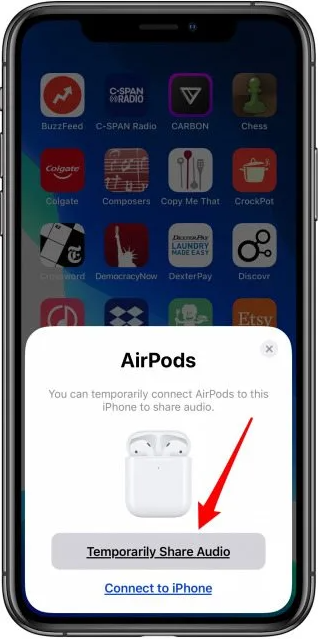
4. A notification will appear informing you that the connection for the guest pair of AirPods is being established.
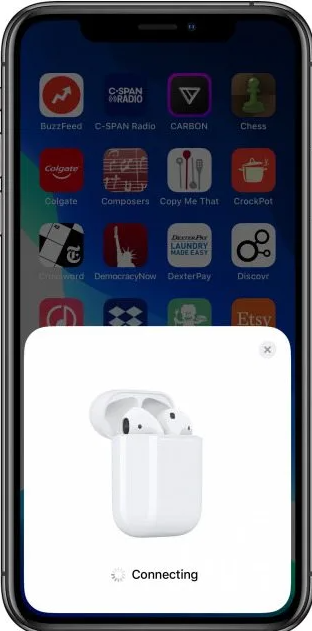
5. When you are finished pairing, tap the Done button.
6. When you have successfully linked a second set of AirPods to your iPhone, you will have the ability to send audio to both sets of AirPods at the same time.
7. Start playing audio in the application (such as Audible or Music) that you want to share it from, and then start sharing it.
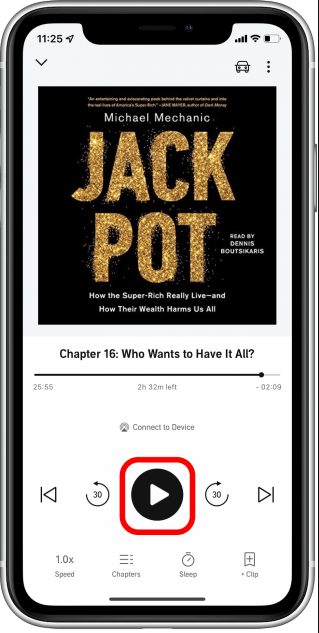
8. Launch the Settings app when you are prepared to unplug the second set of AirPods from your device.
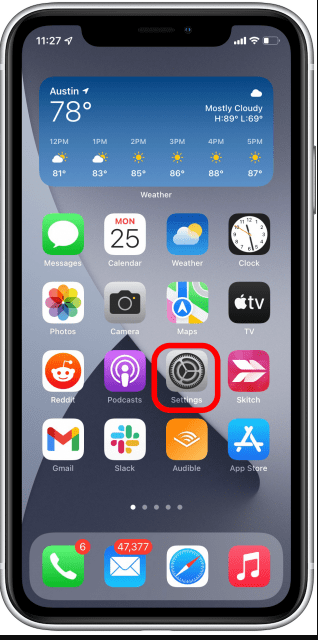
9. Make use of Bluetooth.
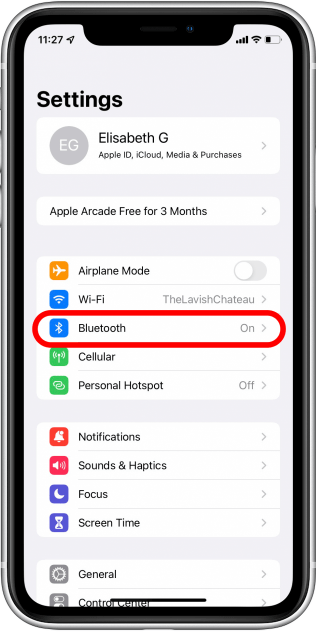
10. To remove someone from using your AirPods, tap the X icon that is located next to their name in the Sharing With section.
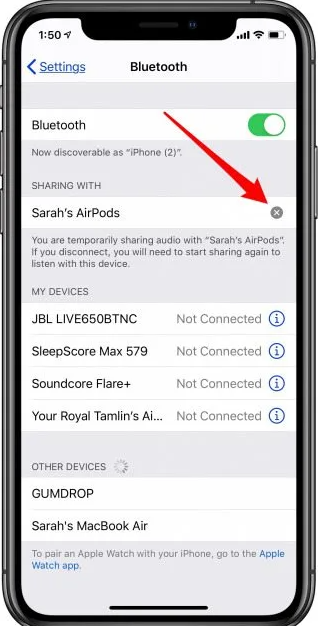
In the event that you do not have access to a second pair of AirPods, you can still share audio with a friend without losing any of the nuances of the original recording by switching your iPhone to the Mono Audio mode and dividing your left and right AirPods between the two of you. This is one option available to you in the event that you do not have access to a second set of AirPods.












