Guide
How to Turn Off the Microphone in Windows 10

In addition to protecting one’s privacy, turning off or muzzing a microphone can be useful in many other common contexts. When you are trying to record something, for example, you might want to prevent it from picking up any noise at all. Additionally, it may function as a security barrier against websites that need authorization before using your camera or microphone.
Now that we have that out of the way, let’s look at how to turn off the microphone or mute it in Windows 10.
Read Also: How to Make Chrome Always on Top in Windows 10
How to Turn Off the Microphone in Windows 10
In Windows 10, you can mute the microphone by going to one of several distinct settings places and selecting one of the available options. Let’s have a look at what they have to offer.
Use the Device Manager
To open the Device Manager, right-click the Start button and select “Open.” If you open the Device Manager and expand the area labelled “Audio inputs and outputs,” you will see that your microphone is one of the interfaces that is listed there. Use the context menu to pick Disable after right-clicking on the microphone.
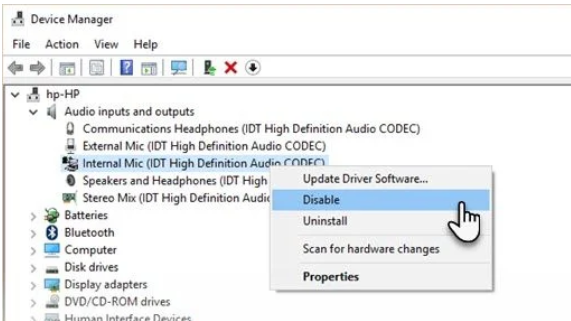
A warning message will appear in the form of a dialogue box. After you select Yes, your microphone will no longer work properly. To enable it once more, you can simply repeat the previous procedures.
This uncomplicated solution is compatible with Windows 8 as well as Windows 7.
Use Device Properties
You won’t spend more than a minute navigating through the device properties of the microphone in order to find the appropriate configuration setting. The vast majority of the settings may now be accessed through the Settings app.
There are two different entry points available for navigating to the Device Properties.
Start, then go to Settings, then select System, and finally click on Sound. To access the Speaker menu, right-click the icon located in the system tray. Select Open Sound options from the menu. A section for your input devices can be found within the Sound dialogue. Scroll all the way down to the section, and then select the input for your microphone from the dropdown menu.
Select the Device properties menu option.
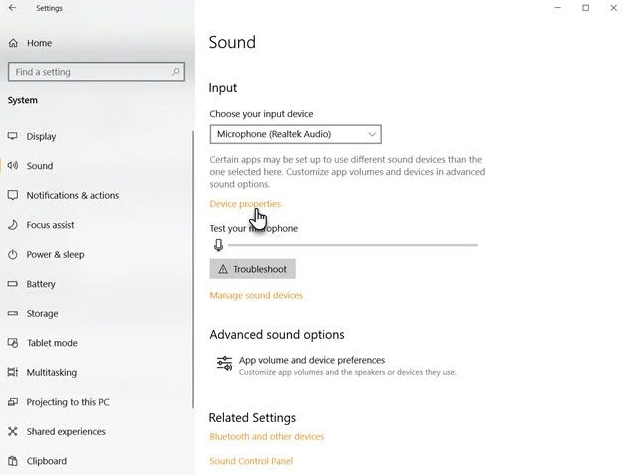
On the screen that follows, under “Device Properties,” select the checkbox next to “Disable the mic,” and then click “OK.” The microphone will no longer be accessible to Windows 10 and other apps after this update.
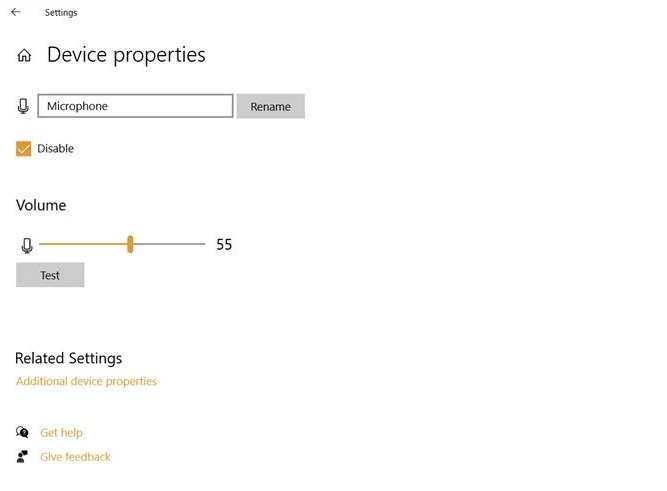
FAQs
How do I mute my mic on PC fast?
To make the new shortcut work, you will need to press the WIN key, the Alt key, and the K key simultaneously. In order for it to operate, you will need to be participating in a call through Microsoft Teams (or another app that supports the taskbar mute button).
How do I mute myself using the keyboard?
To silence yourself on a computer running the Windows operating system, you must simultaneously hold down and press the following keys: Alt A . Holding down and pressing at the same time will mute you on a computer running the Linux operating system. Alt A . To silence yourself when using an Operating System for Mac, you must simultaneously hold down and tap the following keys: Hold down Command and Shift A.
Can I mute my mic in Windows 10?
Select the recording devices from the drop-down menu that appears when you right-click on the speaker icon in your system tray. Choose your microphone from the drop-down menu that appears in the opened settings box, then click Properties and go to the Levels tab. There, you can mute your microphone by dragging the volume slider all the way to the left, or you can just click the speaker icon on the right to do so.
How do I use the microphone on my laptop?
To access the microphone, navigate to Start > Settings > Privacy > Microphone. Select Change under the section titled “Allow access to the microphone on this device,” and then make certain that the switch labelled “Microphone access for this device” is turned on.
What is D Meet?
A Digital Meeting, sometimes known as a “d-meeting,” is quite dissimilar to traditional meetings. In essence, it accentuates some essential difficulties. For instance, the findings of our research indicate that if you aren’t very good at face-to-face (F2F) meetings, you’re probably not going to be very good at cyber meetings either.
How do I end a Google Meet host?
A participant is subject to the same rules as a host in this regard. If a participant wants to end a Google Meet on their own, all they need to do is click or tap the symbol that is located at the bottom of the call and select “leave call.”












