Apple
How to Check Battery Life on Apple Watch
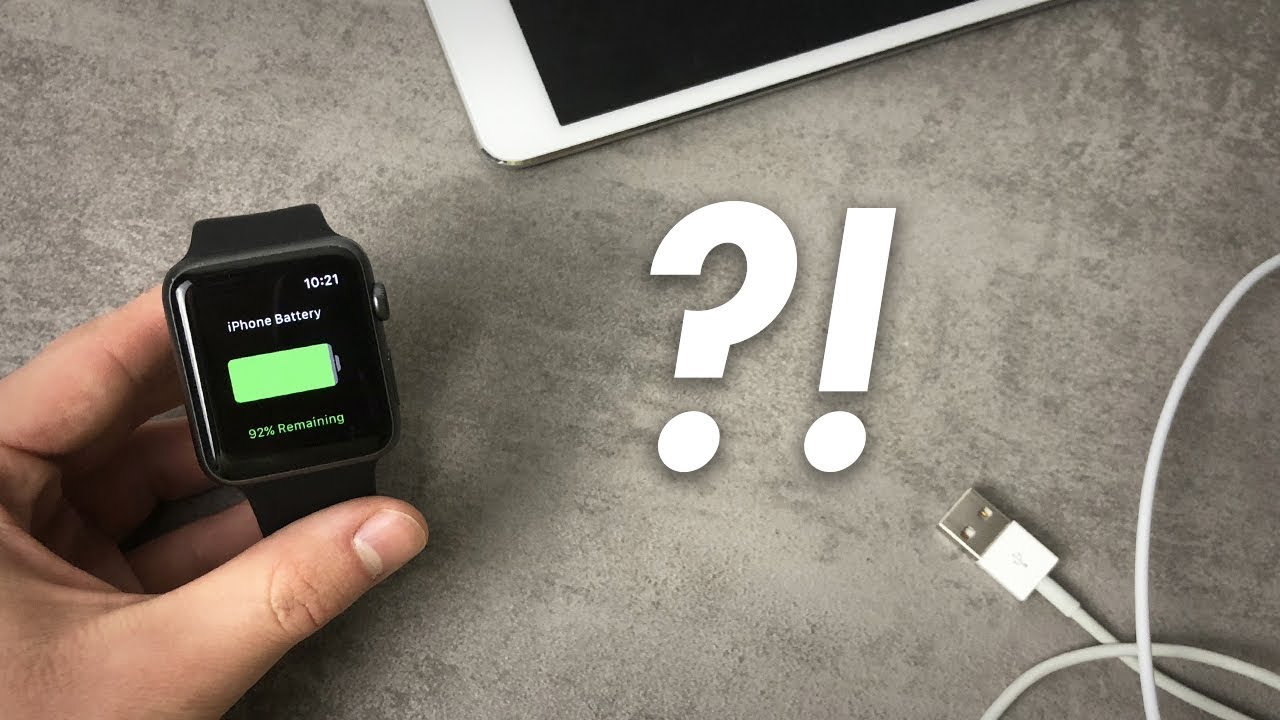
Do you ever find yourself wondering how much battery life is left on your Apple Watch? Don’t worry, you’re not alone. Checking the battery life on your Apple Watch can be a little confusing, especially if you’re new to the device. In this blog post, we will walk you through the process of checking your battery life on Apple Watch. We will also provide some tips for extending the battery life of your watch. So, without further ado, let’s get started!
Read Also: How to Add Workout to Apple Watch Manually
How to Check the Battery on an Apple Watch
The battery life of Apple Watches is outstanding, with some models being able to go up to 18 hours on a single charge when the conditions are ideal. On the other hand, if you keep your watch extremely busy all day long, the aforementioned statistic could not apply to you. The current battery life of your watch can be determined by following these instructions while the watch is still on your wrist:
1. If asked, enter your passcode by swiping your finger up from the bottom of the face of the Apple Watch.
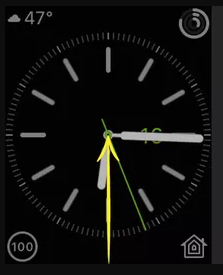
2. Navigate to the WatchOS Control Center and tap the icon that looks like a percentage (for example, 90 percent ).
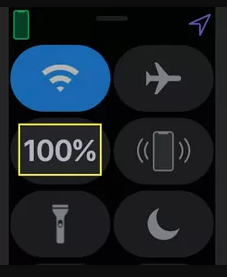
3. In addition to displaying the percentage of the battery’s life that is still left, there is a button labelled “Power Reserve.” To enter the Power Reserve mode, slide this button to the right. This mode helps preserve battery life by turning off all functions, with the exception of the time clock that is currently shown.
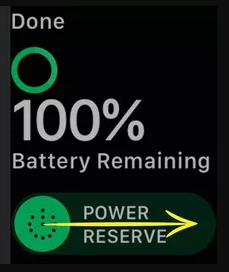
FAQs
Can I check my Apple Watch battery from my phone?
Additionally, you may examine the status of the battery on your Apple Watch by using your iPhone. After you have successfully paired the Apple Watch with the iPhone, all that is left to do is install the battery widget: On the home screen of your iPhone, swipe to the right. Tap the Edit button once you’ve reached the bottom of the screen.
Why is my Apple Watch battery not showing on my iPhone?
Only when your iPhone and Apple Watch are connected wirelessly through Bluetooth will the Batteries information be displayed on your Apple Watch. Maintaining both Bluetooth and Wi-Fi connectivity on your iPhone in a permanently active state will allow you to get the most out of your watch: – On the phone, go to Settings > Bluetooth and turn it on. – On the phone, go to Settings > Wi-Fi and turn it on.
Should I charge my Apple Watch 5 every night?
It’s possible that you’ll find it most convenient to charge your watch every night, while you sleep. The watch is not capable of receiving an excessive charge, and consistent charging will not adversely affect the battery in any way. When the battery reaches its maximum capacity, the charging process will end automatically. It will begin again if and when it is necessary owing to the continued consumption of battery power.
Why is my Apple Watch dying so quickly?
Conditions in the atmosphere. When exposed to temperatures that are either too hot or too cold, battery performance suffers. Your Apple Watch’s battery life may be shortened if you live in an area of the world that experiences extremes of temperature, such as a particularly cold or hot climate, or if you keep your watch exposed to direct sunlight.
What is the red dot on my Apple Watch?
Swiping down from the top of the Apple Watch screen allows you to either check the notice or dismiss the red dot, which indicates that you have a new notification that you have not yet read.
Why is my Apple Watch not showing up on my battery widget?
Check to see if the phrases Show Less or Show More are displayed in the top right corner of the widget when you are looking in that area. If they are, then the widget can be expanded. If you see the Show More button, then the content may just be concealed from view. If that isn’t the problem, you can try uninstalling the widget, restarting your phone, and then adding it again. If that doesn’t work, try something else.













