Guide
How to Turn Off Sound on Facebook: A Step-by-Step Guide
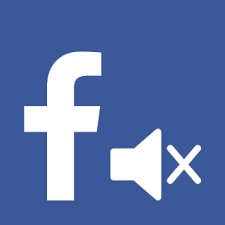
Facebook can be a great tool for staying in touch with friends and family, but it can also be quite annoying when the sound blares out unexpectedly. If you’re looking for a step-by-step guide on how to turn off sound on Facebook, you’ve come to the right place! In this blog post, we will show you how to disable sound notifications on Facebook in just a few easy steps. Let’s get started!
Read Also: How to Add Music to Your Facebook Profile
How to Turn Off Sound on Facebook
Launch the Facebook app on your iOS device, whether it’s an iPhone, iPad, or Android phone.
To access the menu, tap the icon that looks like three horizontal lines. These lines should be located in the bottom-right corner on both an iPhone and an iPad. These lines can be found in the upper-right hand area of the app when using an Android device.
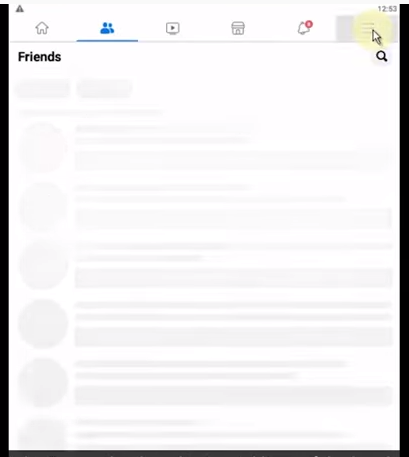
The “Menu” page will load in its place. Scroll all the way down this page, and when you get to the bottom, click the “Settings & Privacy” button.
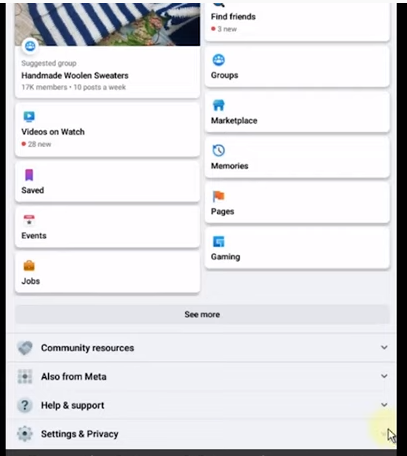
Tap the “Settings” option located inside the expanded “Settings & Privacy” menu.
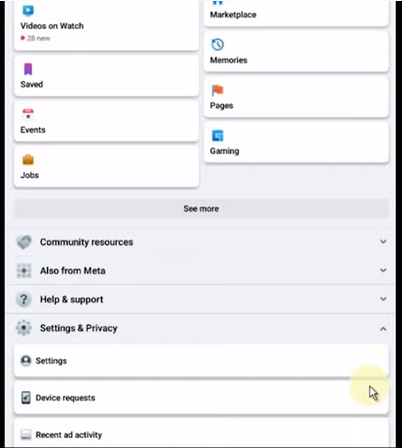
The page titled “Settings” will load up next. Tap the “Media” option when you get to the “Preferences” area by scrolling down.
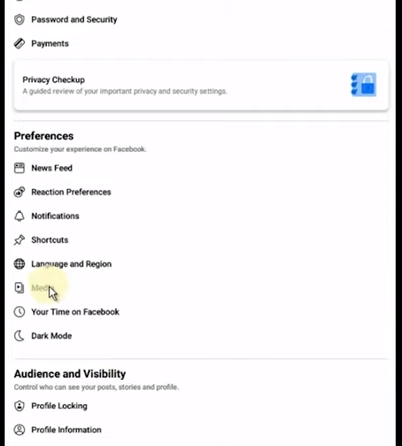
If you are using Android, go to the “Media” page of the settings and disable the option that says “Sounds in the App.” If you are using an iPhone or iPad, swipe up to the top of the screen and deactivate the “In-App Sound” option.
The in-app sounds within the Facebook app have been silenced for the time being. If you would also like to disable the sounds that play when you play videos, you can do so by turning off the option that says “Videos Start with Sound.” And that is all there is to do in order to get rid of those obnoxious sounds that are associated with your Facebook experience. Extremely practical!
FAQs
Why does Facebook sound keep turning on?
If, on the other hand, you decide that you no longer want to use this setting, open the Facebook app, tap the three vertical lines that are located in the upper right corner, then scroll down until you find App settings and pick it. You will see a new option for ‘Videos in News Feed start with sound’ located under the General heading. Turning this feature off is as simple as toggling the slider.
Why are Facebook Videos playing sound?
On the newsroom blog of Facebook in 2017, the company revealed that videos would now automatically play with the sound on. Following the successful completion of a test involving automatic sound in News Feed on Facebook’s part, the firm has made the decision to gradually roll out sound support to a larger number of users.
Why does music play when I open Facebook?
Put a stop to the music that plays automatically on Facebook:
Find the option that says “Settings,” and then tap on that. You will see an option to “View in News Feed Start With Sound.” You should turn that option off.
How do I stop Videos from automatically playing?
Android makes blocking autoplay videos simple. Start by opening Chrome on your mobile device or tablet, and then navigate to Settings > Site Settings. After that, scroll to the bottom of the menu and select Media. Next, select Autoplay, and last, turn off the switch.
Where is settings in Facebook?
Facebook’s upper right corner is the area to tap. Tap the Settings button after scrolling down. Simply tap the setting that you want to change in order to do so.
Where is the menu button on Facebook?
When you are logged into your Facebook account, clicking “Menus” will take you to the screen where you can configure your account. Simply select “View menupod” in the upper right corner to see your available options. In addition, you may reach the configuration page by clicking the “settings” link that is located at the very bottom of the menupod.














