Apple
How to Open Zip Files on an iPad

Do you need to open a zip file on your iPad but don’t know how? Don’t worry, we’re here to help. In this guide, we will show you how to open zip files on an iPad using different methods. We will also provide some tips on how to choose the right method for you. So whether you are new to zip files or just need a refresher, keep reading for the ultimate guide on How to open zip files on an iPad!
Read Also: How to Lock Apps on Your iPad
How to Open Zip Files on an iPad
1. Using the search function, locate the Files app, which has a white icon with a blue folder, and then activate it.
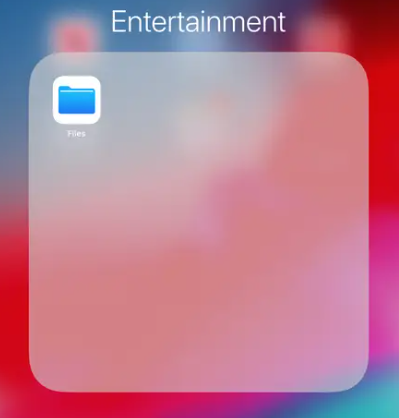
2. Conduct a search for the name of the compressed archive file, which will be “Archive” if the file was generated on a Mac and the name was not changed.
3. Navigate to the zip file by clicking on the icon that looks like a sheet of paper with the word “zip” written on it.
4. Select “Preview Content” from the menu.
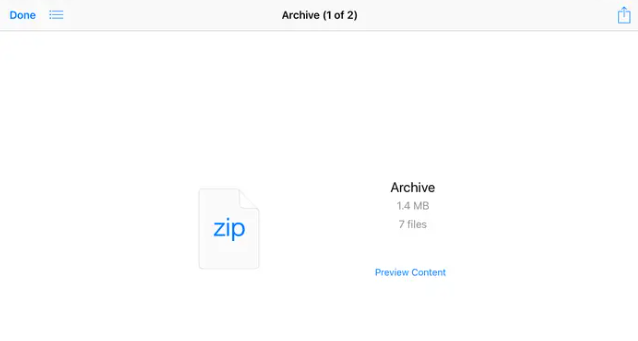
5. Once you have located the file you wish to extract, navigate to the top left corner of the screen on your iPad and tap the icon that looks like an arrow coming out of a box.
6. From the taskbar that is located at the bottom of the popup window, select “Save to Files.”
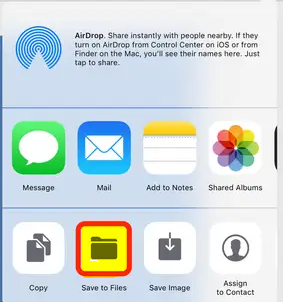
7. Navigate to the location on your computer where you want the file to be saved, and then click the “Add” button.
After the zip file has been opened, the file will be extracted and saved to your iPad. Repeat as many times as required in order to extract as many files from the.zip archive as you desire, or all of them.
FAQs
Can I read a ZIP file on my iPad?
Launch the Files app on your iOS device, be it an iPhone or an iPad. Find the compressed archive that you wish to open and click on it. Click the Downloads tab if the file was obtained from the internet via a download. Simply tapping on the ZIP file will open it.
How do I unzip files for free?
Launch File Explorer and navigate to the location of the compressed folder. Right-click the folder, select Extract All from the menu that appears, and then proceed with the steps outlined in the instructions. Double-clicking on the compressed folder will open it, allowing you to unzip a single file or folder. The item can then be moved to a new position using either the drag-and-drop method or the copy-and-paste method.
Where is Files app on iPad pro?
Launch the Files app on your iOS device, be it an iPhone, iPad, or iPod touch. You don’t have the blue icon for the Files app on your Home Screen, do you? Simply slide down, then look for the Files app in your apps list. You can search for the file you wish to use in the Files app, or you can browse for it.
How can I extract ZIP files online?
Simply choose a ZIP file to upload, then hit the button labelled “Unzip.” The XConvert Archive Tool can unpack ZIP files and provide you the option to download the files individually.
Why can’t I open a ZIP file on my iPhone?
The iPhone does not have the capability to read ZIP files by default; however, by downloading and installing free programmes that are made available by third parties, you may assure that you will always have access to crucial documents that are included within ZIP files.














