Guide
How to Make a Word Document Fillable
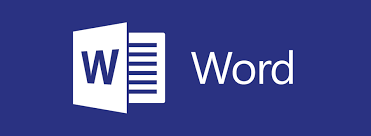
Do you need to create a document that people can fill out online? Perhaps you need to gather information from your customers or clients. If so, then you’ll want to learn how to make a word document fillable. In this article, we will show you how easy it is to create a form that people can complete on their computer or mobile device. Let’s get started!
Read Also: How to Insert a Footnote or Endnote in Microsoft Word
How to Make a Word Document Fillable
To develop a Word document that can be filled out by the user, you will most likely begin with a template and then add content control to the document. The term “content control” refers to a wide range of administrative functions, including databases, text boxes, drop-down lists, and checkboxes. The steps are broken down into their component parts in the following summary.
Step 1: displaying the Developer tab. To achieve this, go to the “File” tab, then click on “Options,” and then click on “Customize Ribbon.” Then, within the “Customize Ribbon” section, tick the box labelled “Developer,” and then click the “OK” button.
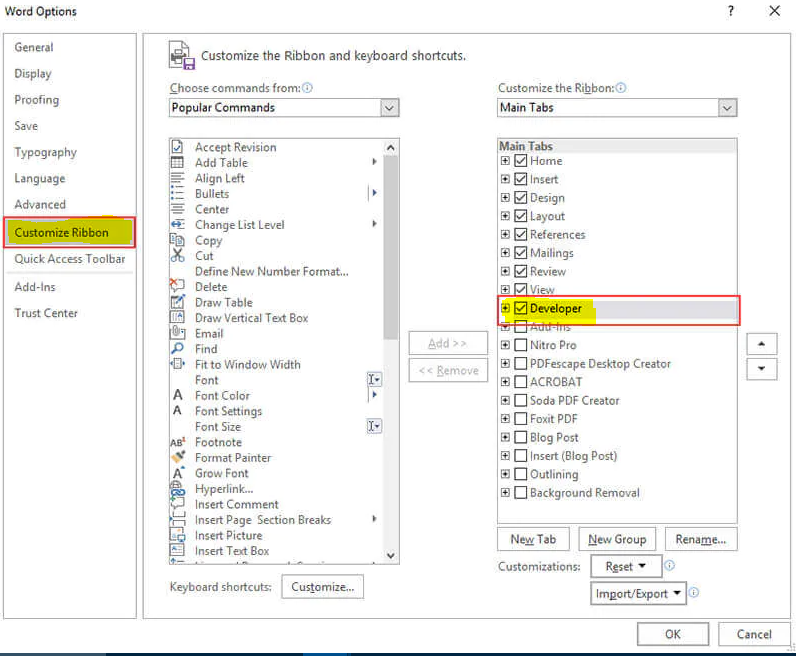
Step 2: Once you have a Word document open, you may follow the on-screen instructions to make the document fillable. You can insert the controls that you want once you go to the “Developer” tab and then click “Design Mode” in the drop-down menu that appears. It could be a text control in which users can add texts, insert a combo or drop-down list, a date picker, or a checkbox; alternatively, it could be a date picker.
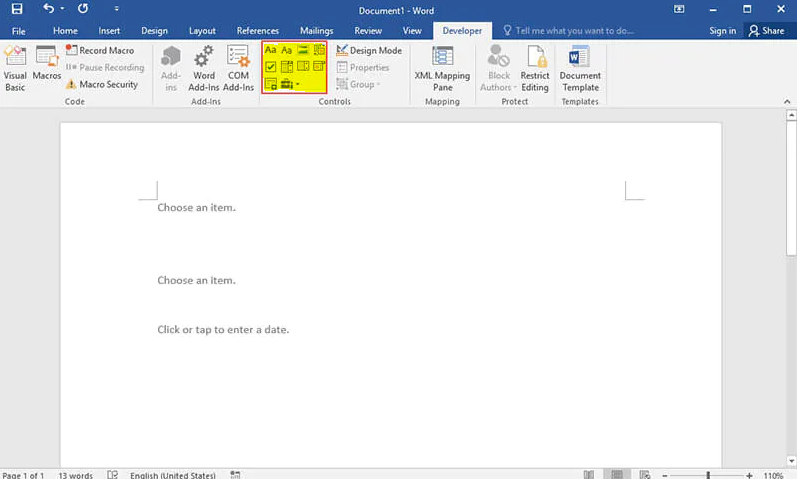
Step 3: Navigate to “Properties” and either set it to “Content Control Properties” or alter it to that. You have the option to alter the colour, as well as add a title or tag.
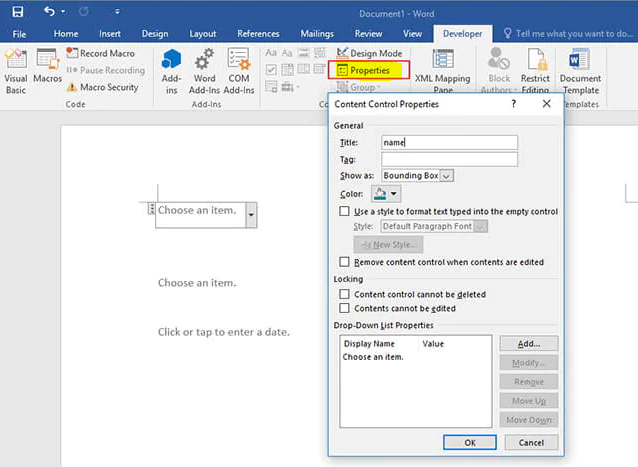
Step 4: In the fourth step of the process, you will protect the form by utilizing the “Restrict Editing” button. After opening the form, go to “Home,” then “Select,” and finally “Select All.” After that, select “Developer” > “Restrict Editing” from the menu.
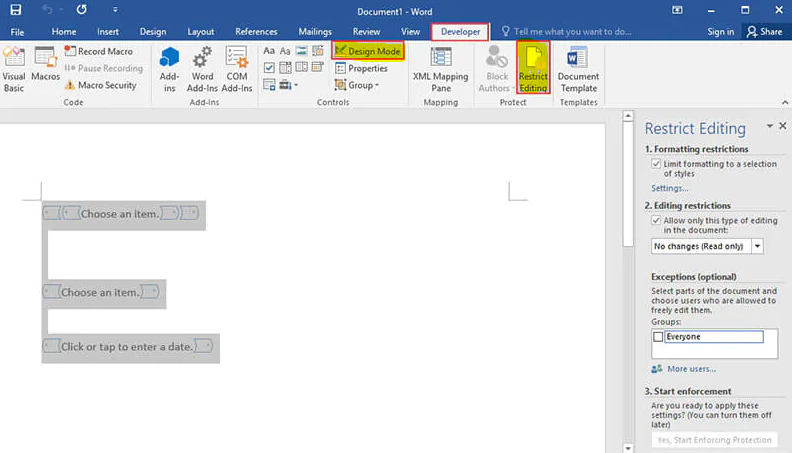
You have successfully created a fillable word document by following the instructions that were just presented to you. If you want to be sure what you’ve done is good before you release it to the public. You can open the form, get it filled out as the user would do, and then check to see if it is functioning properly. In the end, you will be able to salvage it.
FAQs
Can Word documents be made fillable?
You can make the form by following the instructions in the “Create a fillable form” section of the desktop version of Microsoft Word. You won’t be able to view the changes you made to the document until you have saved it, then reopened it in Word for the Web.
How do I make a fillable form in Word and not editable?
Go to the “Protect” area of the ribbon on the left side of the screen, and then click the button that says “Protect Document.” After that, you will need to click the option that says “Restrict Formatting and Editing.” When the options appear, choose the one that says “Allow just this sort of editing in the document” and then select “Filling in forms” from the drop-down menu that follows. Once you’re done,
How do I convert a Word document to a fillable PDF without Acrobat?
In order to start the process of making a fillable PDF form, the first thing you will need to do is register an account with Jotform. After you have formed an account and signed in, proceed to the Fillable PDF Forms page by going to the PDF Editor menu and selecting it. Simply select the button labelled “Create a fillable PDF form.” In this section, you have the option of either generating a brand new PDF or importing an already existing fillable PDF form.
Can I create fillable PDF for free?
Open Jotform
Create a free account on Jotform and construct your fillable PDF form from the ground up; alternatively, you can upload an existing PDF form and convert it into a fillable PDF with only the click of a button.
Can a PDF be fillable?
It is possible to add fillable forms to a PDF file by utilising Adobe Acrobat. To achieve this, open Acrobat, navigate to the “Tools” page, and then click the “Prepare Form” button. Navigate to the file that you want to convert into a fillable form, or if you have a scanner, follow the on-screen instructions to scan a paper document.














