Apple
How to Sync Photos to Your Apple Watch

Do you want to be able to view your photos on your wrist? If so, you’ll need to know how to sync photos to your Apple Watch. This can be a bit tricky, but we’re here to help! In this guide, we will walk you through the process step-by-step. So whether you’re just getting started with your Apple Watch or you’ve been using one for a while, read on for all the info you need.
Read Also: How to Change Apple ID on Your Apple Watch
How to Sync Photos to Your Apple Watch
1. Launch the Watch application on your iOS device.
2. At the bottom of the screen, select the “My Watch” option, and then tap the “Photos” option.
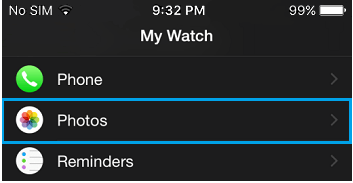
3. Select “Synced Album” from the list of available options in the Photo Syncing section of the Photos page.
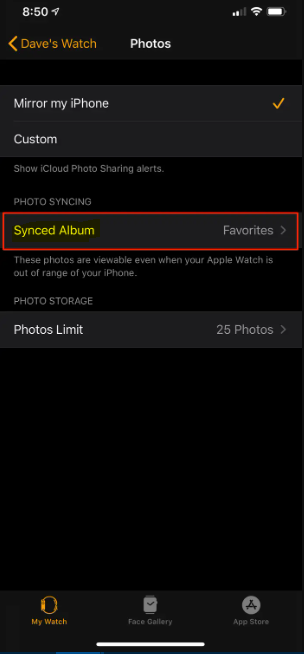
4. Select the album that you would like to synchronize with your Apple Watch by tapping on it.
5. To return to the previous page, select the “Photos” option from the menu.
6. In the area titled “Photo Storage,” select “Photos Limit” from the menu.
7. Select the maximum amount of photos you wish to keep on your watch by tapping the corresponding number. Select a smaller amount if you wish to be able to keep other files (like music) in the storage space you use for them. When utilizing the Photos watch face, you have the option to save additional photos, giving you a wider range of options.
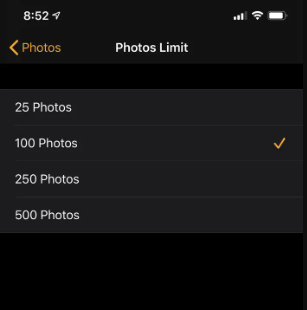
FAQs
Why won’t my Photos sync to Apple Watch?
You will need to quit the Watch app on your iPhone and then restart both your watch and your iPhone. To get the Watch app preview on your iPhone, double-click the Home button, and then swipe up from the bottom of the screen. Both devices should be turned off simultaneously, and then you should restart your iPhone first: Apple Support recommends that you restart your iPhone, iPad, or iPod touch.
How do I add Photos to my Apple Watch face album?
Open the Watch app on your iPhone, then scroll down until you find the Photos option, and tap on it. After that, choose Synced Album, and then choose the album that you’d like to have on your iPhone. Your smartwatch has the capacity to save up to 500 individual photos. To change the watch face on your Apple Watch, use the Force Touch feature on the face you are now using.
Why is my Apple Watch not syncing with my iPhone?
If your Apple Watch and iPhone are still unable to sync in any way, it is possible that it is time to reset the sync data on your Apple Watch. You may do this by opening the Apple Watch app on your iPhone, then tapping the General option within that app. Tap the “Reset” button after scrolling down to find it. After that, you are going to have to make sure you click on the Reset Sync Data button.
How many photos can I add to my Apple Watch?
The Apple Watch can save up to 500 photographs, and the user may access them through the Photo app regardless of where they are. Working from the Photos screen on the Apple Watch app for iPhone allows the user to select the album from which photos are to be synced, as well as the number of photos to be synced from that album.
Can you take photos on Apple Watch?
Apple created a pretty handy programme that can show a preview from the camera on the associated iPhone on the screen of the Apple Watch. This is possible despite the fact that the Apple Watch cannot take images directly because it does not have a camera. It is also feasible to take a picture or begin recording a video on the iPhone by simply tapping on the corresponding icon on the Apple Watch.













