Guide
How To Undo in Photoshop

It is very necessary to be familiar with the undo and redo functions if you use Photoshop. Here is the information that you need. Changes may be undone and redone with relative ease in Photoshop. Each of these activities, whether you wish to simply reverse an error, rerun an activity, or travel farther back in history, may be accomplished with a simple keyboard command or in a few of clicks.
In this lesson, we will demonstrate how to use two keyboard shortcuts that are essential for any Photoshop newbie to understand before attempting to edit a picture. In addition, we will walk you through the process of accessing the History panel in Photoshop so that you will be able to return to an earlier point in your editing workflow and start again.
How To Undo in Photoshop
The Undo function in Photoshop is both one of the most helpful and one of the most commonly used tools in the programme. When executed, it will undo the operation you most recently completed in Photoshop.
You can undo numerous steps with Photoshop CC (20.0), which was released in October 2018, and go all the way back to the point where you last saved your work.
Read More: How to Convert Images to PDFs on Your iPhone and iPad
The two shortcuts for the keyboard that you may use to conduct the Undo operation are listed below.
- On Windows: Press Ctrl + Z
- On Mac: Press Command+ Z
Alternately, actions may be undone using the Edit menu in Photoshop by selecting Undo from the drop-down menu. Take note that Photoshop will automatically undo the most recent operation made on the programme. Because this particular scenario included the creation of a New Layer, the “Undo New Layer” option is present in the menu.
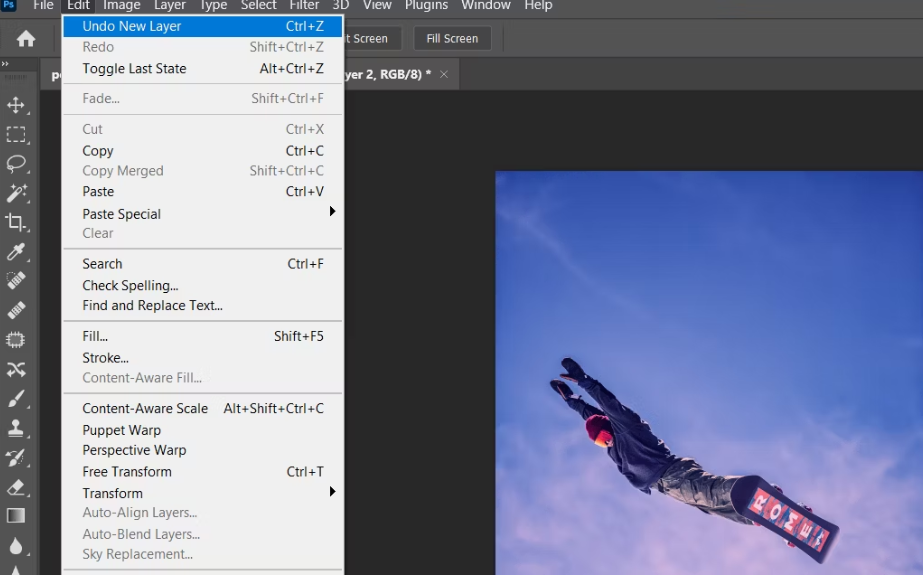
When doing a more involved activity, such as scaling layers in Photoshop, the undo function is very helpful since it allows you to undo your most recent action.
How to Redo in Photoshop
In Photoshop, it’s also quite simple to undo an operation and start again. It is helpful since it eliminates the need for you to go through several menus in order to carry out the same activity over and over again.
Here are the two different approaches of carrying out the redo action:
- On Windows: Press Shift + Ctrl + Z
- On Mac: Press Shift + Command + Z
You may also get the Redo option in Photoshop by going to the Edit menu and selecting the Redo option from there. In a manner similar to that which was shown with the Undo function, Photoshop will determine the action that may be performed and will make a note of it in the menu. In this particular illustration, one of the menu choices is Redo Layer Via Copy.
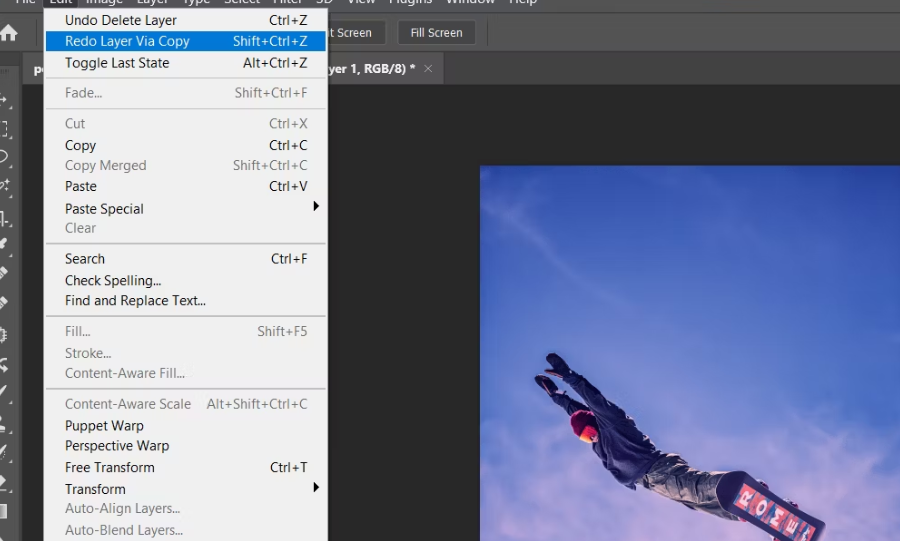
Especially when working on a complicated project, using the Redo command is a time-saving technique to do certain tasks again and again.
FAQ’s
In Photoshop, how do you undo or go back?
It’s as simple as pressing ctrl+z (or EditUndo). The previous modification you made may be undone with this command. Use the Step Backward command if you need to travel back farther than one step. Alternatively, press Option—Z (Alt+Ctrl+Z) to go back in time.
In Photoshop, how can you undo a previous action?
Uncheck “Undo” in the Edit menu. [Ctrl] + [Z]. Undo (Action) will read Undo (Action) in your menu bar (where Action represents the last action you completed).
Using Photoshop, how can I go back and undo anything several times?
The “Step Backwards” command is what you’ll want to use if you want to go back and undo numerous things at once. In order to reverse a previous action on your computer, you may either use the keyboard shortcuts shift+control+z (on a PC) or shift+option+command+z (on a Mac) when in editing mode.
Why is undo not working in Photoshop?
Check to see if restarting your PS fixes the problem. You should have saved and restarted the application. You may also try clicking the Reset Settings upon Restart option in the General Section of your preferences if that doesn’t work. Try restarting your PlayStation and see if it helps.
How do you undo using keyboard?
What is Ctrl +J in Photoshop?
This Photoshop keyboard shortcut duplicates a layer that has been chosen. You may duplicate everything you’ve chosen by pressing Ctrl + J on your keyboard.












