Guide
How to Change Your Discord Username

The process of changing your username on Discord is really simple, and you and a friend are free to have the same identifier. Nitro even gives its subscribers the option to change the username tag that they use. This is how you should go about doing it on your desktop.
Read Also: How to Delete Discord Messages on Your Computer
How to Change Your Discord Username
Altering just your nickname on one server isn’t the only option available to you; you can also change your username across all of the servers.
1. Launch Discord and ensure that you are logged into your account.
2. Navigate to the icon that looks like a gear in the bottom-left corner of the screen, just to the right of where your username is currently displayed.
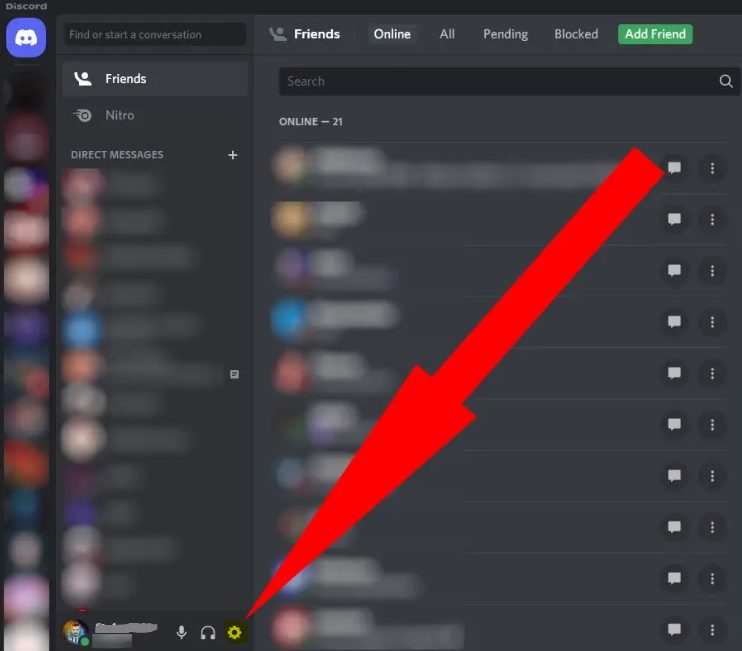
3. Go to the page that contains the settings, and in the sidebar on the left, click “My Account.”
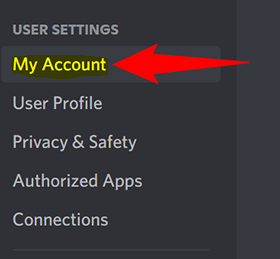
4. Next to the information regarding your username, click the Edit button.
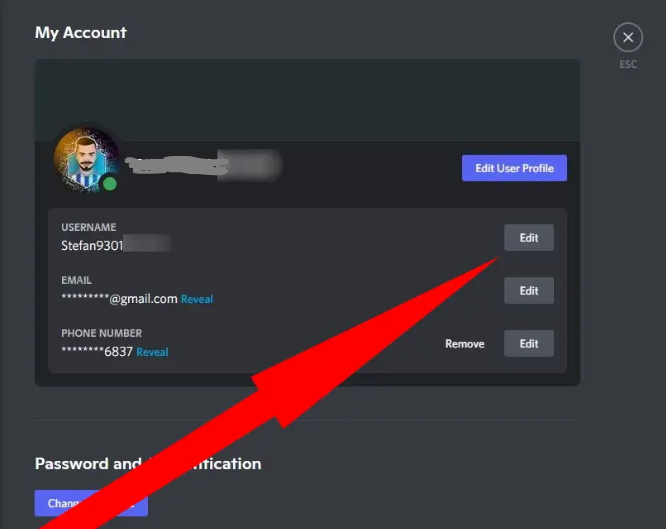
5. In the appropriate fields, enter your new username and the password you now use, and then click the Done button.
FAQs
Why can’t I change my username Discord?
Because the limit for the number of times a username can be changed in an hour has been reached, Discord will not change the username. Users are only allowed to change their username twice during an hour on Discord. If a person tries to change their username more than twice within an hour, they will not be successful.
When can I change my username Discord?
Due to the fact that a username is permanently associated with a user, Discord only permits them to be changed twice every hour. Simply put, a user of Discord can only change their username once every half an hour.
Can you change your Discord username without Nitro?
Before you may modify your Discord tag without Nitro, you have to go into your account settings and make the necessary changes to your username. After that, you will need to update your username to reflect your tag and then quickly change it back to the username you were using before. As a consequence of this, the tag that is assigned to you will be chosen at random.
What is my Discord username?
Launching Discord and then clicking on your username in the space next to your avatar is the simplest and quickest method for locating your user ID. This will immediately copy your username together with your user ID into the clipboard. You also have the option of going into User Settings and then selecting My Account. Your user ID will be displayed to you on this screen for your reference.
Should I use my real name on Discord?
Because of safety concerns, you shouldn’t use your real name. Aside from that, you have the option of generating a Discord server-specific nickname for yourself, which will be displayed at the beginning of direct messages sent to various friends who use that server.
Why is Discord nickname disabled?
Because of this, we do not permit nickname changes on our server; however, the current implementation of Discord renders our removal of this permission frequently pointless for the following reasons: 1) Users default to their account name when they first join, which the nickname permission has no control over; 2) Users can change their account name at any time through their profile page.














