Guide
How to Download Zoom on Chromebook

The browser extension that you would use on a Chrome browser on a Mac or Windows computer is quite similar to the Chromebook Zoom app, but there are a few key differences. This tutorial will take you step-by-step through the process of updating Zoom on your Chromebook so that you have the most recent version available.
Read Also: How to Allow Zoom Participants To Share Screen on Desktop
How to Download Zoom on Chromebook
1. You may access the Chrome Web Store on your Chromebook by clicking the app menu icon located in the bottom-left corner of the screen and typing “Web Store” into the search bar that appears. To access it, click on the icon labelled “Web Store.”
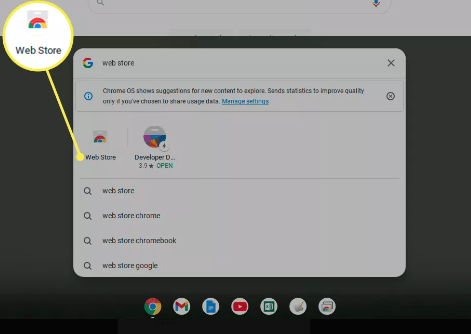
2. Once the app for the Web Store has opened, go to the search bar and type “Zoom.” You can find Zoom in the Apps section if you scroll down far enough. When you select it, the website for the Zoom app in the Chrome Web Store will open.
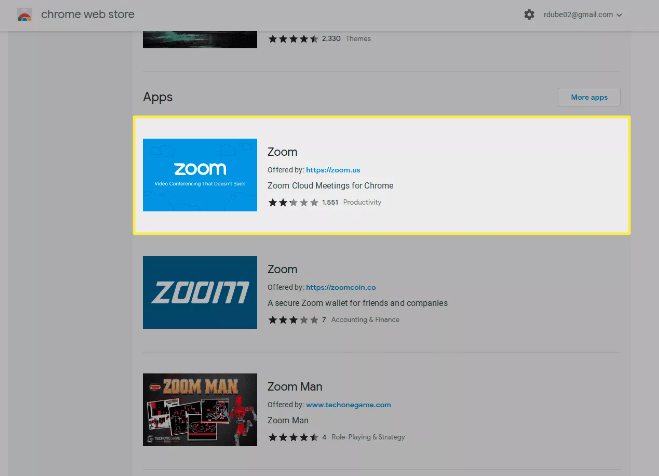
3. Choose the Zoom application, and then on the Zoom app page, choose the Add to Chrome button. This will install the Zoom application on your Chromebook.
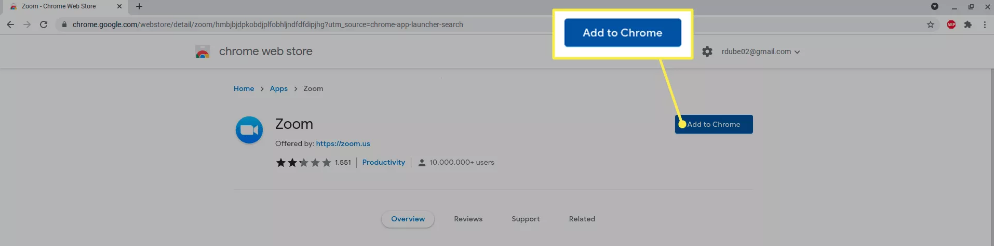
4. You will be prompted to grant permission for the Zoom app to use your camera and microphone via a pop-up window that appears before the installation of the Zoom app on your device. To finish the process of installing the app, select the Add app option.
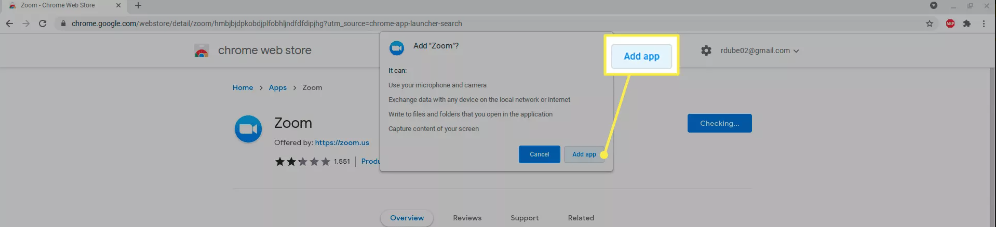
5. If you already have the Zoom app installed on your Chromebook, then the Add to Chrome button will be replaced with the Launch app button instead of the Add to Chrome button. If this is the case, you will need to ensure that you are using the most recent version of the app by either performing a system restart or updating the app from within the app itself (see below).
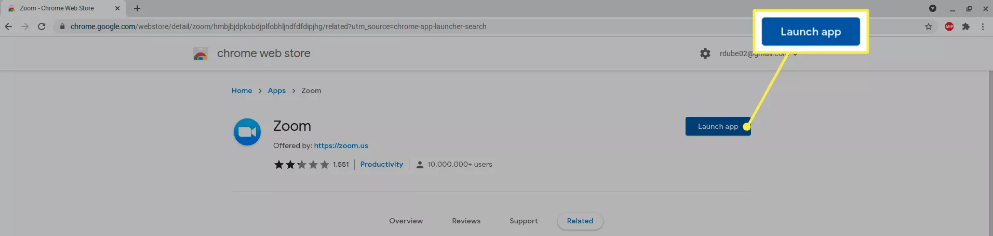
FAQS
Why is Zoom not compatible with my Chromebook?
There is a new web-based app that you need to use if Zoom ceased operating on your Chromebook. This is because the software has been updated. In the beginning of this year, Zoom made an announcement regarding the release of a new progressive web app (PWA) for Chromebooks. This software is intended to provide users with an improved experience as well as more functionality.
Can you install Zoom on any Chromebook?
The new Progressive Web App (PWA) will be available for download from the Google Play store (click the link or search for ‘Zoom PWA’ or ‘Zoom for Chrome PWA’ in the Play store), and it will show up as an application on your Chrome OS device. After downloading the app and either signing in or attending a meeting, you can begin using the service immediately.
Can you use Zoom on a Chromebook without the app?
You can also use Zoom without having to install anything by visiting the Zoom website; however, the PWA will be more integrated with Chrome OS and will provide a more pleasant experience overall. CONNECTED: What Are Some Other Types of Web Apps? On your Chromebook, we will need to download the Zoom PWA from the Google Play Store in order to continue.
Does Zoom work well on Chromebook?
According to what I’ve heard from a few other educators, Zoom does not function very well on Chromebooks. Even though it’s true that Zoom might sometimes cause your Chromebook to become overloaded, there are numerous things you can do to improve the experience of using Zoom. You are about to discover that your “Zoom troubles” may not actually have anything to do with Zoom or your Chromebook at all.
Can I use Zoom on Google Chrome?
When you join or host a meeting using Google Chrome, Mozilla Firefox, or Apple Safari, you will get a dialogue box that prompts you to run the Zoom application. This is the case regardless of which browser you are using. You have the option to always open URLs with Zoom in Google Chrome and Mozilla Firefox, but this feature is not presently supported in Safari.













