Apple
How to Send a Voice Message on Your iPhone

Even though texting is the most common way people communicate these days, it’s not always possible to explain everything you want to in a brief message because of its condensed format. You will be relieved to know that your iPhone enables you to send voice messages. In contrast to text messages, in which it might be difficult to convey emotions like enthusiasm or delight, voice messages genuinely convey tone. This is one of the nicest aspects of a voice message. The following information will walk you through the process of sending a voice message on an iPhone.
Read Also: How to Enable Cookies on iPhone
How to Send a Voice Message on Your iPhone
1. Begin by opening the Messages app on your iOS smartphone.
2. You have the option of starting a new iMessage conversation by pressing the pen and paper icon that is placed in the top right-hand corner of the Messages screen, or you have the option of opening an existing iMessage conversation that has already been started.
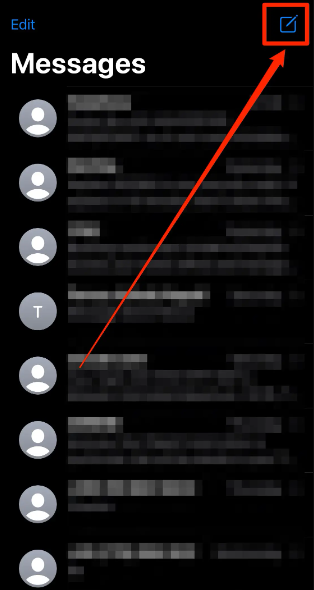
3. To begin recording your voice message, tap and keep your finger on the record button, which is situated to the right of the iMessage text box and looks like a sound wave. This will start the recording process.
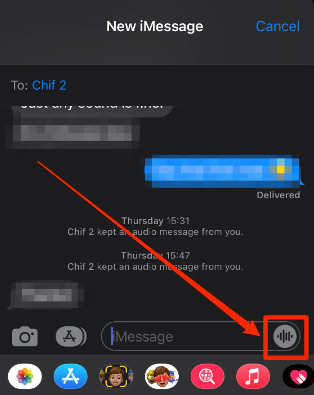
4. When you are finished, you can take your finger off the record button and the recording will continue. After that, you will see that there are two icons next to the message: a play button and an arrow pointing upward. Click the play button to begin listening to the message.
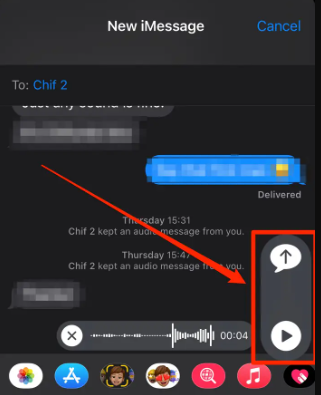
5. You can listen to what you’ve recorded by pressing the play button, and you can send your voice message by tapping the arrow that points upwards. Both of these features are accessible from the main screen.
FAQs
Why is my voice text not working on my iPhone?
If you’re having trouble using dictation on your iPhone or iPad, the first thing you should check is whether or not the feature is activated in the device’s settings. Navigate to the Keyboard setting by going to Settings > General. Scroll down until you reach the bottom, then hit the toggle switch labelled “Enable Dictation.” Verify that you would like to Enable Dictation.
Where is the microphone on my iPhone?
The bottom of the phone is where you’ll find the first microphone, which is also the one that’s employed while you’re participating in a voice call. For more recent iPhones, you’ll find it tucked away in the speaker grilles to the left of the Lightning charging port.
Can you record a conversation?
It is permissible to record a discussion in accordance with federal legislation so long as one of the participants grants their permission to do so. The rule in question is referred to as a “one-party” consent rule.
Does my phone have a voice recorder?
Android is one of many mobile operating systems that includes a built-in voice recording application. Recorder is the name of the app that comes pre-installed on each and every Android phone and may be used to record audio. It is not difficult to use the application, despite the fact that its appearance and quality may change based on the model of the phone and the version of Android that you are using.














