How To Change Capital Letters To Lowercase In Google Docs
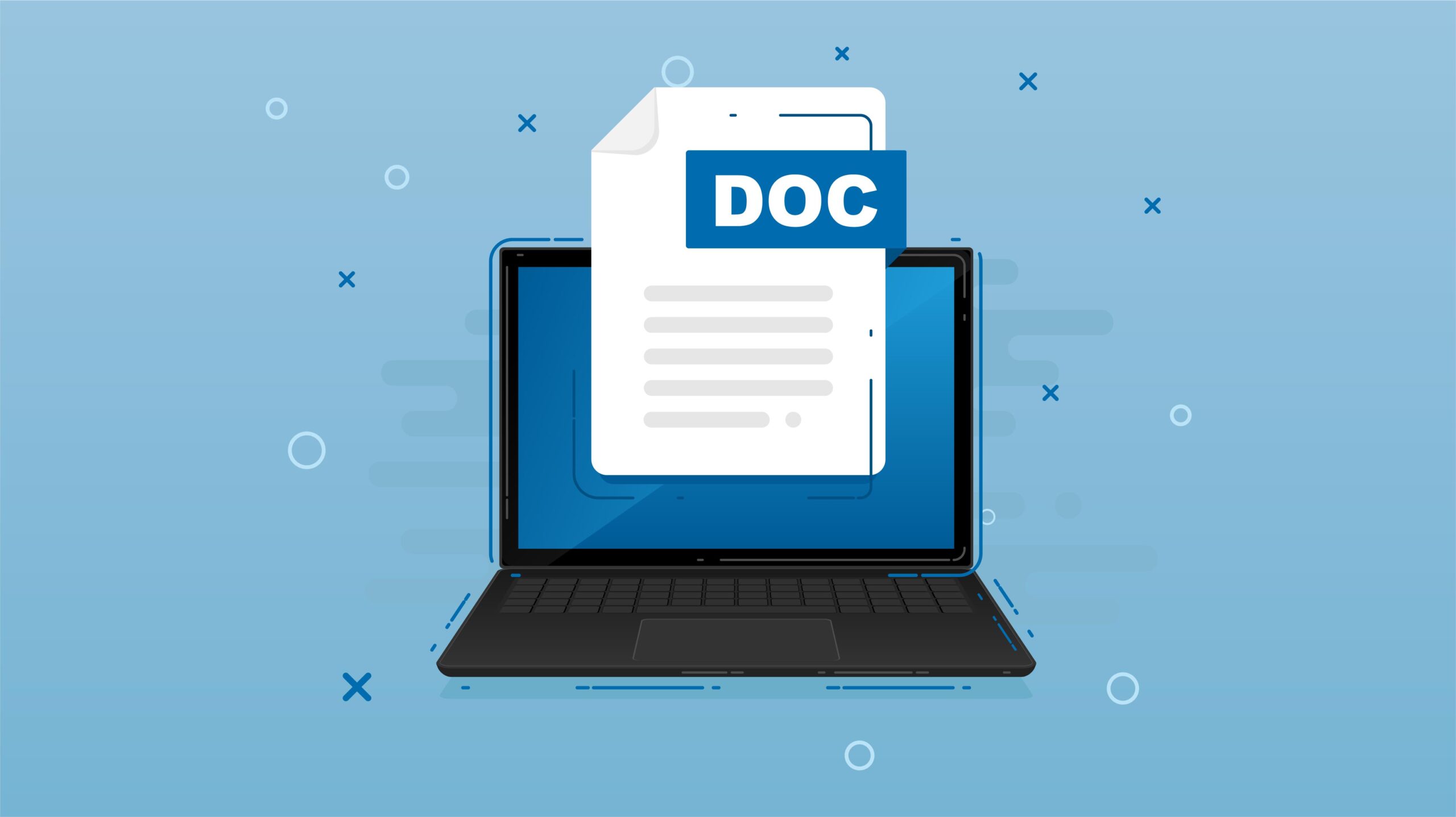
It’s happened to all of us at some point or another: you compose an entire line in Google Docs, look up at the screen, and then realise that the caps lock key was depressed, causing you to text in all capital letters the whole time. It’s really frustrating when something like this occurs, but the good news is that you don’t have to start from scratch and retype everything because Google Docs has a very simple and straightforward method for changing text from all caps to lowercase with just a few clicks of the mouse.
If you have any text in Google Docs that is all in caps and you want to change it to lowercase, then you have come to the correct spot because that is exactly what I am going to show you how to do in this post.
Read Also: How to Open the Google Docs Outline Tool
How To Change Capital Letters To Lowercase In Google Docs
To begin the process of converting all capital letters in Google Docs to lowercase characters, you will first need to highlight the text that contains only capital letters by clicking and dragging over it.
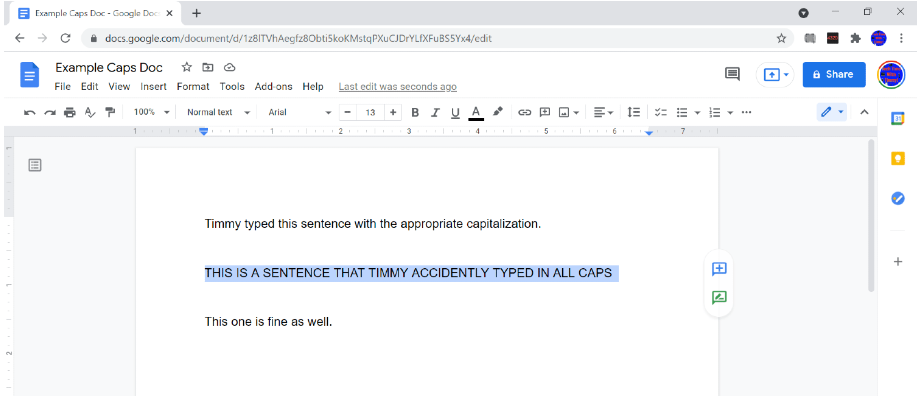
After that, in the menu that appears near the top of the screen, select “Format.”
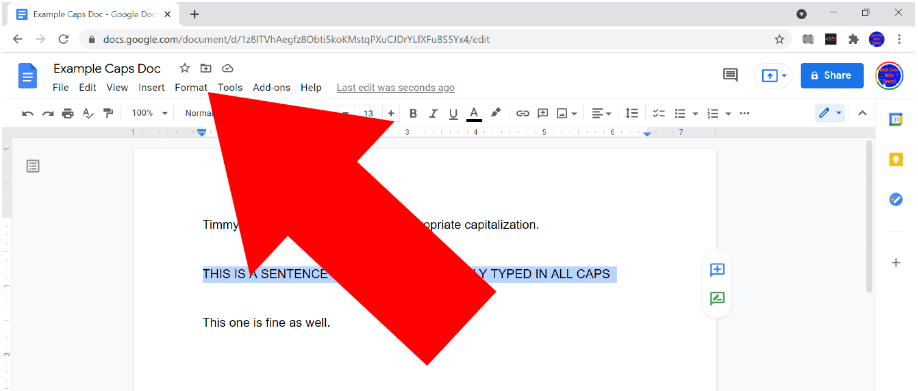
Next, in the drop-down menu that appears, hover your mouse pointer over “Text,” and then in the drop-down menu that appears next to that, hover your mouse pointer over “Capitalization.”
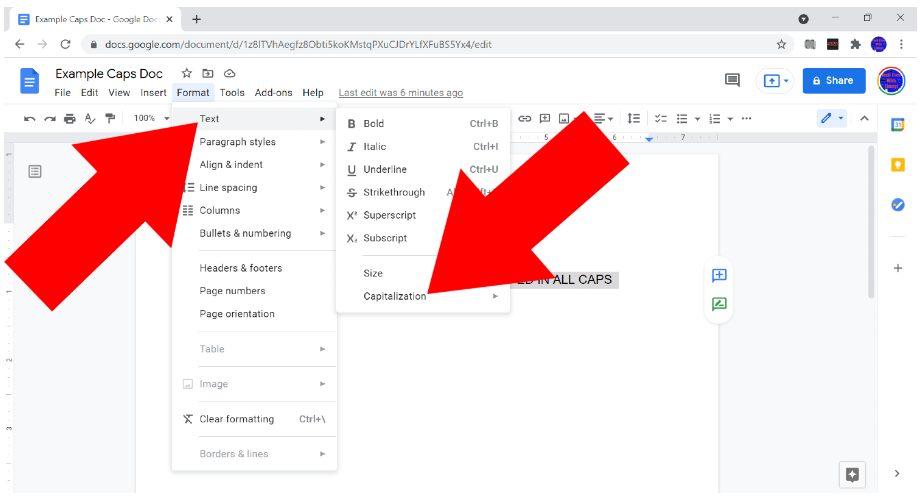
Now, a third menu will emerge with options to alter the text to “lowercase,” “UPPERCASE,” or “Title Case.” Select one of these options to make the change.
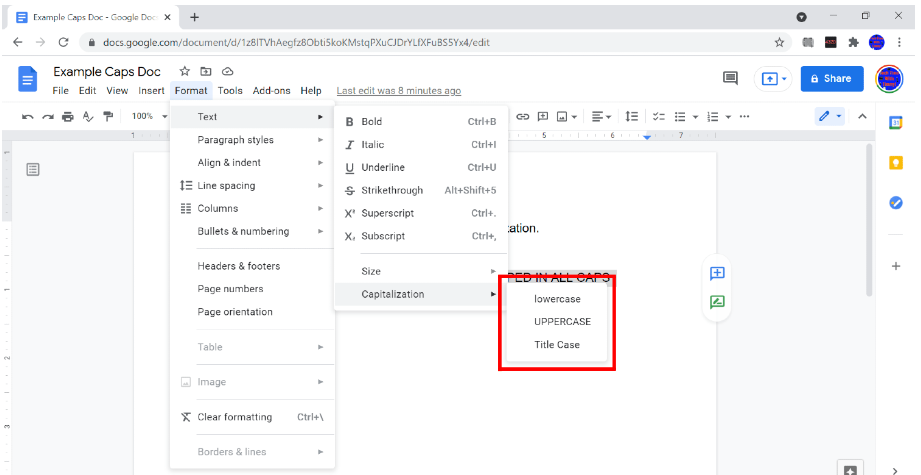
It should not be too difficult to understand what each of these three options does; selecting “lowercase” will cause all of the text to be written in lowercase, selecting “UPPERCASE” will cause the text to be written entirely in capital letters, and selecting “Title Case” will cause the first letter of each word to be capitalized while the rest of the letters will be written in lowercase.
Therefore, it goes without saying that if you have text that is all caps and you want to change it to lowercase, you will just need to click on the “lowercase” button.
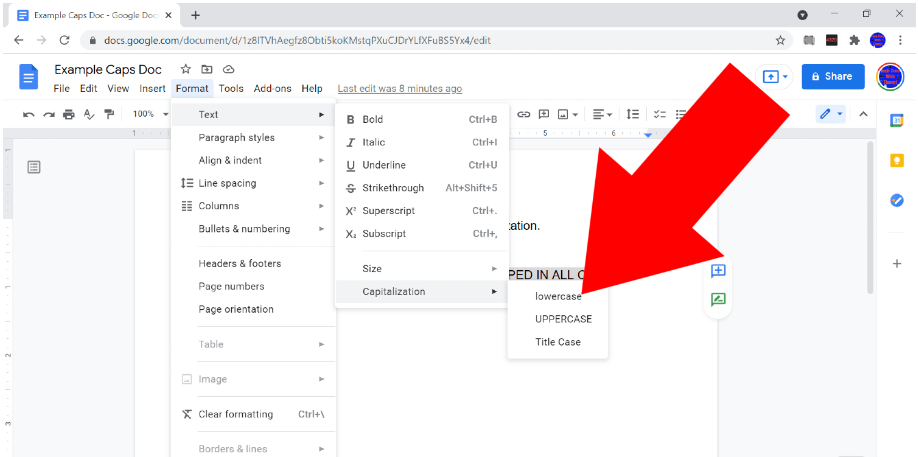
And that brings us to the end of our discussion! Now any text that has been highlighted will immediately have its case changed to lowercase! How easy was that to understand?
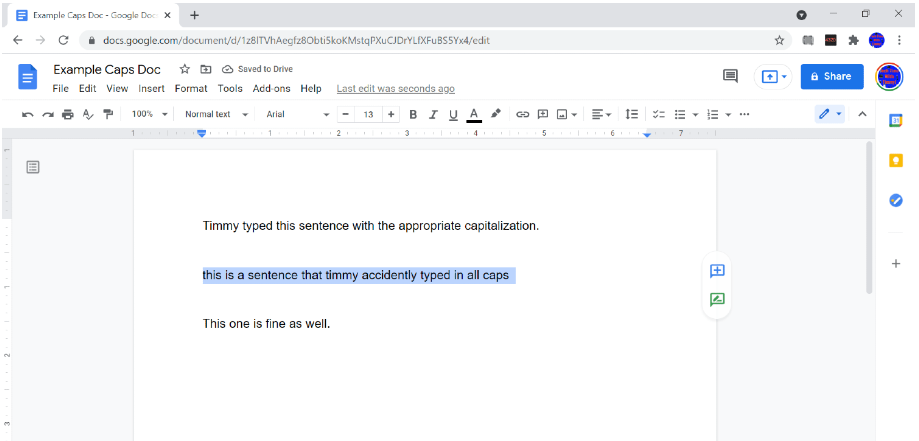
FAQs
How do you change caps in Google Docs?
Google Docs also has a capitalization function, although it’s buried deep among the application’s menus. After selecting the text you wish to change, go to the Format menu, click on Capitalization, and then select the desired case. It supports both upper and lower case, in addition to a title case option that simply capitalises the first letter of every word.
How do I change text to all caps in Google Sheets?
In the appropriate cell of a spreadsheet, type =UPPER, and then click on the cell that contains the text you wish to be converted to uppercase. Press enter. Putting what is in A1 into uppercase will be the result of using the =UPPER(A1) function.
What is Ctrl E?
When using a web browser, use Ctrl+E.
When you press Ctrl + E in Chrome, Edge, Firefox, or Opera, the emphasis shifts to the address bar, search bar, or omnibox, depending on the browser you’re using. When you are through looking through the content on the current page and want to enter in a new address or search for anything else without using the mouse, it can be handy to use this shortcut.












