Apple
How to Disconnect Apple TV Remote from iPhone

You have arrived at the right place if you are interested in learning how to detach your iPhone from your Apple TV. You could have connected your iPhone to your Apple TV for a number of different reasons. For example, in order to use screen mirroring, your iPhone needs to be connected to your Apple TV. If this is not the case, you could have connected your iPhone to your Apple TV so that you could use your iPhone in place of an Apple TV remote. However, after using the iPhone in conjunction with Apple TV for some time, you will likely wish to disconnect the two devices. If you follow the procedures that are described below, it won’t be difficult for you to disconnect your iPhone from your Apple TV.
Read Also: How to Reset Your Apple TV
How to Disconnect Apple TV Remote from iPhone
The Control Center on your iPhone makes it easy to disconnect Apple TV from your smartphone. The stages involved in the procedure are detailed below for your reference.
1. After you have finished turning on your iPhone, the first thing you should do is open the Control Center on it.
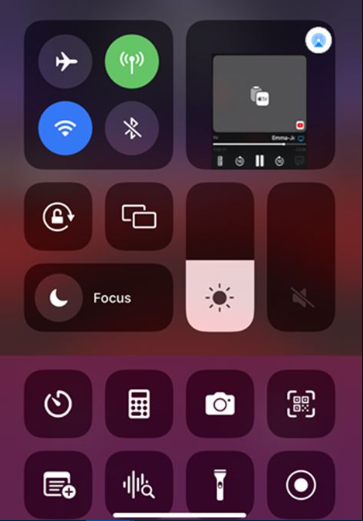
2. After that, locate the Control Center on your device, and then hit the blue AirPlay symbol that’s there.
3. If you want control over additional speakers as well, tap the icon that looks like a TV and other speakers.
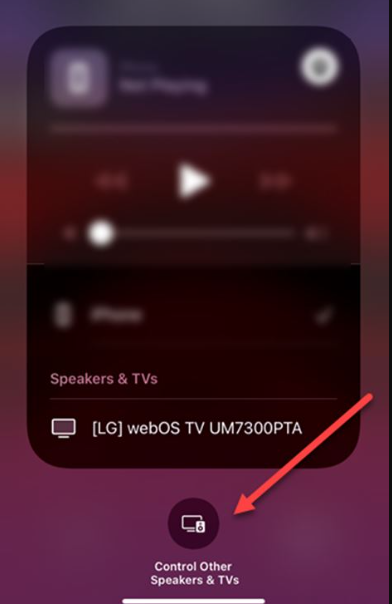
4. Select the name of your iPhone from the menu on the Apple TV Remote before you attempt to detach it from your device.
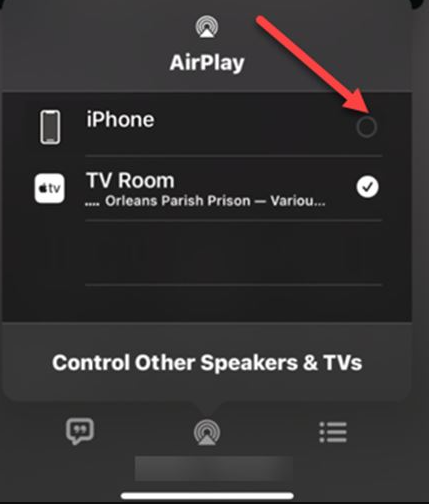
5. The only thing that is required in order to disconnect your iPhone from your Apple TV is for both devices to be attached to the same Wi-Fi network. This is the only thing that is required in order to detach your iPhone from your Apple TV.
FAQs
How do I remove a device from screen mirroring on my iPhone?
You will need to go into the settings for your screen mirroring and then click the “Options” tab. After that, select the “Show Device List” option from the menu. To finish the procedure, all you need to do is choose the device you no longer need and then click the “Yes” option.
How do I know if my iPhone is linked to another device?
You may check where you’re signed in by using the internet.
You can see all of the devices that you’re currently signed in to with your Apple ID from the Devices section of your Apple ID account page. This includes Android devices, consoles, and smart TVs. To access this section, sign in to your Apple ID account at appleid.apple.com*, and then select Devices.
How do I disconnect a Cast device?
From within the app for Google Home
Additionally, all data that was associated with the Chromecast will be removed. Launch the Google Home app on your device. Tap and hold the tile that represents your Chromecast. To remove the gadget, tap Settings > Remove.
Where is linked devices in settings?
Launch Signal on your mobile device, and then head to the Signal Settings menu. > Connected electronic devices Utilize the. (Android) or Another New Device Link (iOS)













