Guide
How to Disable or Turn Off Subtitles on Fire Stick

The Amazon Fire TV Stick is a portable media streaming device that can be connected into virtually any television. You will be able to watch a wide number of channels, movies, and television shows once you have inserted it into the HDMI port of a television. In addition, as long as you have an active subscription to the services, you will be able to watch Netflix, YouTube, Hulu, Amazon Prime Video, HBO, and other streaming services on any TV you choose.
With the help of the Fire TV Stick, you may decide, amongst other things, whether or not you want subtitles on your television. Subtitles function in a manner that is analogous to that of closed captioning (CC) in that they present the dialogue that is being uttered by the characters, narrators, or persons depicted on the screen. However, subtitles are woven into the fabric of the programme that is being broadcast and their primary purpose is to assist viewers who may be watching a programme but require the dialogue to be heard in a different language. This post will walk you through the steps necessary to disable the subtitles on your Fire Stick. So let’s get started:
Read Also: How to Get Developer Options on Your FireStick
How to Disable or Turn Off Subtitles on Fire Stick
The purpose of closed captioning, on the other hand, is primarily to act as a guide for people who are hearing challenged. It is possible for it to contain not only the dialogue but also the sound effects that are now being heard. Additionally, because CC is frequently a transcription in real time of what is being stated, it may contain misspellings at times.
On the other hand, if you would prefer to watch television programmes without the subtitles or if you believe that they are annoying, you can easily disable the subtitles on your Fire Stick if you so want. The following is the procedure:
1. Start playing the video that you wish to see.
2. The “Menu” button is located on the left side of your Fire TV remote control and can be accessed by pressing the button that has three horizontal lines on it.
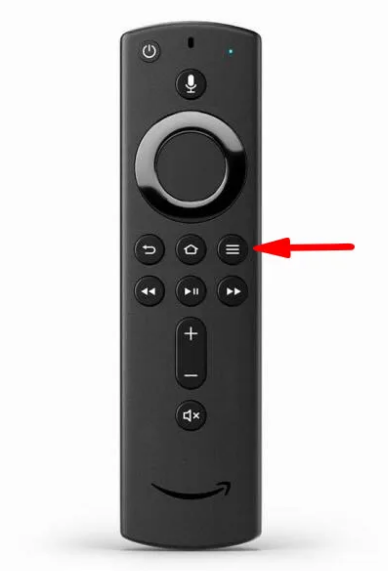
3. Locate the option labelled “Settings.”
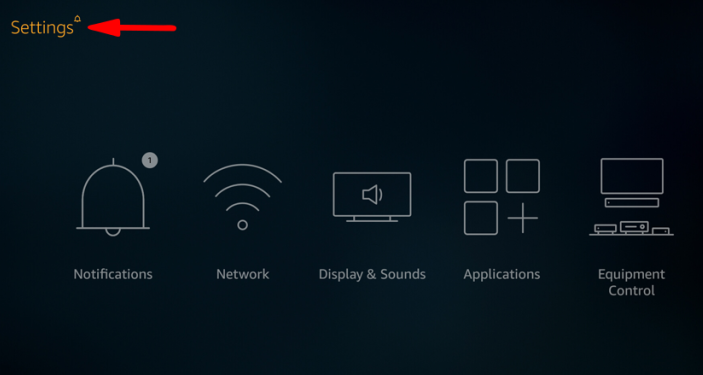
4. Proceed to the “Accessibility” page.
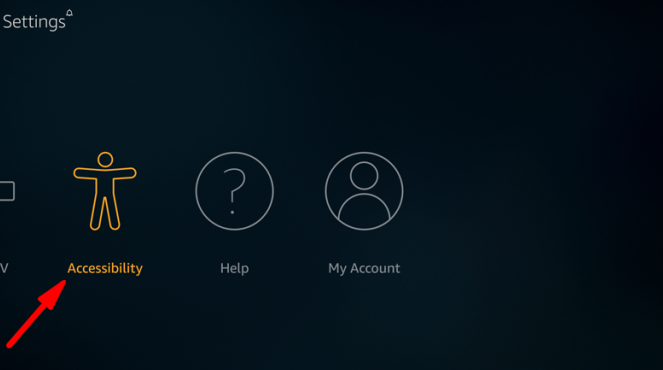
5. Proceed down the list until you reach “Closed Captions.”
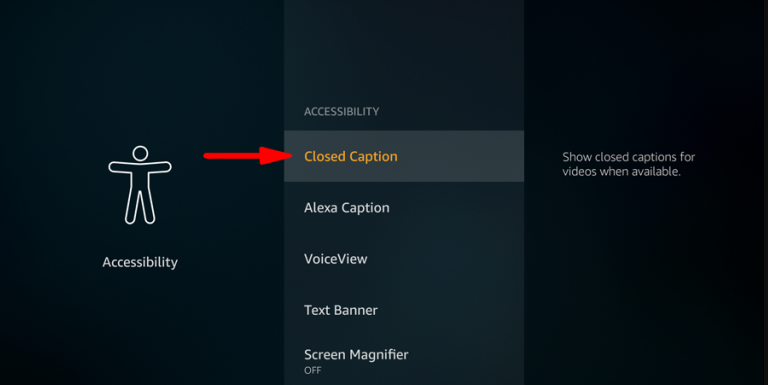
6. Turning off the closed captions can be done by toggling the switch.
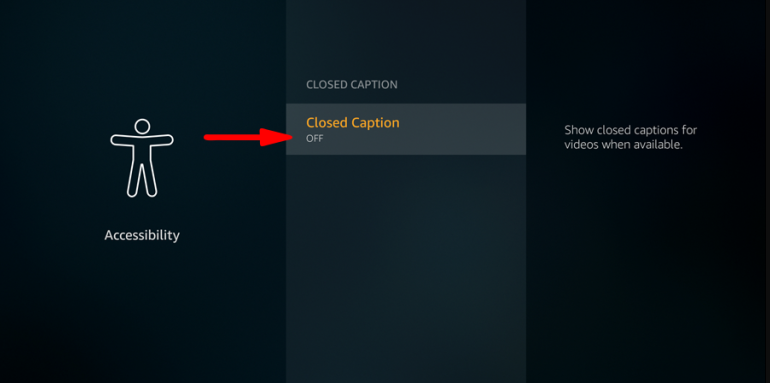
7. You can return to the video you were watching by clicking the “Home” button on the remote control for your Fire TV.

That is the extent of the matter. You can continue watching your television in peace now that the subtitles have been removed.
FAQs
Where is the menu button on the Firestick remote?
Remote Buttons
Use the button in the upper right-hand corner of the circle to move through the many menus and settings on your Fire Stick.
How do I access my Fire Stick settings?
Choose Settings from the screen that acts as the Home base. Note: If you want to reach the Settings menu quickly, press and hold the Home button on your remote or on the most recent version of the Fire TV Remote App on your mobile device. This will bring up the menu.
What is the 3 lines button on the Fire Stick remote for?
When you are viewing a programme, pressing the button that looks like three horizontal lines will bring up the “OPTIONS” menu, pressing it when you are setting a password will shift you between low and high numbers, and pressing it when you are on the home page will display the full show description.
Why doesn’t menu button work on Fire Stick?
Buttons on the FireStick Are Not Working
When the remote hasn’t been correctly linked with your FireStick device, the buttons on the remote will typically not operate. To re-pair the device, press and hold the “Home” button on the remote control for at least ten seconds.
What is HDMI on Amazon Fire Stick?
In order to use your Fire Stick with your 4K television, you will need to connect it to an HDMI connection that supports HDCP 2.2, if your television has such a port. The next step is to direct your television to the HDMI input where you have inserted your Fire Stick. You can accomplish this by using the remote control for your television and selecting the Source or Input button.
What’s the difference in Fire Stick Lite and Fire Stick?
Stick Lite version of the Amazon Fire TV
Full HD content may be played on it, just as the standard Fire TV Stick, although the Dolby Atmos sound format is not supported. The most important distinction is the less capable remote control, which is known as the Alexa Voice Remote Lite. Because it does not have controls to adjust the level or mute the sound, you are unable to use it to control the sound coming from your TV and/or soundbar.














