Apple
How to Turn Off iCloud Music Library on PC or Mac

The ability to synchronize your purchased music and preferences across all of your Apple devices, including playlists, listening statistics, and more, is one of Apple Music’s many advantages. This is accomplished through the use of iCloud, and assuming that you have sufficient space in your iCloud account, the entire process of synchronizing your music library to iCloud is streamlined and uncomplicated. This guide will walk you through the steps necessary to disable the iCloud Music Library on your personal computer (PC) or mac. So let’s get started:
Read Also: How to Create an iCloud Email Address on Mac
How to Turn Off iCloud Music Library on PC or Mac
On Mac
1. Launch either the iTunes or Apple Music application on your Mac.
2. Select “Music” from the menu at the top of your screen and click on it.
3. Select “Preferences…” from the menu that drops down.
4. In the “Preferences” window, navigate to the “General” tab. Delete the checkmark from the box that says “Sync Library.” Note that this option will not be available to you in the General page of your settings profile if you do not have an active subscription to either Apple Music or iTunes Match. You can reactivate the synchronization option by selecting the check box once more.
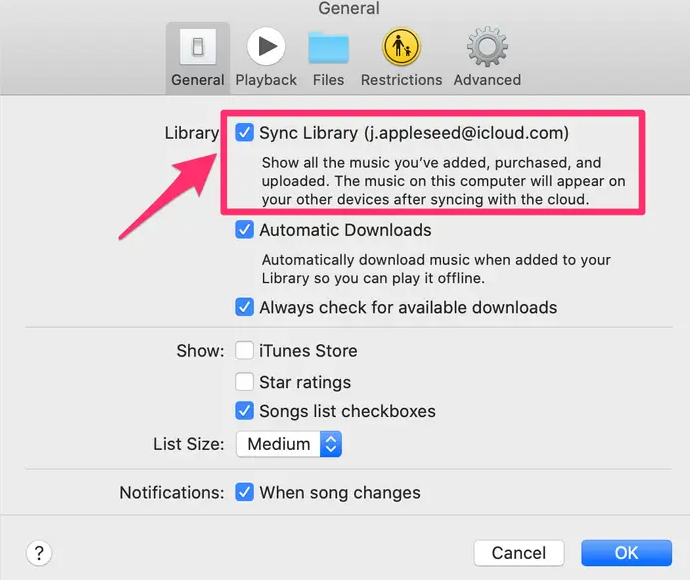
5. To save your changes, click the “OK” button.
On PC
1. Launch the Apple Music or iTunes application on your personal computer.
2. From the menu bar at the top of the screen, select “Edit,” and then from the dropdown menu that appears, select “Preferences…” at the very bottom.
3. To disable the feature, make sure the option next to “iCloud Music Library” is not checked. Note that this option will not be available to you in the General page of your settings profile if you do not have an active subscription to either Apple Music or iTunes Match. You can reactivate the synchronization option by selecting the check box once more.
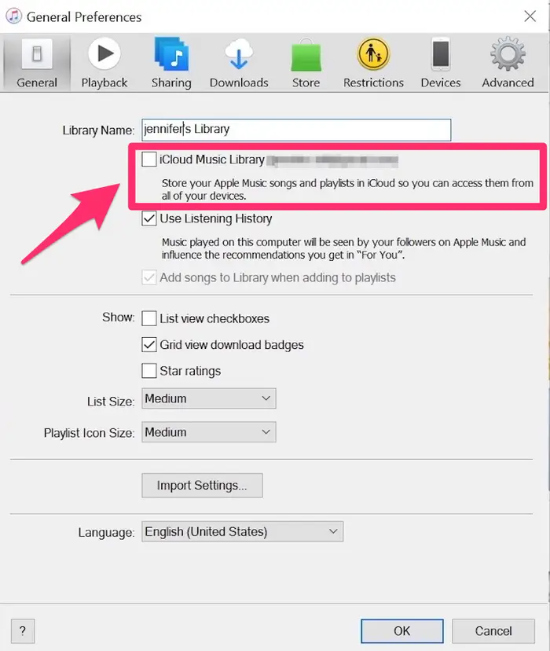
4. To save your changes, click the “OK” button.
FAQs
Will turning off iCloud music library delete my music?
It is vital to keep in mind that turning off iCloud Music Library may also result in the deletion of some of the music that has been automatically downloaded to your smartphone if you have activated the “Optimize Storage” option for Apple Music. This is done in an effort to save space on your device.
What happens if I turn on iCloud music library?
Apple’s iCloud Music Library is a service that allows you to save your personal music library online by “matching” your tracks to songs that are sold on the iTunes save (or by directly uploading tracks if there isn’t a match available). You will then be able to stream and download them, without being restricted by any DRM, to a maximum of 10 other registered devices that you own.
Why can’t I disable iCloud music library?
Launch the iTunes application on your PC running Windows. Select Preferences from the drop-down menu that appears after selecting Edit from the menu bar. To disable the feature, remove the checkmark from the box that’s next to iCloud Music Library. Please take into consideration that you will not see this option on your device if you do not have a subscription to either Apple Music or iTunes Match.
What happens to my music library if I cancel Apple Music?
You may listen to any music that you want, whenever you want, using Apple Music, which is a subscription service. Even songs from Apple songs can be downloaded and added to your personal iTunes collection. If you decide to cancel your subscription to Apple Music or if your free trial period comes to an end, any music that you downloaded through Apple Music will be erased from your collection.
What is the difference between iCloud music library and Apple Music?
Apple Music’s iCloud Music Library is a feature that enables you to access your matched or uploaded songs, playlists, and music videos that you have purchased from Apple Music, the iTunes Store, or another source (collectively referred to as “iCloud Music Library Content”) on any of your Apple Music-enabled devices.













