Gaming
How to Fix Payday 3 Won’t Launch On PC or Not Launching
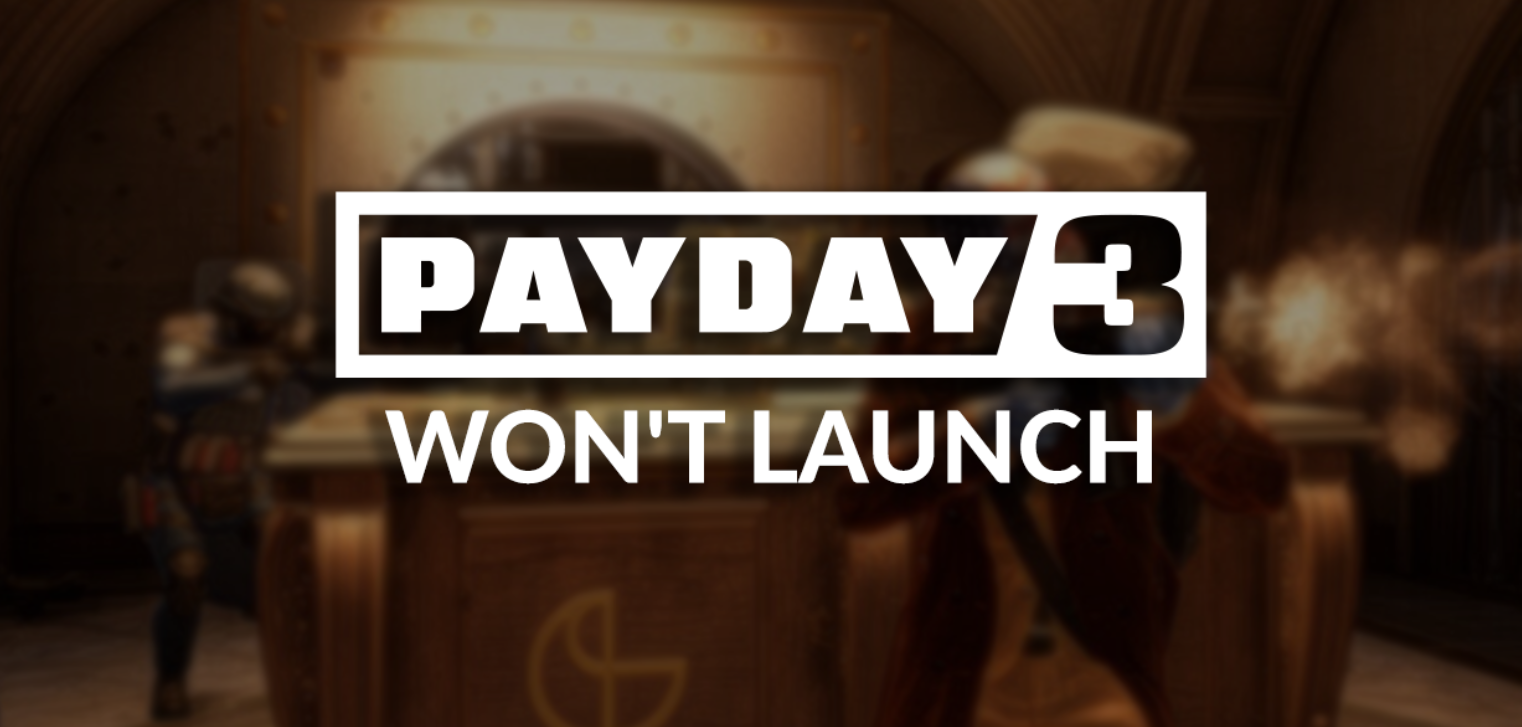
Are you frustrated because Payday 3 won’t launch on your PC? No need to worry! We’ve got you covered with a comprehensive guide on how to fix this issue. Whether it’s insufficient system requirements, compatibility issues, or corrupted game files, we’ll provide you with troubleshooting steps to get your game up and running again. So, if you’re ready to dive back into the thrilling world of Payday 3, let’s get started and get you back to enjoying heists and action without any hindrance.
Read Also: How to Create Account to Play Payday 3 on Xbox
Why is Payday 3 Not Launching on PC?
Are you aware of the reasons why Payday 3 isn’t launching on PC? There are a few factors that could be causing this issue. One possible reason is that your system may not meet the minimum requirements for the game. Payday 3 requires Windows 10, an Intel Core i5-9400F, 16 GB of RAM, a Nvidia GTX 1650 (4 GB), a broadband internet connection, and 65 GB of available space.
Another possibility is compatibility issues with high-end gaming PCs. Graphics driver incompatibility or corrupted game files could also be to blame. Lastly, make sure that you have updated Windows to the latest version.
How to Fix Payday 3 Not Launching
To fix Payday 3 not launching, first try running the game as an administrator and updating your graphics drivers. If the issue persists, verify the game files through Steam and end any unnecessary background processes. Also, disable overlays and third-party software that may conflict with the game.
Run as Administrator
Try running Payday 3 as an administrator to troubleshoot the issue of it not launching. When you run a program as an administrator, it gives the program the necessary permissions to access certain files and settings on your computer. To do this, right-click on the Payday 3 shortcut or executable file, and select ‘Run as administrator’ from the context menu. This can help resolve compatibility or permission issues that may prevent the game from launching properly.
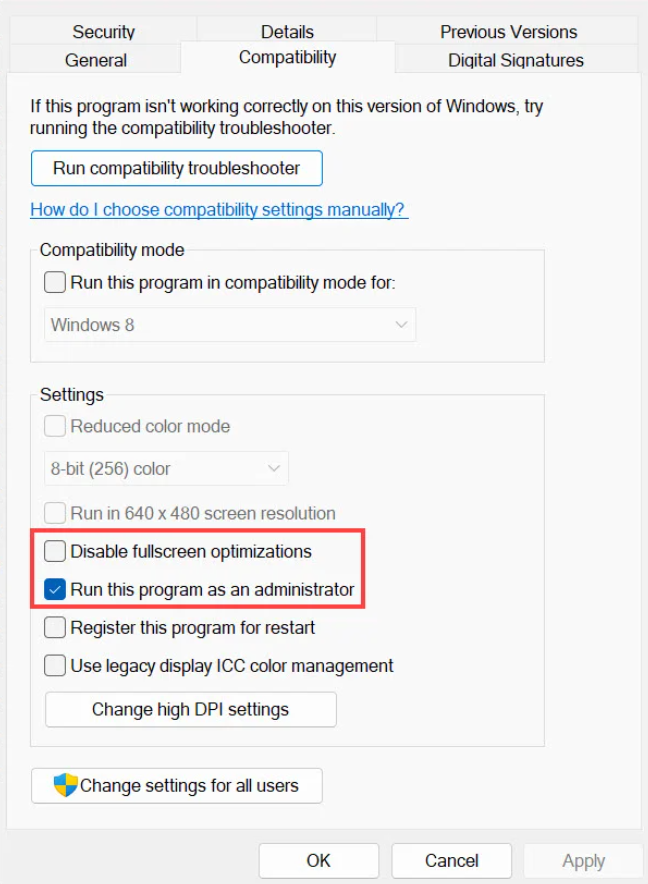
If running as an administrator doesn’t solve the problem, you can also try updating your graphics drivers, verifying and repairing game files, and restarting your computer before launching the game. Always check for any system requirements and compatibility issues that may be causing the launch problem.
Update Graphics Drivers
Make sure you download and install the recommended graphics driver from the official website of your GPU manufacturer in order to fix the issue of Payday 3 not launching. Updating your graphics driver can help resolve compatibility issues and ensure that your system is optimized for running the game.
Depending on your GPU manufacturer, visit the websites of NVIDIA, AMD, or Intel, and select the appropriate GPU series, model, and operating system. Download and install the recommended graphics driver, and then launch Payday 3 to see if the issue is resolved. Keeping your graphics driver up to date is important for optimal game performance, so check for updates to avoid any potential issues regularly.
Verify Game Files
Did you know that verifying the game files can help fix the issue of Payday 3 not launching? When you encounter this problem, verifying the game files can be a simple yet effective solution. To do this, open the Steam client and locate Payday 3 in your library.
Right-click on the game and select Properties. Then, go to the Installed Files tab and choose the option to verify the integrity of the game files. Steam will then automatically check for any missing or corrupted files and download them if necessary. This process ensures that all the necessary game files are intact and can resolve any issues that may be preventing Payday 3 from launching.
End Background Processes
To resolve the issue of Payday 3 not launching, ensure you end unnecessary processes in Task Manager and disable overlays and third-party software before restarting your computer. Sometimes, background processes and overlays can interfere with the game’s launch. Ending unnecessary processes in Task Manager frees up system resources for Payday 3 to run smoothly.
Additionally, disabling overlays and third-party software prevents any conflicts or compatibility issues that may prevent the game from launching. After making these changes, be sure to restart your computer to apply the settings. This will help ensure a clean start for Payday 3. By following these steps, you can maximize your chances of resolving the issue and enjoy the heists and action of Payday 3 without any hindrances.
Disable Overlays and Third-Party Software
To fix Payday 3 not launching, you can try the following steps:
- Disable overlays and third-party software. Overlays like those from Discord or Steam can interfere with the game’s launch process. Third-party software, like antivirus programs or screen recording tools, may also cause conflicts.
- To disable overlays, go into the settings of the respective software and turn off the overlay feature.
- For third-party software, you may need to disable or uninstall them temporarily.
- Once you have disabled overlays and third-party software, try launching Payday 3 again to see if the issue is resolved.
- Remember to restart your computer after making these changes.
Check Antivirus and Firewall
Make sure to temporarily disable your antivirus and firewall before launching Payday 3. This step is crucial as antivirus software and firewalls can sometimes interfere with the game’s launch process. By temporarily disabling them, you can minimize potential conflicts and increase the chances of Payday 3 launching successfully on your PC.
Once you have disabled your antivirus and firewall, launch the game. If you encounter any issues, create exceptions or adjust the settings in your security software accordingly. After troubleshooting, don’t forget to enable your antivirus and firewall again to ensure the ongoing protection of your system.
Reinstall Payday 3
If Payday 3 still refuses to launch, consider reinstalling the game to resolve any persistent issues. Reinstalling can help fix any corrupted game files that may be causing the problem. Start by backing up your save files and in-game progress to ensure you don’t lose any important data. Then, uninstall Payday 3 and restart your computer.

After that, reinstall and launch the game to see if the issue persists. If you’d backed up your save files, you can restore them now. Reinstalling Payday 3 can often provide a fresh start and eliminate any underlying issues that were preventing the game from launching properly. So, give it a try and get back to enjoying the thrilling world of heists and action without any hindrance. Happy gaming!
Frequently Asked Questions
Can I Play Payday 3 on a Computer That Does Not Meet the Minimum System Requirements?
No, you can’t play Payday 3 on a computer that doesn’t meet the minimum system requirements. Make sure your PC has the required specs, such as Windows 10, Intel Core i5-9400F, 16 GB RAM, and Nvidia GTX 1650.
What Should I Do if Updating the Graphics Driver Does Not Fix the Issue?
If updating the graphics driver doesn’t fix the issue, try verifying and repairing the game files. Open Steam, right-click on Payday 3, select Properties, go to Installed Files, and choose Verify integrity of game files.
Are There Any Specific Troubleshooting Steps for Common Issues Like Crashes or Black Screens?
For common issues like crashes or black screens, try ending unnecessary processes in Task Manager, disabling overlays and third-party software, and adjusting antivirus and firewall settings. Restart your computer after troubleshooting.
Is It Possible to Launch Payday 3 Without Disabling Antivirus and Firewall Software?
Yes, it is possible to launch Payday 3 without disabling antivirus and firewall software. Just make sure to create exceptions or adjust settings in your security software to allow the game to run smoothly.
How Can I Prevent My Game Files From Getting Corrupted in the Future?
To prevent game file corruption in the future, regularly back up your save files and in-game progress. Additionally, ensure your system meets the minimum requirements, update your graphics driver, and verify game files integrity through Steam.
Conclusion
In conclusion, by following the troubleshooting steps provided in this guide, you can easily resolve the issue of Payday 3 not launching on your PC. Whether it’s verifying system requirements, updating graphics drivers, or repairing game files, these fixes will help you get back to enjoying the exciting world of heists and action in no time.
So don’t let the launch issue hold you back, get ready to dive back into the thrilling world of Payday 3!













