Gaming
Company Of Heroes 3 – How to Activate Tactical Pause

There are a lot of mechanics in Company of Heroes 3 to help you on the battlefield. One of these, the Tactical Pause, allows you to pause the action around you and give specific orders to each unit or group. In light of the multitude of tactical choices available to you in combat, initiating Tactical Pause will instantly put the outside world on hold. The following post will walk you through using and activating tactical pause in Company of Heroes 3:
Read Also: Company Of Heroes 3 – How to Change Language
How to Activate Tactical Pause
It’s easy to activate Tactical Pause. In campaign missions and single-player battles, all you need to do is hit the space bar to bring the world to an abrupt stop. Though it has an incredibly broad range of applications in single-player mode, Tactical Pause is sadly not available for multiplayer play. There is no restriction on how often you can use the Tactical Pause; once you’ve finished using it, you can deactivate it in the same manner that you initiated it.
How to Use Tactical Pause
To initiate the Tactical Pause feature in Company of Heroes 3, you only need to hit the spacebar. Everything around you will come to a complete stop as a result. Next, you can click with your mouse to take an action after selecting one, several, or all of the buildings.
As an example, suppose you have two regiments of riflemen moving forward against enemy forces concealed by barriers. You’ll usually have to swap between them or spam right-clicks to get the two groups to flank correctly in most RTS games.
You might use the Tactical Pause mechanism in Company of Heroes 3 to accomplish the following:
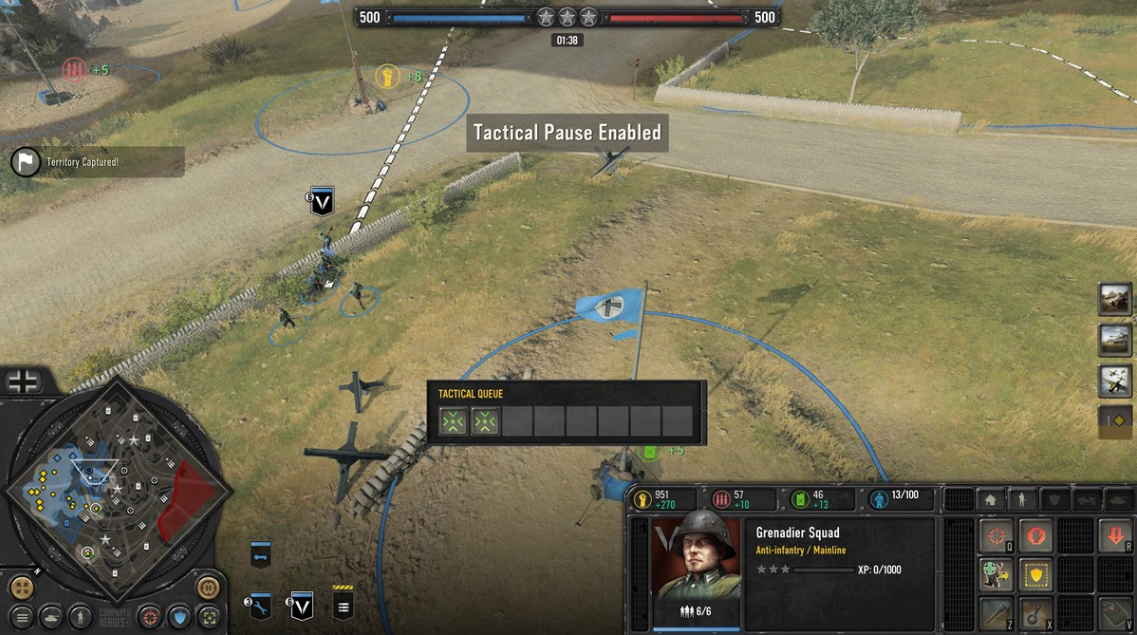
- To secure the sandbags, direct the first squad to move to the right and shoot the opposing unit.
- Give the order for the second squad to advance farther to the left behind some rocks and then to the right before throwing a grenade.
- When you resume the game, your soldiers will behave as you expect.
However, there are a few disclaimers:
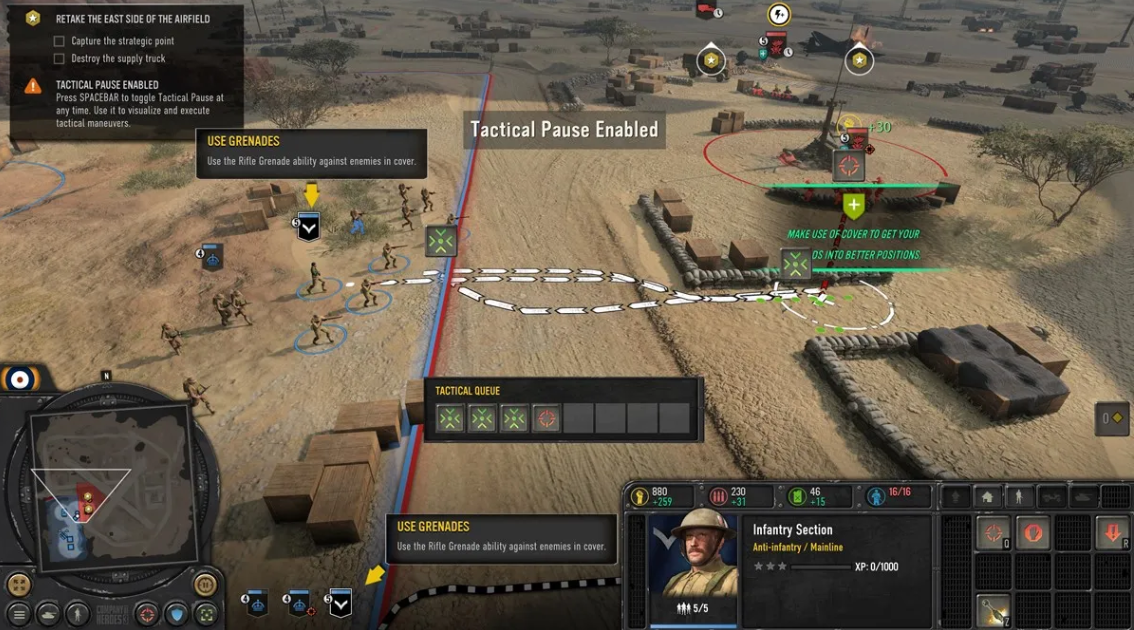
- You can add commands to the queue by right-clicking when Tactical Pause is enabled. To cancel an order, you must click on each individually, or you can click on the first order to cancel them all at once. As an alternative, you can right-click to disable tactical pause. Anything in the queue will be superseded by the order you issue in real-time.
- Tactical pause orders apply to the entire group if multiple units are chosen.
- Newly recruited units’ movement toward the rally point is still preserved as the initial queued action if you designate a rally point for them and apply Tactical Pause while they are moving. Remember this in case, despite your commands being different, troops are still traveling in that direction automatically.
FAQs
Can you pause Company of Heroes 3?
In Company of Heroes 3, halting a single-player mission displays an action queue for every unit, enabling you to give commands in order that will be executed once the stop is lifted.
What is the best country in Company of Heroes 3?
For new players in particular, the British Forces are arguably the most straightforward side to utilize in Company of Heroes 3. They are a formidable army that possesses a multitude of strong Battlegroups and is well-balanced.
What is the easiest faction in Company of Heroes 3?
Compared to previous games, this army is younger and more agile, and it is enlisting the support of the entire Commonwealth to fight the enemy. For both new and returning players, the British Forces are the easiest group to interact with.
What is the best British tank in Company of Heroes 3?
The Churchill Black Prince, one of the most formidable tanks in the British Forces, is part of the Armored Battle Group. Although the name suggests it is a badass tank, just six prototypes of this vehicle were ever produced and it never saw battle.














