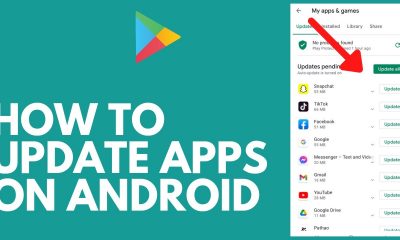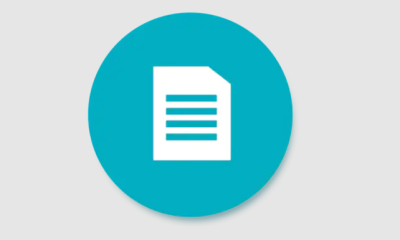Gaming
Company Of Heroes 3 – How to Change Language

The real-time strategy game Company of Heroes 3 has become very famous among players all over the world. There are plenty of different units and techniques to try out in the game’s captivating multiplayer fights and absorbing campaign mode. Please be aware that on PCs, it is not possible to change the language in the in-game options. Rather, to make this change, you will need to log into the Steam client. You may learn how to switch the language in Company of Heroes 3 by reading this article:
Read Also: Company Of Heroes 3 – How to Get Command Points
How to Change Language
Here’s how to switch Company of Heroes 3’s language on a PC:
1. Shut down the game and launch the Steam app.
2. Go to the Library menu after launching the Steam client. All of the titles you’ve bought through Steam are listed in this menu.
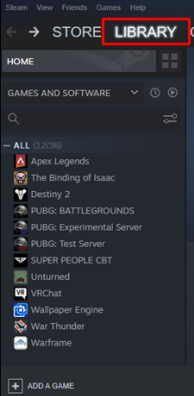
3. Locate and right-click Company of Heroes 3 from the list. There will be a menu with multiple choices.
4. Click on Properties. This will cause a window with many tabs to open.
5. Select the Language tab from the window that opens. A drop-down menu listing all the game’s supported languages need to appear.
6. From the drop-down menu, choose the language you want.
The following languages are supported by CoH 3 on PC:
- English
- French
- Italian
- German
- Spanish – Spain
- Czech
- Korean
- Polish
- Simplified Chinese
- Traditional Chinese
- Japanese
- Portuguese – Brazil
- Turkish.
7. After deciding on your favorite language, press the “Close” button. Company of Heroes 3 can now be launched, and it will appear in the selected language.
It’s crucial to understand that switching languages won’t have an impact on your game progress or data savings. By completing the same instructions as before and choosing your favorite language, you can return to your native language at any moment.
FAQs
Why won’t my Company of Heroes 3 start?
Allow the Game Through Your Firewall or Antivirus. Company of Heroes 3 won’t start on a PC if Windows Firewall and third-party antivirus software prevent the game from connecting to its server. Therefore, we advise adding the game to the firewall’s or antivirus program’s whitelist.
How do you unlock campaigns in Heroes 3?
In Heroes 3, selecting the “new game” option will always allow you to play only the first three campaigns, which are not considered completed. After finishing a campaign, you must select “load game” each time to load the most recent savegame in order to correctly unlock all campaigns.
How many campaigns are in Company of Heroes 3?
Like other strategy games, Company of Heroes 3 is divided into two halves. Both multiplayer skirmishes and singleplayer campaigns are available. Both were intriguing and raw in my opinion, though for different reasons. The singleplayer offers two complete campaigns.
What is the frame limit for Company of Heroes 3?
There is a 30 fps limit on the first three lines; if you provide the correct value, we can reach 60 fps or higher (the CPU and GPU have the ability to limit us to 30 fps).
What factions are playable in Company of Heroes 3?
The United States Forces, the British Forces, the Wehrmacht, and the Deutsche Afrikakorps are the four playable factions in Company of Heroes 3. While the fourth group, the Wehrmacht, is only available in multiplayer and skirmish modes, the other three are playable throughout the game’s singleplayer campaigns.