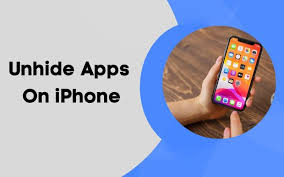Apple
How Stage Manager Works on an iPad

The functionality of Stage Manager on an iPad is very similar to that of Stage Manager on a Mac. It will put the app you are using at the moment in the spotlight, while the rest of your apps will be displayed in thumbnail form to the left of the screen. You have the ability to resize the primary app window on your iPad when Stage Manager is active; you can also drag the window across the screen; and you can even overlay numerous windows on the screen at the same time. The following is a description of how the iPad stage manager app works:
Read Also: How to Update an Old iPad
How Stage Manager Works on an iPad
Stage Manager allows you to have up to eight programmes on the screen at the same time, and it allows you to group different apps together for simpler control. You can link your iPad to an external monitor in order to take advantage of this feature. The UI is extremely comparable to that of Stage Manager on the Mac and delivers a feeling of working on a desktop to the iPad.
Stage Manager can be activated and used on the iPad in the following ways:
1. To access the Control Center on the display, drag your finger down from the upper left corner of the screen. Tap Stage Manager (three vertical dots next to a rounded square).
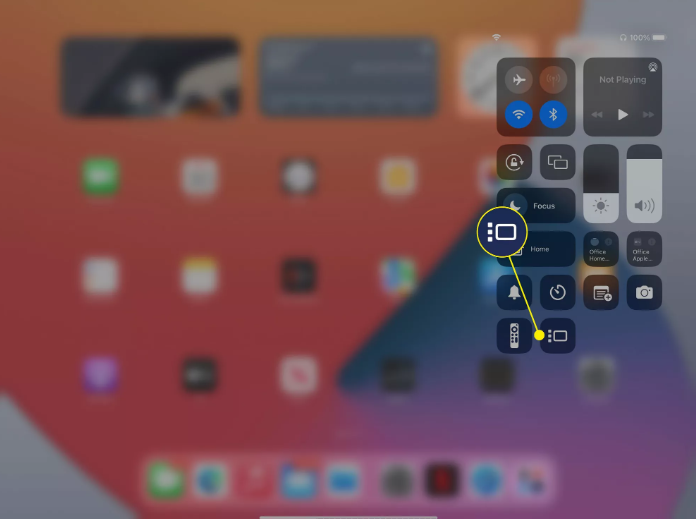
2. You can resize the current app by pressing and holding the resize indicator, which can be found in the bottom right corner of the app.
To resize the programme, simply drag your finger over the screen. To reposition the app window, press and hold the top centre of the window, then drag in either direction. Raise your finger to release its hold on the window to stop its movement.
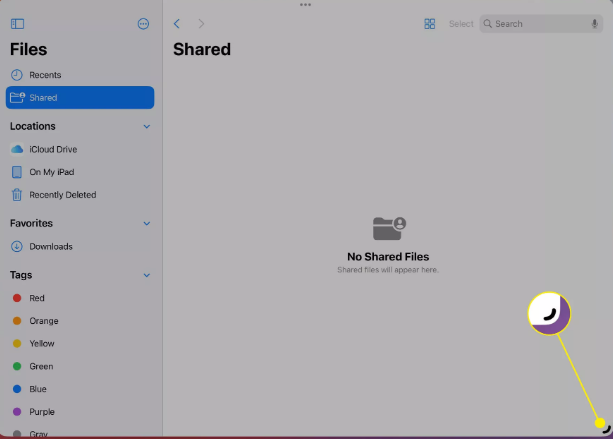
3. To organize your apps into folders, start by opening one of the apps you wish to organise, and then dragging and dropping another app into the folder containing the first programme.
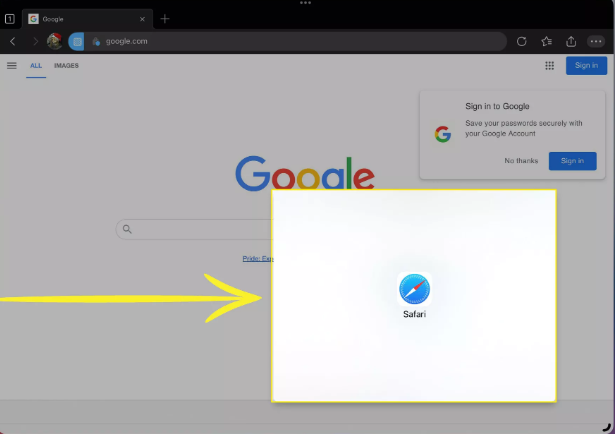
4. Tap the three vertical dots that are located in the top middle of the app that you wish to remove from the group to ungroup it.
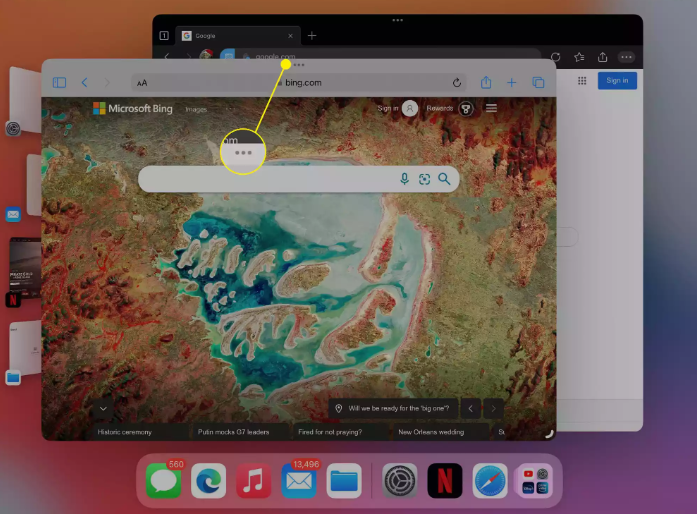
5. To ungroup the app, tap the dash icon in the upper left corner.
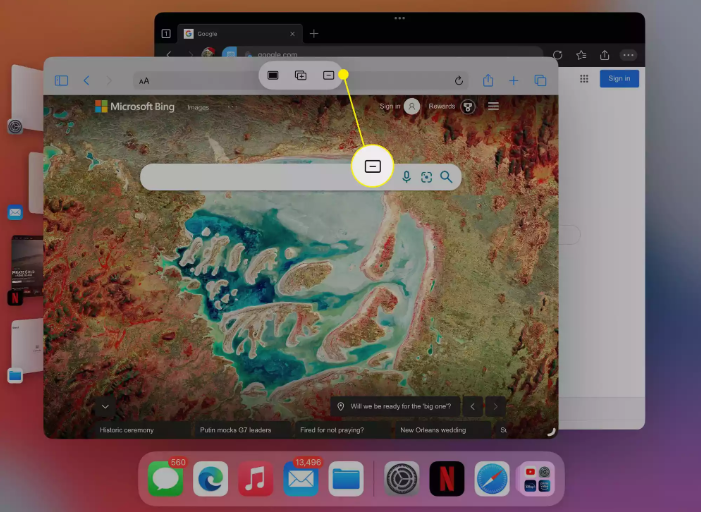
6. Hit the three horizontal dots that are located in the upper middle of the app, and then tap the filled box symbol. This will enlarge the app so that it takes up the whole screen.
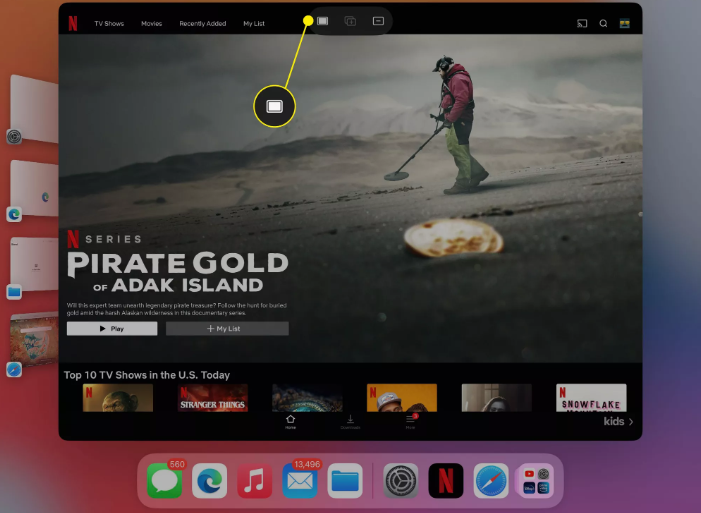
FAQS
What does Apple stage manager do?
The highlight of iOS 16 is a new feature called Stage Manager, which completely revamps multitasking on the iPad by adding overlapping windows that can be resized. Users were also able to connect an iPad to an external monitor with the help of this function, which allowed them to establish a second desktop environment on the iPad rather than simply mirroring the existing one.
What devices does stage manager work on?
Although the Stage Manager feature is only available on iPad models that have an M1 chip, iPadOS 16 as a whole is compatible with all models of the iPad Pro, iPad Air models starting with the third generation and newer, iPad models starting with the fifth generation and newer, and iPad mini models starting with the fifth generation and newer.
Do you need magic keyboard for stage manager?
This indicates that in order to utilise Stage Manager, all you need is an iPad equipped with an M1 CPU. You won’t need a Magic Keyboard since you’ll be able to use this with the Bluetooth mouse or trackpad and keyboard of your choice instead of having to purchase one.
Does Apple have its own MDM?
The mobile device management capabilities of iOS, iPadOS, macOS, and tvOS are provided through a framework that is integrated right in (MDM). Whether the device is owned by the user or your company, MDM enables you to securely configure it wirelessly by sending profiles and commands to it. This can be done regardless of who owns the device.