How to Add a Timer to Google Slides
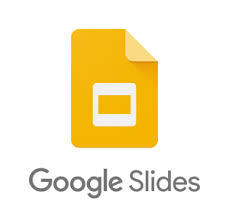
When presenting a crucial presentation at business, time management might be of the utmost importance. If you spend too much time on a single slide, you risk running too long and losing your audience. On the other hand, if you move too quickly, you run the danger of leaving viewers confused. Adding a countdown timer to your presentation in Google Slides will help you avoid making those mistakes and keep moving forward with your plan. This is how you should set it up.
Read Also: How to Make Slides Vertical in Google Slides
How to Add a Timer to Google Slides
1. On your personal computer (PC or Mac), navigate to slides.google.com and open or build a presentation there.
2. From the sidebar on the left, select the slide to which you would like to set a timer.
3. Choose “Insert” from the top toolbar, and then “Video” from the drop-down menu that appears.
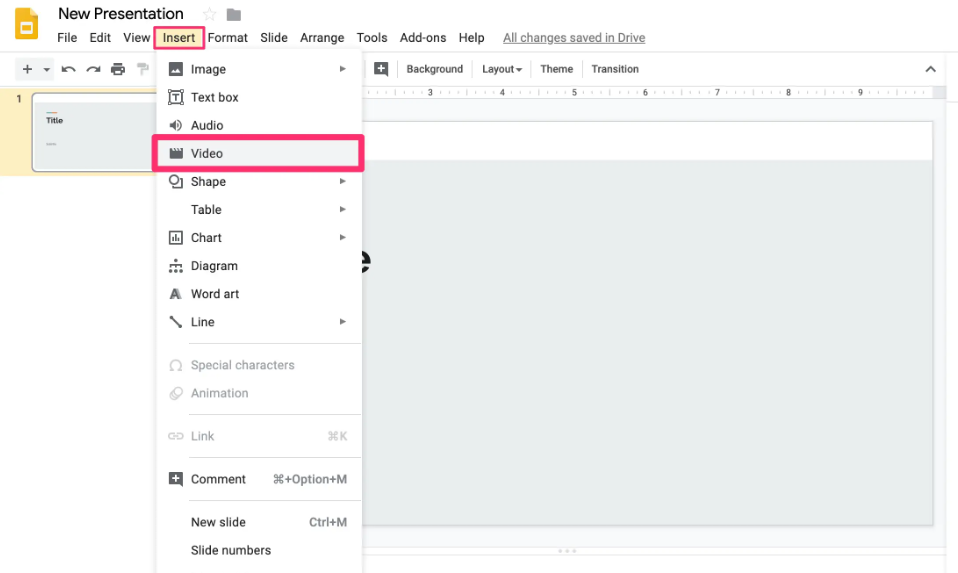
4. Go online and search for “five-minute timer,” or a timer of whichever duration you choose. If you already know the URL of the video you want to watch, copy it and paste it into the search field. When the thumbnail of the video shows, click on it.
5. You also have the option of opening a new tab, searching for a certain timer video on YouTube, and then copying and pasting the URL of that movie. A video that is already stored in your Google Drive can also be used.
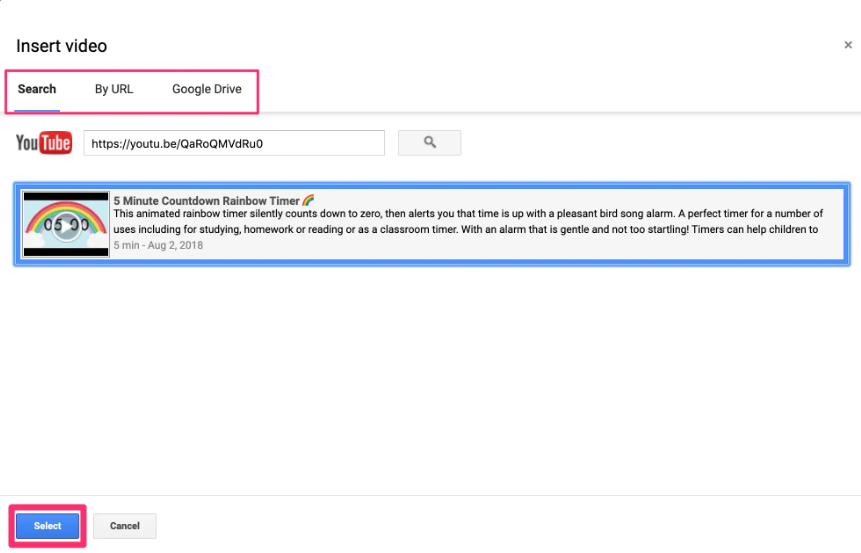
6. Click the “Select” button.
7. Reposition and resize the movie in accordance with your preferences.
Continue doing so until you have finished creating all of the necessary slides. You should keep in mind, however, that the video that is displayed on your slide will be viewable by everyone who is listening to your presentation.
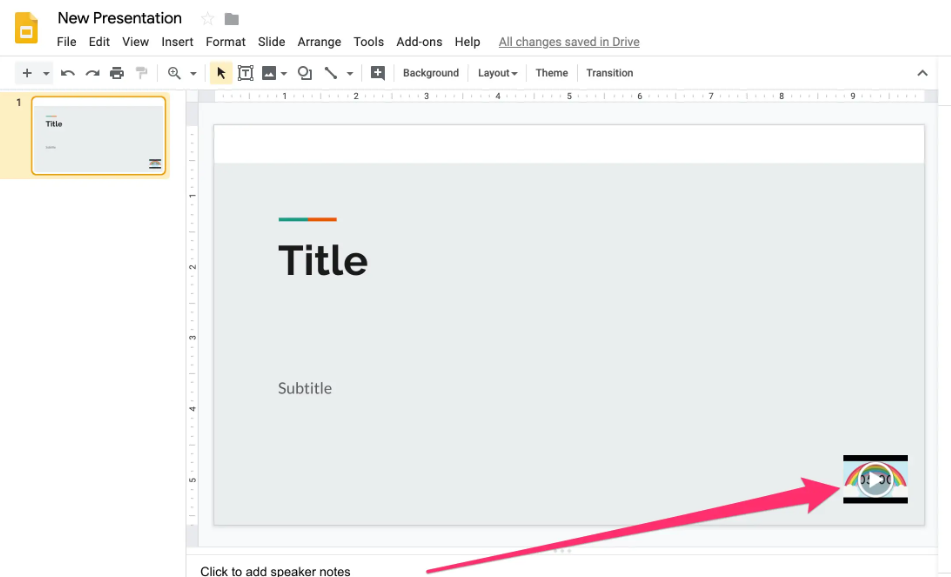
When it is time for you to give your presentation, you will need to click on the video in order to begin your countdown timer. Alternately, you can programme it to automatically start playing when the slide you want to show appears in your presentation:
1. To change the video’s format, right-click it and select “Format choices.”
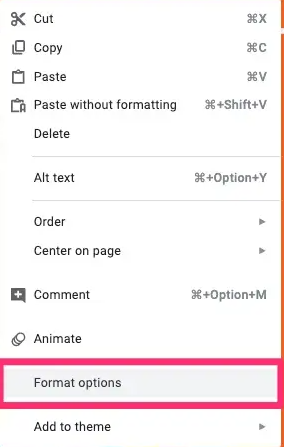
2. When the side menu displays, select “Video playback” from the available options.
3. Mark the box that says “Autoplay when presenting,” and then click the “OK” button.
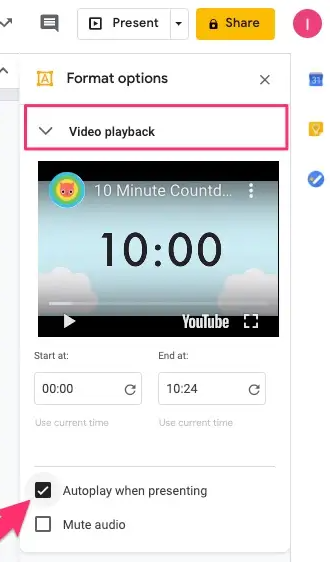
FAQs
What does the slide timer shows?
While you practise, the timer keeps track of how much time you spend on each slide as well as the overall amount of time you spend on all of the slides combined.
Can I insert a timer into a PowerPoint slide?
You only need to launch PowerPoint and navigate to the Insert tab, then select Get Add-ins from the drop-down menu. Following this link will take you straight to the Add-in store that is associated with Microsoft Office. Once you’ve arrived at that location, in the search field, type “timer,” and PowerPoint will present you with all of the timing options it has to offer.
What is Google form timer?
Form Timer is extremely customizable and enables the collection of data from thousands of users simultaneously with the incorporation of a countdown “Timer.” You (the owner of the form) have the ability to configure the testing time using this. – Start and stop times for the form are under your control. – Using Google Classroom, email, or Whatsapp, you can send a link to a single test to numerous people at the same time.













