Gaming
How To Add Friends In PUBG Mobile

It is time to jump on the PUBG Mobile train now since a significant upgrade to PUBG Mobile is scheduled to be released on Tuesday, September 8, 2020, and Season 15 is scheduled to begin within the next month. Experimenting with the newly introduced firearms, discovering the brand new area layouts in Erangel, and soaking in the updated aesthetics would all be exciting even if you were playing the game by yourself; however, the experience would be much enhanced if you were playing alongside other players.
The good news is that PUBG Mobile makes it simple to send friend invitations to all of your other mobile gaming companions. However, it is essential that both players are operating the same version of the game; if this is not the case, you will not be able to connect with one another in the game. Because the latest patch is being sent out in stages across the world, it’s possible that some players will have to wait a little while before they can form a squad. Find out how to party up below, and then the fun can begin! If you and all of your buddies are using the same version of the game and are prepared to wreck the battlegrounds, then read on.
Read Also: How to Get Clothes in PUBG Xbox
How To Add Friends In PUBG Mobile
- Launch the PUBG mobile application on the device you’re using.
- Tap the grey box with the four plus signs directly beneath your name and icon when you get to the main menu after passing through the splash screens. Below, you’ll see that this button is highlighted.
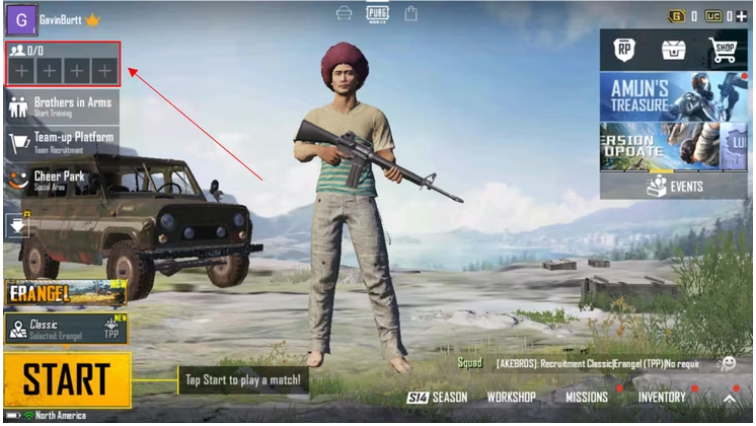
- The side of the screen will gradually scroll in and reveal an overlay. Here is your friends list, and it is in this section that you will see any new friends that you add. In this section, you can also locate the players who have recently joined your team, ask other players to join your team, and access your crew and clan. Click the white icon that looks like a person with a plus sign superimposed on him that is located in the top right corner.
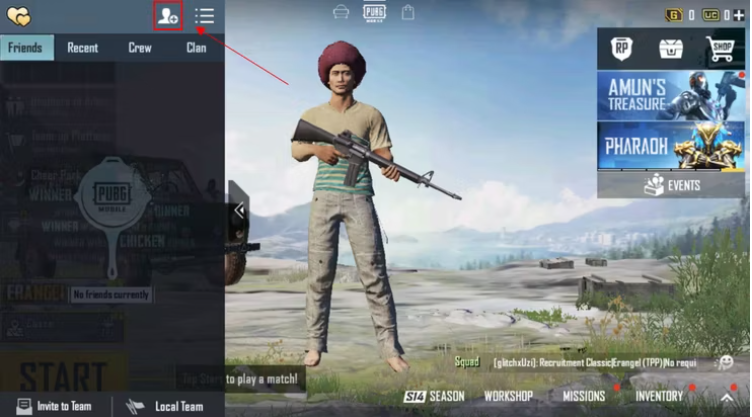
- You will then be presented with the screen shown below. In the event that you are looking for new friends, you can use this section to filter your friends search based on flag, language, and tier. If you leave the “Advanced Search” field blank, a list of all players who match your filters will be displayed. You can search for a specific friend by entering their display name into the “Advanced Search” box and then clicking the orange “Search” button. This is an option if you are trying to add a certain buddy.
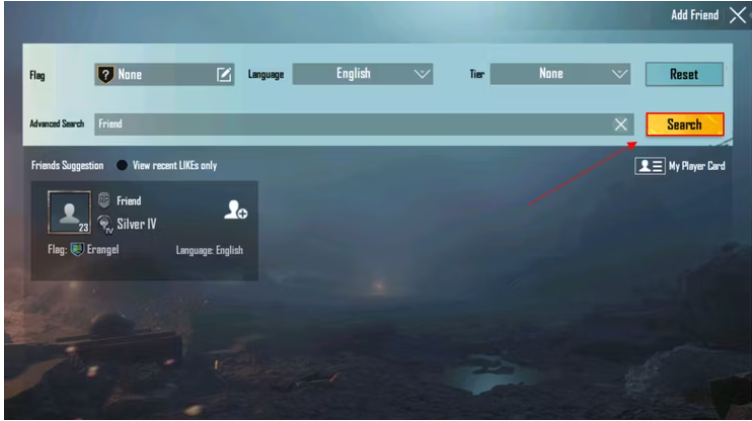
- The search results will be displayed, and you can use the same “Add Friend” icon as before to initiate communication with the preferred player and submit a friend request.
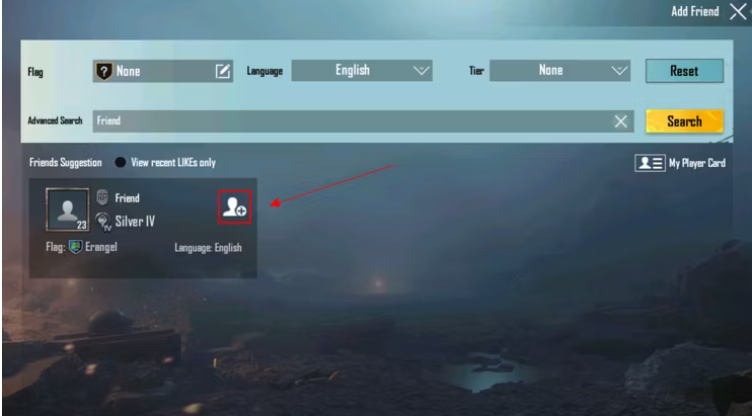
- You will see a text box appear, which gives you the opportunity to write an optional message to your buddy that has a maximum length of 35 characters. When you are ready, click the “Send” button, and your request will be sent in the appropriate direction.
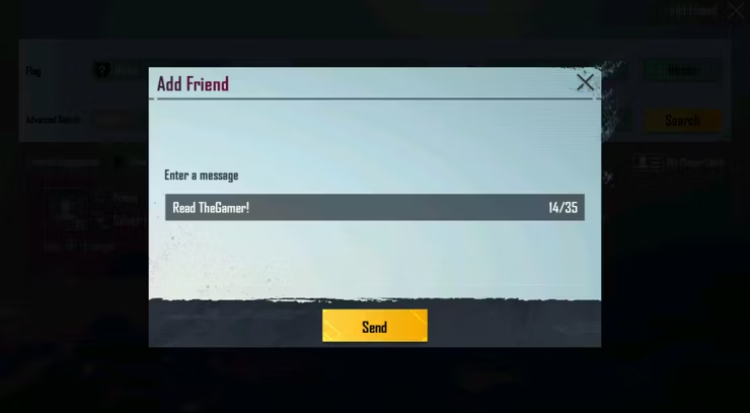
FAQS
Where is PUBG ID number?
First, launch PUBG Mobile and navigate to the main menu by clicking on the profile icon that is located in the upper-right hand corner of the screen. Simply select the advertisement that can be found in the upper-right hand corner. The second step involves the opening of your profile. You should be able to locate your identification documents here.
What is PUBG user name?
First, fire up PUBG Mobile and select your character by tapping the icon in the upper-right corner of the screen. Step 2: Your profile will now load, and within it, you will find both your ID and your character’s name or IGN. Step 3: If you want to copy either one of them independently, you may do so by clicking the copy icon that is located beside each of them.
What is the character ID?
During gameplay, other players will be able to recognise your character based on a unique number that is between 5 and 12 digits in length. You can search for any player using either of these names or IDs, check their statistics, report them, or send friend requests using either of these methods.
What is example of User ID?
It is only natural that your userid, which is used to identify you to the computer, should also be used to identify you to other computer systems. As an illustration, the individual known as Joe B. User might have the userid “jbu3470.” The initials of the person who created the userid are combined with the digits of some personal identification number to create the userid.













