Guide
How to Add Spotify Crossfade on Your PC

A method known as crossfading is utilized in order to get rid of the unpleasant pauses that are found in between songs. This is a good option to have in general, but it comes in especially handy if you are playing music from Spotify in a setting that does not allow for the luxury of having these pauses in between songs. Using the crossfade effect, two songs can be blended together so that it is nearly impossible to tell them apart from one another, and a smooth transition can be created between the two of them. Adding crossfade capabilities to Spotify on your desktop will be a breeze after reading this tutorial, which will guide you through the procedure step-by-step. So let’s get started:
Read Also: How to Get Receipt from Spotify
How to Add Spotify Crossfade on Your PC
1. Launch Spotify on your personal computer, then locate the area of the screen that displays your username, and tap there. The next step is to pick ‘Settings’ from the menu that drops down.
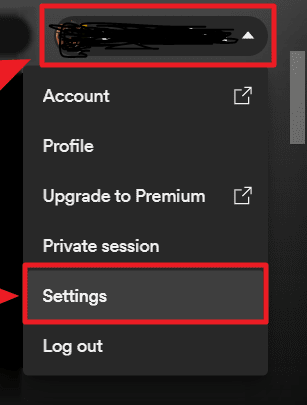
2. You can locate the button for ‘Advanced Settings’ by scrolling all the way to the bottom of the ‘Settings’ window. To start, press this button.
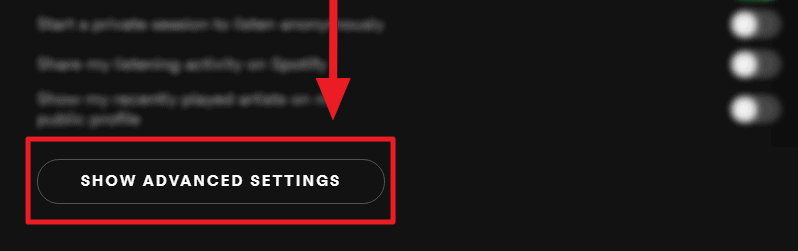
3. The ‘Playback’ setting is the first Advanced Setting, and the ‘Crossfade’ setting is the first setting under the ‘Playback’ section. To activate the Crossfade setting, you need to first change the toggle switch that is located next to it from gray to green. Then, to adjust the amount of fading that occurs between songs, tap and drag the white button that is located next to the slider that says “Crossfade songs.” This will allow you to increase or decrease the amount of fading that occurs.
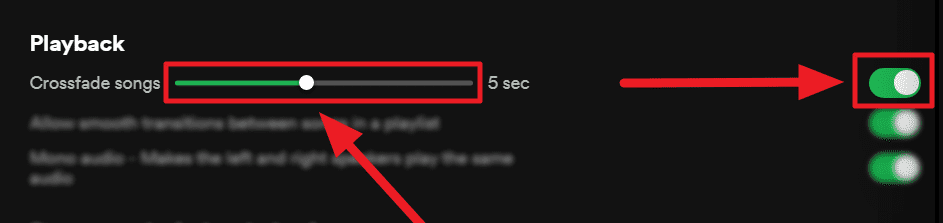
4. The final result of a track will reflect the crossfading seconds that you select to use. The beginning of the new track will be advanced by that many seconds. If you select a crossfade with a duration of seven seconds, for example, the music you are listening to will finish playing seven seconds earlier than its scheduled end time, and the following track will start playing without delay. This transitions into the next tune in the playlist.
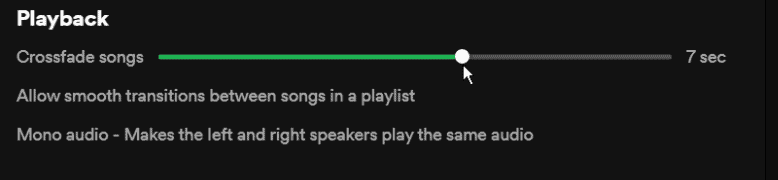
FAQs
Does Spotify automatically crossfade?
Spotify provides a number of options for you to exercise control over how you listen to music. Crossfade is one of the most useful effects since it enables you to play songs one after the other without pausing in between. When listening to an entire album, there is typically a crossfade that occurs automatically between each track. This is something that the producers of the album do.
How do you get DJ mode on Spotify?
Launch the Spotify mobile application on your Apple or Google device. You can access your Music Feed by navigating to the Home screen. To start the mix, select Play on the DJ card. With that out of the way, the AI DJ feature of Spotify will get your radio show up and running.
Is Spotify DJ only for premium?
After making an announcement on February 22, 2023 regarding the launch of a new AI DJ service, Spotify became infected with the AI fever. It is accessible as a beta option on the Spotify mobile app, but only for subscribers in the United States and Canada who pay for Spotify Premium.
How to get Spotify Premium for free?
By downloading songs from Spotify, you can maintain your free premium account on your iPhone or Android forever. There is no question that downloading Spotify Premium for free on Android and iOS devices may be accomplished in the quickest and most convenient manner by using the official method. But keep in mind that it will only work for the next 30 days. After the duration of the free trial has passed, you will be required to pay for the service.
How much crossfade is good?
When blending two musical tracks together, it is best to have an overlap of about five seconds between them. However, there are situations when a considerably shorter or much longer crossfade may sound better. The length of time that the crossfade transition is allowed to last is mostly determined by individual preference.












