Guide
How to Adjust the Audio Settings for Nintendo Switch TV Mode

The home entertainment equipment that each person uses has a slightly unique appearance. It’s possible that the audio signal coming from your Nintendo Switch needs to be of a specific type in order for it to work properly with the other components that are currently connected to your television. Even while the Switch can only output an audio signal through the HDMI wire, you do have a few options for customizing what that audio signal can accomplish. These options, however, are extremely limited. If you want to learn how to configure your audio settings for TV mode, read the instructions that are provided below.
Read Also: How to Record Fortnite on Nintendo Switch
How to Adjust the Audio Settings for Nintendo Switch TV Mode
It is not necessary for you to have your Nintendo Switch docked in order to make changes to the audio settings; however, you should keep in mind that the option you select will only be utilised when the Switch is set to TV mode. You can make changes to the audio settings without having to have your Nintendo Switch docked.
1. Select System Settings from the list of options that appears when you tap the menu button on the Home screen of your Nintendo Switch.
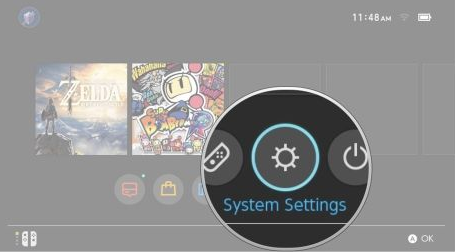
2. Navigate to the TV Settings section of the menu in order to make your selections. You will need to scroll all the way down this page in order to find it.
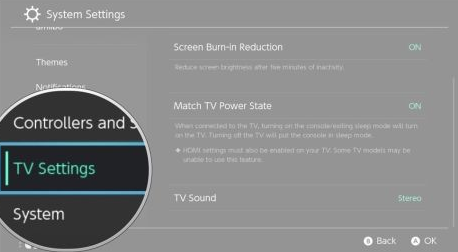
3. Make your selection by selecting “TV Sound” from the list of available settings on the TV. You will need to scroll all the way down this page in order to find it.
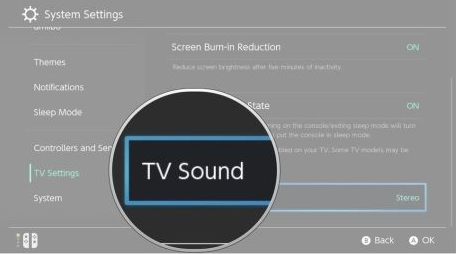
4. From the available options, pick the audio configuration that caters to your requirements the most. The following is a rundown of the options that are open to you.
- Utilization of surround sound systems
- Stereo
- Mono
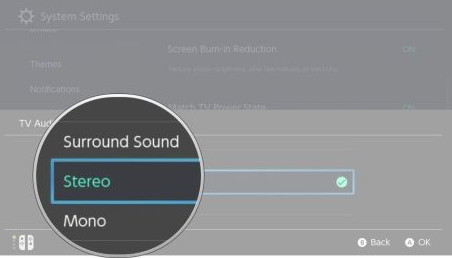
If your Nintendo Switch was docked before you made the adjustment, you will be able to notice the difference as soon as you apply it because the adjustment takes effect instantly. The audio settings on your Switch will be updated to match your new preferences the next time you plug it into the dock after changing the settings in table or tabletop mode. This is the case regardless of whether the adjustment is made in the table mode or the tabletop mode.
FAQs
Why can’t I hear my Switch on my TV?
If headphones are connected to the console while in TV Mode, the audio will be played through the headphones rather than through the television. This is true even if the console is set to TV Mode. Check to see that there are no headphones plugged into your console; this may be the cause of your inability to hear any sound coming from the television.
Why is my Nintendo Switch volume so low?
How to proceed Make adjustments to the volume on your Nintendo Switch system by utilising the + and – buttons located on the volume controller. The volume of the audio output is controlled by the device’s own volume control, which is included on many Bluetooth audio devices. For information on how to alter the volume controls on the audio device, please refer to the instruction manual or contact the manufacturer for assistance.
Does Nintendo Switch have speakers?
The Nintendo Switch OLED’s newly upgraded speakers are one of the features that came as one of the biggest surprises when it was first released. They are a significant upgrade compared to the speakers that were included in the first iteration of the Switch, and they eliminate the requirement that you always play your preferred games while wearing headphones.
Can you play docked audio through Switch?
There is a headphone jack located on the Switch tablet, but the dock itself does not have one. Additionally, because the switch does not support bluetooth audio, it is going to be difficult to route audio to the speakers. The only way to make it work is to connect your speakers to your television. If you choose to proceed despite the fact that the audio will only be playable when the system is docked.













