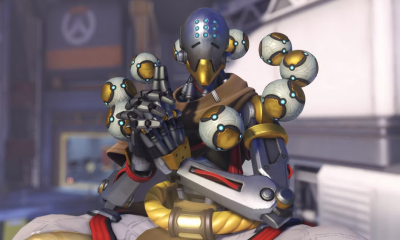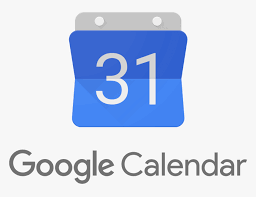Guide
How to Enable Text To Speech Messages on Discord

Making use of the text-to-speech tool when taking part in online discussions can be a strategy that is not only pleasant but also effective for delivering your message to the other participants. The text-to-speech functionality in Discord can be activated while you are in the process of typing out a message by using a straightforward slash command. This is all that is required to make the feature work. Your message will be delivered verbally by means of this.
Nevertheless, depending on the configurations you have chosen for your user account, you might be required to activate the function before you can use it. You should also be aware that other users won’t be able to hear what you say if they have the option deactivated in their own accounts. This is something you need to keep in mind when using the feature. Text-to-speech is a feature that can be enabled in the desktop program for Discord, which is available for both Mac and PC users. This article will lead you through the process of enabling text-to-speech.
Read Also: How to Change Your Discord Status on Android, iPhone or iPad
How to Enable Text To Speech Messages on Discord
You will need to make sure that both of the following options are turned on in order for the text-to-speech capability to operate as intended. It is up to you whether you want to activate the function across all of your channels or just the one that you are presently watching.
1. Start the Discord application on your computer, whether it’s a Mac or a Windows one.
2. Use the gear icon that is situated in the bottom-left hand corner of the screen to make changes to your personal settings.
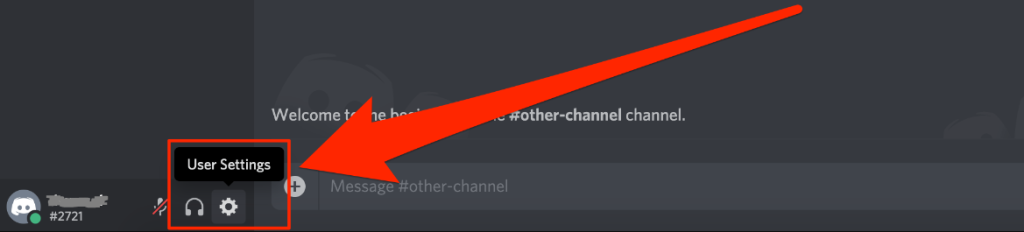
3. To look at the alerts, choose the option that’s located on the left rail.
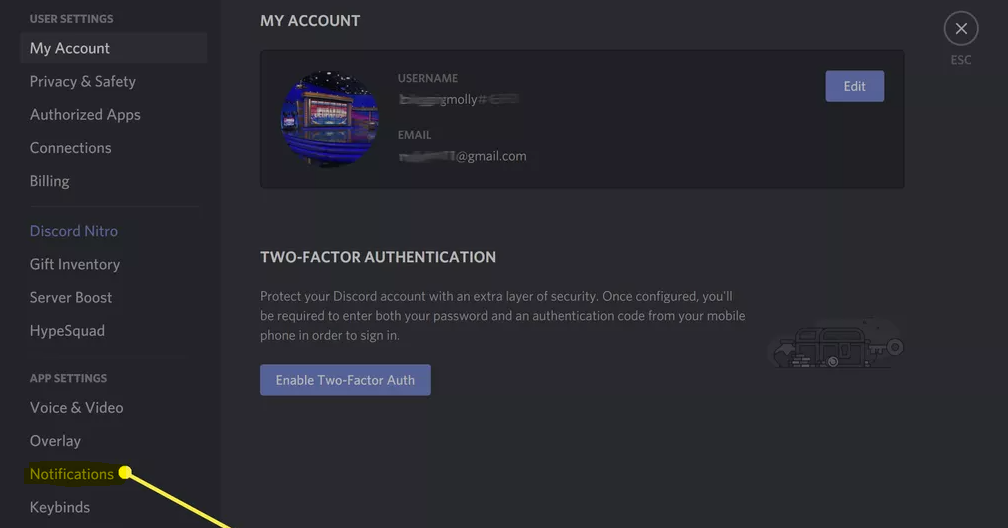
4. Notifications that are read aloud by a computer can be found farther down the page.
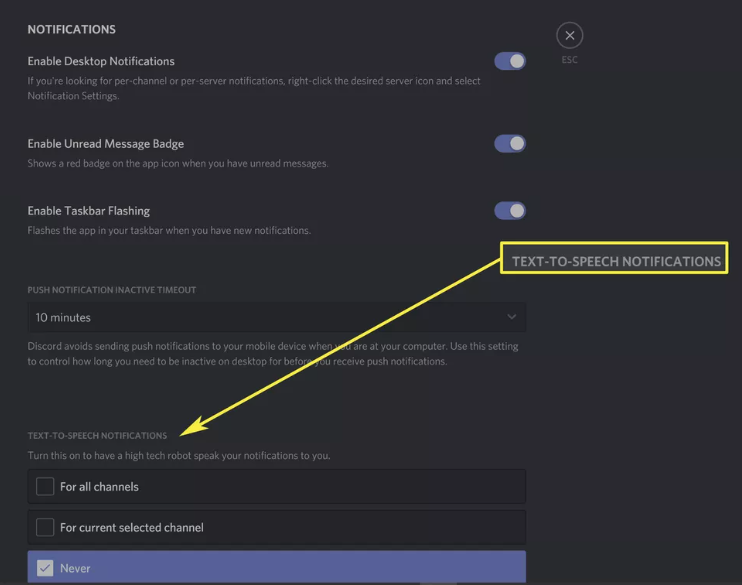
5. You have the option of selecting either For all channels or For the channel that is now selected when you want to choose who will have the chance to hear your message. (To disable this feature, go to the menu and select Never from the drop-down list.)
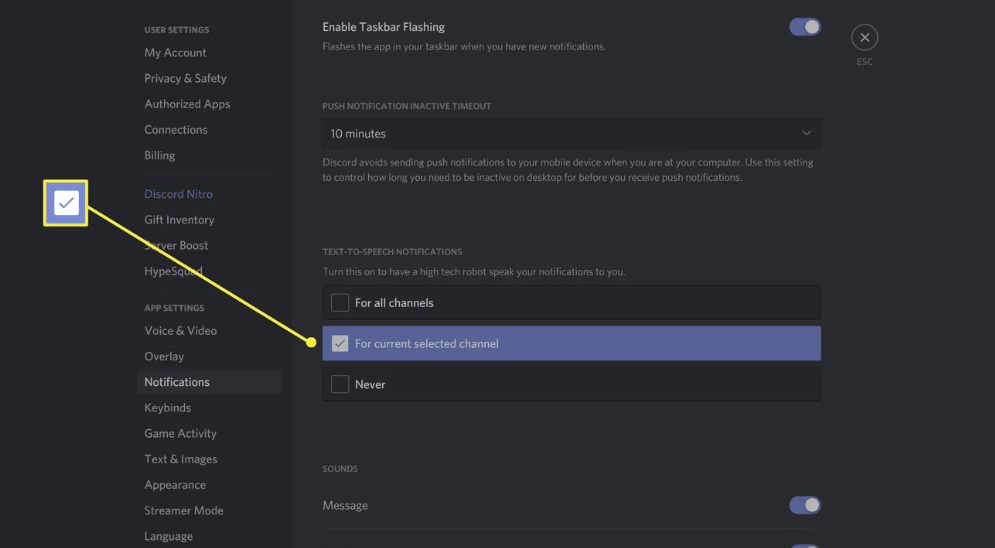
6. After returning to the left rail, you will see a tab titled “Text & Images.” Click on that tab.
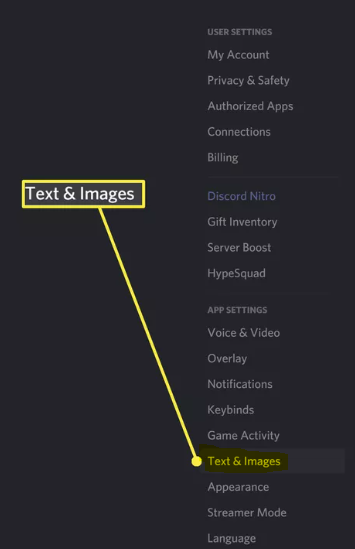
7. Simply activating the switch that is located next to it will allow you to begin playback and make use of the /tts command. Use the “X” that is found in the top right hand corner of the screen to leave the Settings menu.
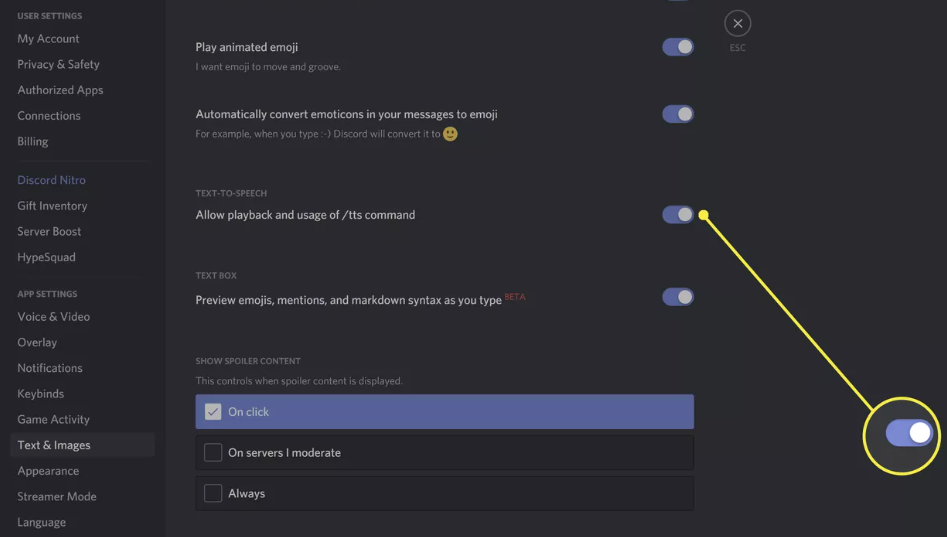
FAQs
Why is text to speech not working Discord?
It is possible that Text-to-Speech (TTS) in Discord will stop working if you are using an outdated version of Windows. This issue may also occur if you are using a speaker configuration other than Stereo. There is also a possibility that TTS will not function if the TTS notifications are set to Never. Chatting can be done with the desktop and mobile versions of the Discord app, which is a VoIP client application.
What is SLP in Discord?
SLP Bot provides you with the current price of SLP in the market, and it updates itself every minute (60 seconds). This is the maximum amount of time allowed by the Discord Terms of Service for the bot to change its username and status. The only permission this bot requires is the ability to alter its own Nickname; it does not require any other permissions.
What is MSG in Discord?
Discord System Messages are the official messages that we send to you in the event that there is a problem with your account. Warnings about violating the Terms of Service, updates on support tickets, and various payment-related issues can all be found in these Messages.
Why has Discord changed to 17+?
Minimum age required
On the other hand, in response to Apple’s request, Discord “changed its age rating to 17+.” On their website, they declare that one of its goals is to “help ensure that youngsters are not exposed to stuff that is improper for them.” However, anyone under the age of 17 can still sign up and use the network.