Apple
How to AirPlay to a Samsung TV

AirPlay gives customers of Apple products the ability to mirror the display of their Apple product onto another device that supports AirPlay. It does not matter whether you are mirroring music, videos, or images; on the secondary device, you should see an exact reproduction of what is displayed on the primary device. It’s a very cool trick to show off at parties, especially when the secondary gadget is a smart TV from a well-known brand (or in this case, any of the best Samsung TVs). The steps that you will need to do are listed below.
Read Also: How to AirPlay From a Mac to a TV
How to AirPlay to a Samsung TV
1. Power on your TV and check to see that it is properly linked to the internet. If you need assistance connecting your Samsung television to the internet, please refer to our step-by-step tutorial on how to connect your television.
2. Examine the AirPlay settings on your Samsung television. Navigate to Settings > General > Apple AirPlay Settings in your iOS device’s menu.
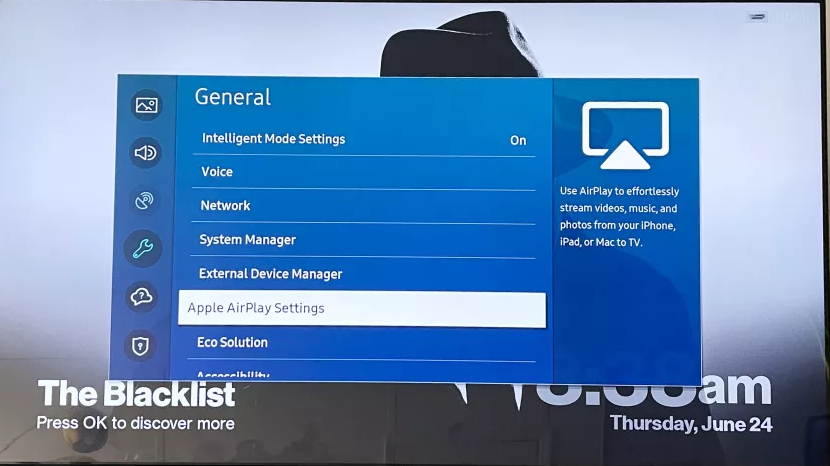
3. If it isn’t already, turn AirPlay to the “On” position. Make a decision on whether you want to demand a pairing code every time you want to AirPlay from an Apple device or if you want to require a pairing code only the very first time you AirPlay from a given device.
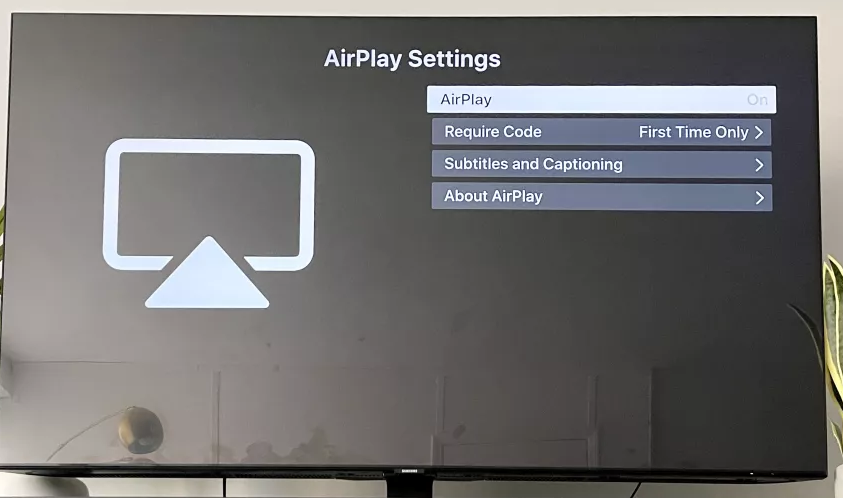
Your Samsung TV should now be equipped for use with AirPlay. When you are ready to AirPlay, check to see if the television is switched on. Bear in mind that AirPlay will pause whatever it is that you are currently watching when it is activated.
FAQS
Can I use AirPlay on my Samsung TV?
You’ll be able to stream shows, movies, and music, and even cast photos, from all of your Apple devices directly to your TV once AirPlay 2 becomes available on select Samsung TV models (2018, 2019, 2020, and 2021). These models will be available in 2018, 2019, 2020, and 2021.
Why won’t my AirPlay work on my Samsung TV?
There is an entire Airplay option that can be toggled on Samsung TVs and Android TVs, and it is recommended that you do so. You can fix a temporary problem or error by going into the settings of your TV and turning Airplay back on. Navigate back to the menu of General Settings on your Samsung TV. Locate the Apple Airplay Settings entry in the list and click on it to access it.
Why is my TV not showing up on AirPlay?
It’s possible that AirPlay isn’t functioning properly because the device in question isn’t compatible. To rapidly determine whether or not your iPhone is equipped with AirPlay: Swiping down from the upper-right hand corner of the Home screen will bring up the Control Center. If you have an older iPhone model with a button for the Home screen, swipe up from the bottom of the screen.
Why can’t I cast my iPhone to my Samsung TV?
Try connecting again after restarting both your device and your television. When it prompts you to do so on the TV, make sure to choose the Allow option. You should also check to see if there are any new software updates available for your devices. If the issue continues to occur, you should do a factory data reset on the mobile device, such as a phone or tablet.
Why can’t I mirror my phone to my Samsung TV?
The screen mirroring feature is not supported by the Samsung TV.
You might want to try rebooting your electronic devices, such as your phone and television. Create a pairing and connection between your phone and your TV through the use of the same WiFi network. Put your television’s Bluetooth capabilities on standby. If it is at all possible, you should use a screen mirroring technology provided by a third party.


















