Guide
How to Backup Your Files on PC

Although OneDrive makes it simple to synchronise files from your local computer with the cloud and any other devices that are connected to the same OneDrive account, the manual transfer of each file can be a time-consuming and laborious process. Because of this, OneDrive also gives you the option to set up automatic backups, which will ensure that the items stored in OneDrive are always in sync with those found in the Desktop, Documents, and Pictures folders on your computer.
Read Also: How To Change The Language On Spotify on PC
How to Backup Your Files on PC
With OneDrive
See our post titled “How to sign into OneDrive” for more details if you are not currently signed into OneDrive and utilising it to sync your files.
1. On the left side of your taskbar, locate the OneDrive icon and perform a double-click on it. In order to view all of the icons on your taskbar, you may need to click the arrow that points upward.
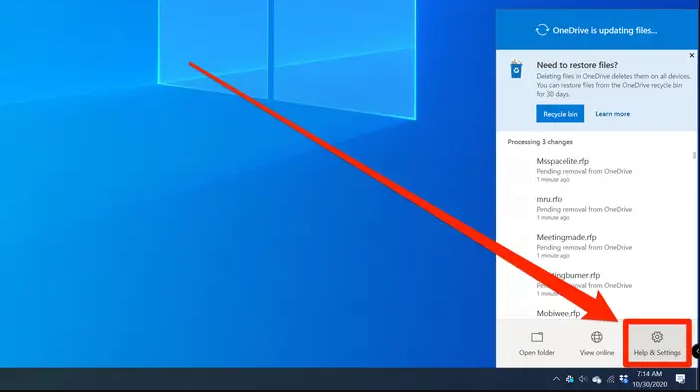
2. In the pop-up that appears for OneDrive, select “Help & Settings,” and then, from the menu that appears, select “Settings.”
3. Select “Backup” from the tabs located at the top of the window for configuring OneDrive settings.
4. In the area titled “Important PC Folders,” select the “Manage backup” button.
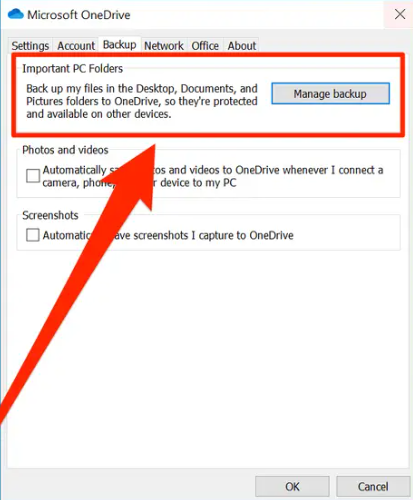
5. After a brief period of time, the “Manage folder backup” screen will be displayed by OneDrive. You have the option of selecting the Desktop, Documents, and Pictures folders when selecting the files you want to back up.
6. Select “Start backup” from the menu.
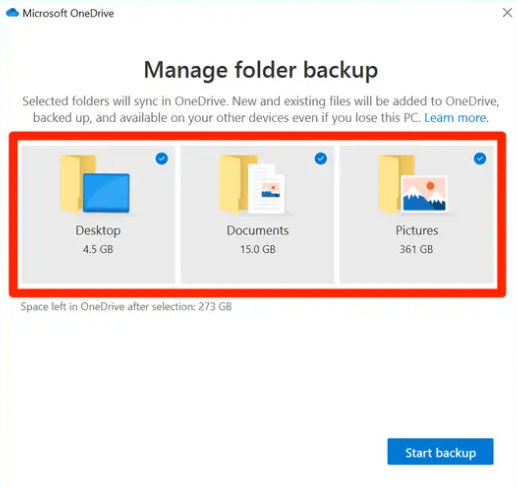
You can now access the copies of your files that have been saved to OneDrive.
You will need to manually add any files that you want to back up but aren’t already in these folders to your OneDrive storage space if they aren’t already there. Including OneDrive in the File Explorer and then dragging the files into it is the simplest approach to accomplish this task.
FAQs
What is the best way to backup your computer?
Your best bet is to create a full backup image of your disc on a regular basis, be sure to include all of your data in the backup, and use software that can read image files and selectively restore files if and when they become necessary. To be successful, you will require a very large backup destination drive, which is often an external hard drive or an option for storage on your own personal network at home.
How long does it take to backup a computer?
Consequently, a full backup of a PC that has 100 gigabytes of data should take about between one and a half and two hours when utilising the drive-to-drive technique.
What is full backup?
The definition of a full backup
The process of producing one or more copies of all of an organization’s data files during a single backup procedure in order to safeguard them is referred to as a complete backup. A data protection specialist, such as a backup administrator, selects the files that are to be duplicated prior to the process of performing a full backup; alternatively, all of the files are copied.
Can I use my PC while backing up?
Yes, in most cases. Due to the fact that CCC reads the entirety of the source drive and writes to the destination volume, performance will be negatively impacted throughout the backup process (especially the first one).













