Guide
How To Block Channels On YouTube Kids
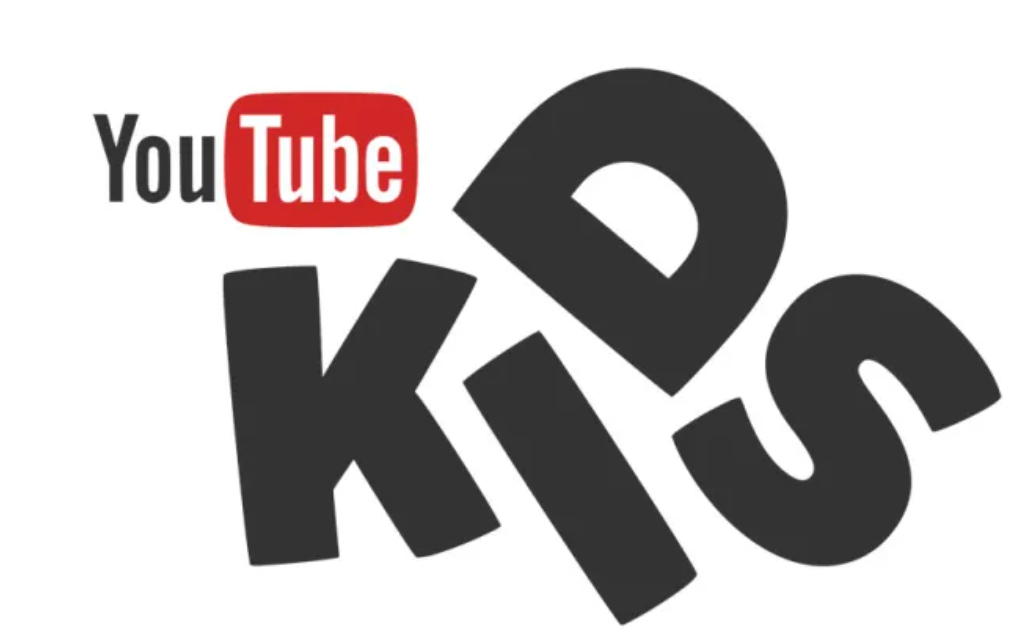
The concept of YouTube Kids is wonderful and, in an ideal world, it would be amazing to have it. Imagine if there was a YouTube app designed just for children that would only display age-appropriate material such as cartoons and educational programmes. However, in practise, YouTube Kids is not perfect, and it needs the involvement and supervision of parents. Continue reading to learn how to disable access to a specific channel on YouTube Kids. In addition to that, we’ll go through how to report it and a lot of other helpful features. Continue reading if you are a parent who is concerned about the internet safety of your child.
How To Block Channels On YouTube Kids
The YouTube Kids applications for Android and iOS both perform well and provide a wealth of video that is suitable for your children to watch. However, there are moments when the app contains information that is grossly unsuitable, particularly for younger children.
Without further ado, here is how to restrict access to the YouTube Kids homepage, including the channels and videos available there:
- Sign in to the YouTube Kids account associated with your child.
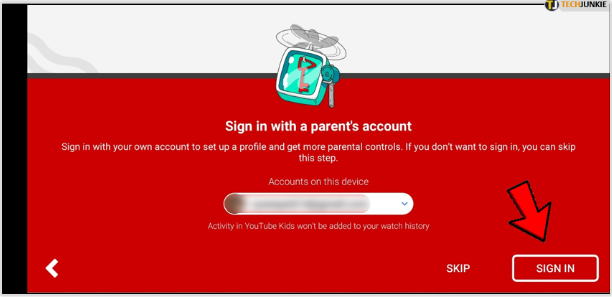
- On the video that you wish to block, choose the Menu option, which is represented by three vertical dots.
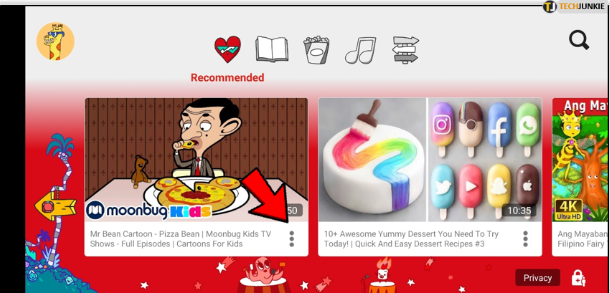
- Choose to block either this channel or this specific video.
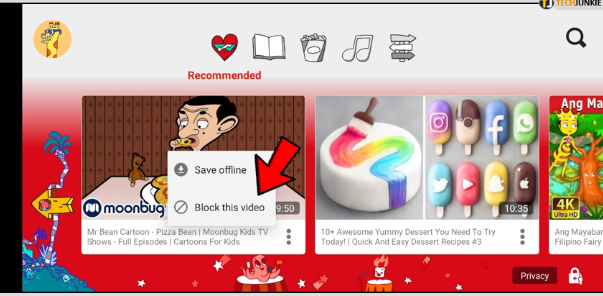
- Confirm your authorization using the method you have chosen (either the password for your YouTube Kids account or the captcha that will show if you do not have a passcode).

If you are looking through the content that your child is seeing on YouTube Kids and you come across anything that is unsuitable, you might use this technique. On the other hand, it can be preferable to disable access to certain material directly on the watch page. Take note of the following instructions:
How to Unblock on YouTube Kids
In the event that you mistakenly banned a movie or channel, there is no need for alarm. You will get them back in your possession in a very short period of time. To access restricted content on YouTube Kids, please follow these instructions:
- Sign in to the application.
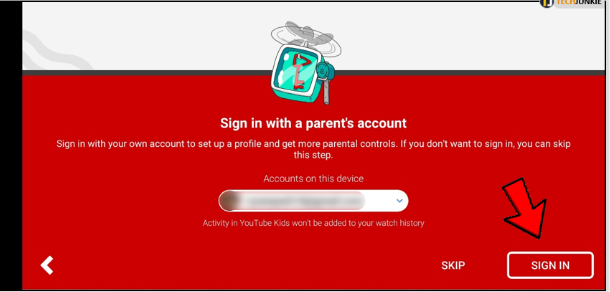
- To adjust settings, click the cog symbol (settings).
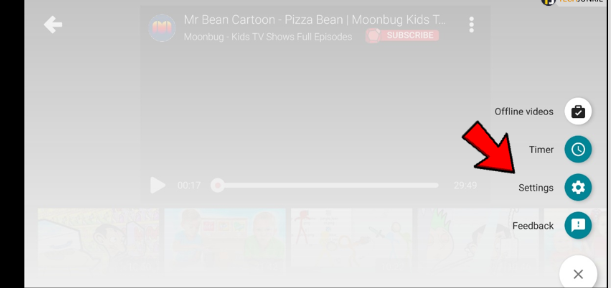
- Select Unblock Videos.
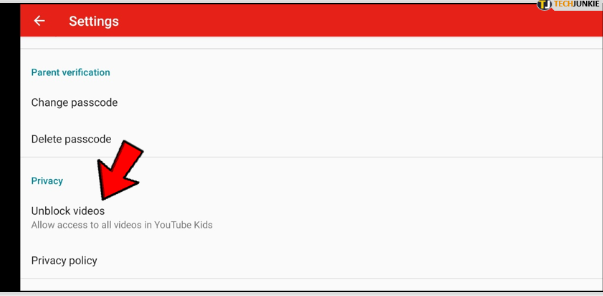
- The next step is to choose Yes, Unblock.
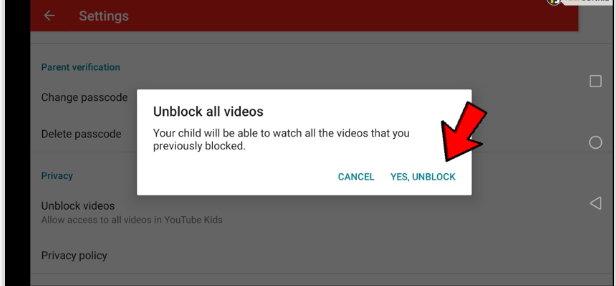
Although you shouldn’t unblock anything that would be upsetting to your child, there’s no harm in letting them see some films as they become older. On the other side, it’s possible that you were too harsh with your kid, or that you accidentally blocked something that they like.
FAQ’s
Can you restrict access to certain YouTube channels?
To ban a YouTube channel, log in to your account, then open the channel you wish to block in the YouTube app. As a commenter or a viewer, you may accomplish this simply tapping the channel’s username. Select Block user from the three dots in the top-right corner of their channel page.
How can I limit YouTube Kids to channels that have been approved?
Select Settings from the drop-down menu that appears. Take a look at the profile you’d want to limit. Switching from Allow Searching to Approved Content Only is what you’ll be doing. Selecting the collections you wish your children to see will open a window when you choose Approved Content Only.
Why am I unable to restrict what others may see on YouTube?
If you don’t want a certain YouTube channel disrupting your watching experience, there are a few simple methods to do it. Problem is, YouTube has no idea if you didn’t appreciate a video you saw from a channel you subsequently decided not to revisit.














