Guide
How To Block Someone On LinkedIn – Complete Guide
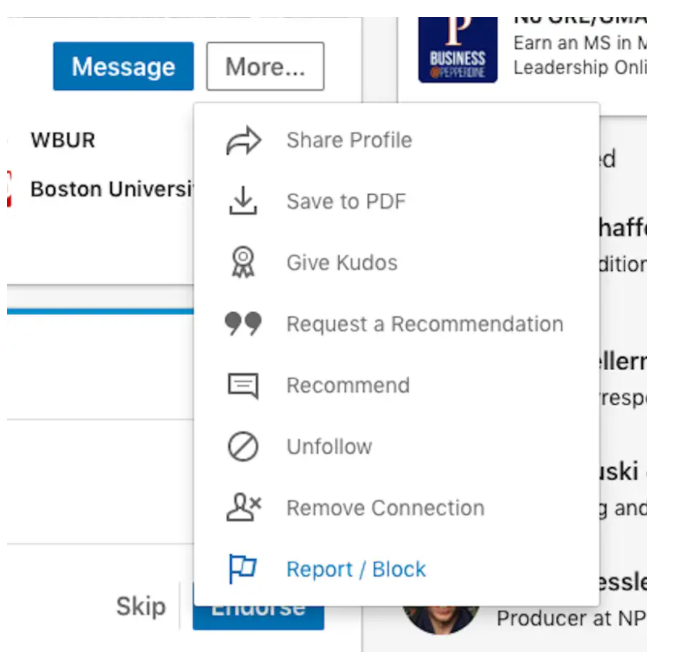
LinkedIn may be a useful tool for connecting with professional connections, both known and new, and for expanding your professional network in general.
When you accept invites from individuals you don’t know or don’t want to hear from, though, things may quickly become awkward – and even embarrassing. When this happens, blocking becomes a viable option.
When you block someone on LinkedIn, it means that you will no longer be connected (if you are already connected), and you will be unable to communicate with each other or view each other’s profiles or updates. You have the ability to block up to 1,000 persons from the site.
In the majority of circumstances, the other party will not get a message that they have been banned. If you are now sharing or have previously shared a LinkedIn Recruiter account with this individual, this is the lone exception. As a result, when you block someone on the site, you shouldn’t have to worry about receiving negative feedback or upset emotions.
Here’s how to block someone on LinkedIn, whether you’re using the desktop version or the mobile app for iPhone or Android.
How to block someone on LinkedIn
Using the desktop or mobile versions of the site, the procedure is the same: click on the “Login” button.
To block someone, you must first go to their profile and click “Block.”
2. Select the “More…” option by clicking (or tapping) on it. On desktop computers, this will be displayed to the right of their name, while on mobile devices, it will be positioned below their name.
3. From the drop-down option that displays, choose “Report or Block.”
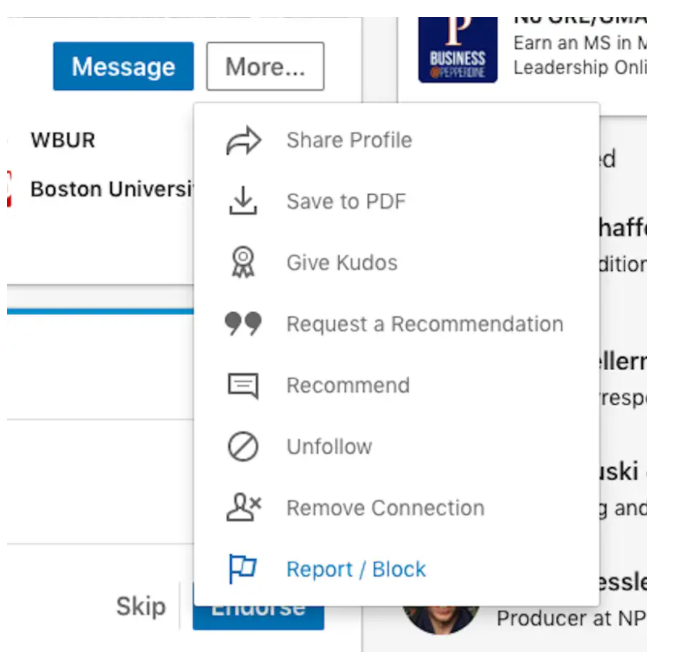
4.Choose “Block [Name].”
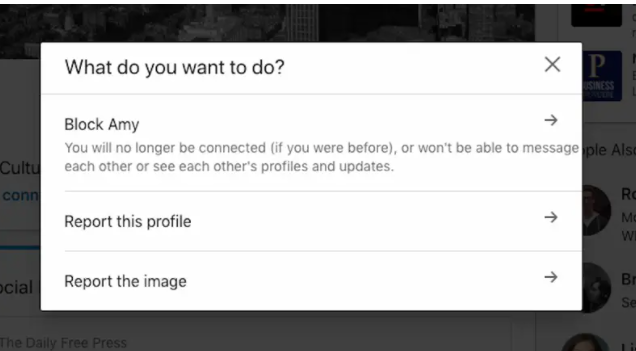
5. To confirm your selection, choose “Block.” 6.
If you change your mind about blocking someone, you may unblock them as well.
How to unblock someone on LinkedIn
Desktop
1. Select “Me” from the top toolbar’s drop-down menu.
2. Select “Settings and Privacy” from the menu bar.
3. Select “Blocking and Hiding” from the left-hand sidebar of the Privacy tab on your browser.
4. Next, choose “Change” from the drop-down menu next to “Blocking.”
Fifth, choose “Unblock” next to the name of the individual you want to unblock from your account.
Mobile
1.Navigate to your profile page.
2.Tap the gear icon in the top-right of the screen.
3.At the top of the Settings screen will be four tabs. Select “Privacy.”
4.Scroll down until you find “Who you’re blocking” and tap it.
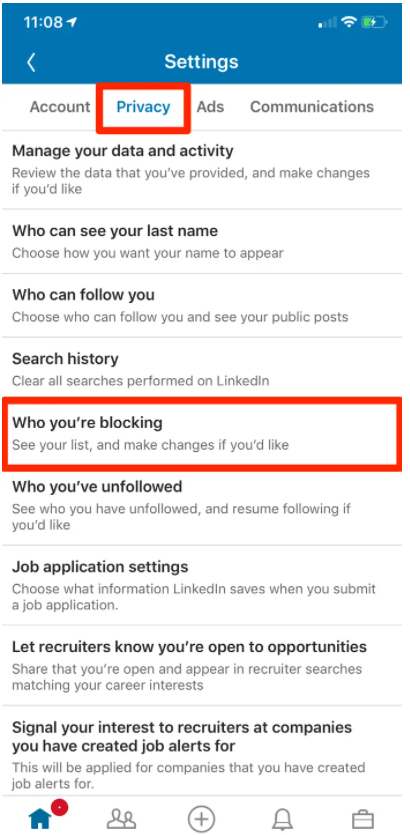
5. Select “Unblock” from the drop-down menu.
6) Enter your password to confirm that you wish to unblock this particular individual.
If you decide you want to block this person again for any reason, bear in mind that you’ll have to wait 48 hours after unblocking them before you can do so.
FEATURED Video
FAQ’s
Can a person tell if you block them on LinkedIn?
When you block someone on LinkedIn What can they see?
-
![Ripple [XRP]](https://irnpost.com/wp-content/uploads/2018/06/ripple-cryptocurrency.jpg)
![Ripple [XRP]](https://irnpost.com/wp-content/uploads/2018/06/ripple-cryptocurrency.jpg) Cryptocurrencies4 years ago
Cryptocurrencies4 years agoHere is the 2018 Lows of Ripple [XRP] Hits – Extend the Loss Of June By 35%
-

 Apple2 years ago
Apple2 years agoHow to Play Apple Music from Phone on Alexa
-

 Gaming7 years ago
Gaming7 years ago‘PUBG Lookup’ A New Application Provides Extensive Stats For The Players
-
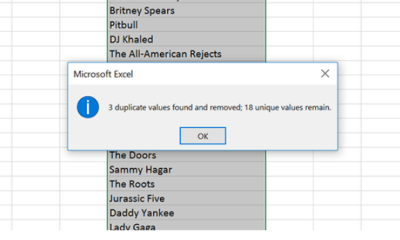
 Guide3 years ago
Guide3 years agoHow To Remove Duplicates In Excel










