Guide
How to Cancel an Upload on Instagram App
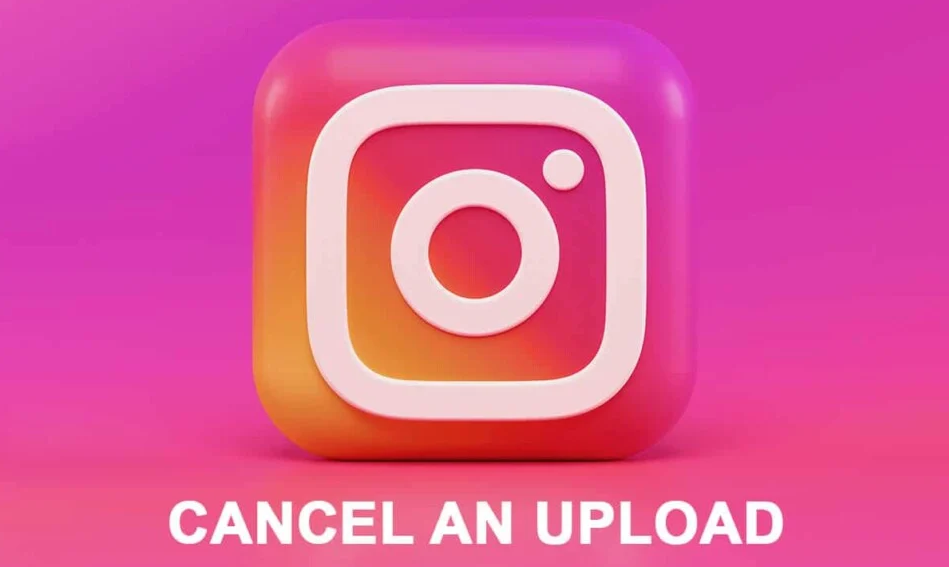
Instagram is a wonderful tool that allows you to share photos and videos with your family, friends, and followers. It offers a variety of filters in order to keep its users entertained. Instagram’s “Reels” function, which enables users to create and share short funny films, is largely credited with contributing to the platform’s rise in popularity.
What happens if you upload a private document that was not supposed to be shared with anybody else? Will you consider removing the file after waiting for it to be uploaded, or will you do so immediately? The fact that everything is now at your fingertips makes it more likely that problems of this nature will arise on a regular basis. If you found yourself in this situation, there is no reason for alarm. You can learn how to cancel an upload on Instagram by reading our tutorial, which will tell you how to do so.
Read Also: How to Record a New Instagram Reel
How to Cancel an Upload on Instagram App
Turning off your mobile data or Wi-Fi connection is the first thing you can do to prevent an image from being uploaded to your device. The following is an explanation of each of the processes involved in using this method:
1. On your mobile device, navigate to the “Settings” menu and select the “Connections” option from the drop-down menu.
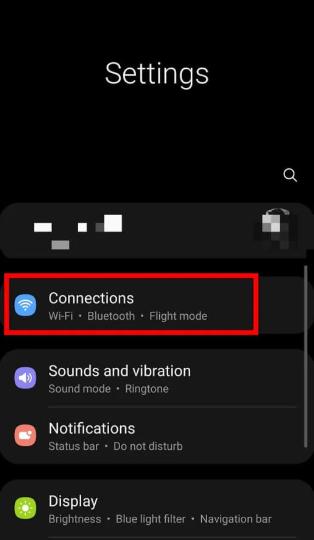
2. Disconnect from the network by toggling the switch that is located next to “Wi-Fi” or “Mobile Data” to the “off” position.
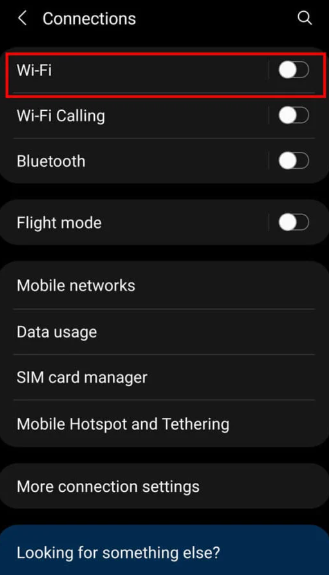
3. Next, head over to your Instagram account and access the “Home screen.” At the very top of your screen, you will see a notification that reads “Will automatically post when possible.” You need to select “Edit” from the menu that looks like three dots next to this notification.
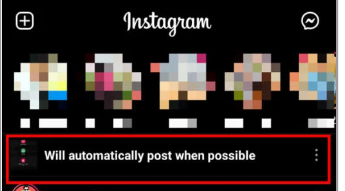
4. Finally, to stop the post from being uploaded to Instagram, select the “Discard Post” option from the drop-down menu.
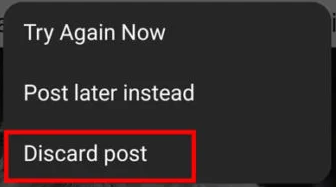
FAQS
Why is my Instagram post stuck on uploading?
Change Instagram Data Setting
It’s possible that the data limit on your Instagram account is too low, which is causing your post to be stuck in the sending phase. To tell you the truth, increasing the limit might help you get out of this mess. Go to the “Profile” section of the Instagram app. hit “Account” after going to the “Settings” menu.
Why won’t my photos upload to Instagram?
The primary cause is an error in the device’s cache, which is the temporary data that is kept on the device. You can repair it by clearing the cache on your computer. If this does not work, try restarting your phone, verifying the size of the file to see if it is too large, or checking your internet connection and data settings. If any of these do not work, the problem is likely caused by an issue with the file itself.
Why are my Instagram videos not uploading?
Your connection to the network is either poor or very weak. Your Instagram account has been disabled, barred, or banned from use. Your video contains material that is in violation of Instagram’s terms of service. Unfortunately, Instagram does not support the format of the video that you posted.
Why are my videos not uploading?
The time required to upload a file can range from a few minutes to several hours. If your upload appears to be stuck or is taking an unusually lengthy time, it could be because of the following: Type of file and its size: The size of your video can shift depending on the file type and video format you use. Encoding your videos in one of these recommended formats will make the process of uploading them much quicker.















