How to Capitalize and Uncapitalize Text in Google Docs
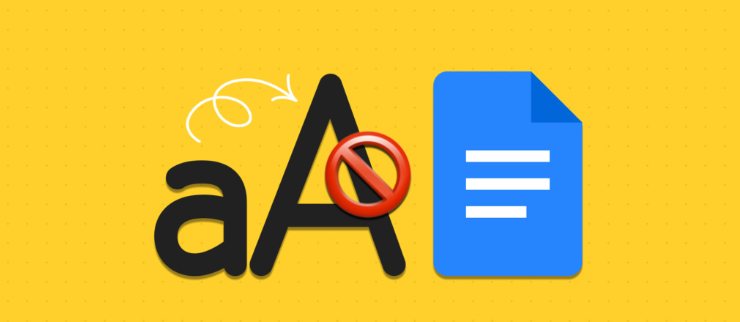
Text that was improperly formatted has been a challenge for all of us at some point. Incorrect punctuation, phrases that are missing, and even some poorly capitalized words. Words in a paper may require having their case altered on occasion if the document is to be properly read. Find and Replace is one of the most useful tools that Google Docs offers, and it makes it possible to quickly and efficiently do the task at hand. Using this tool, you will be able to search for particular words or phrases inside your document and replace them with others of your choosing. This tutorial will walk you through the process of capitalizing and lowercasing text in Google Docs. So let’s get started:
Read Also: How to Turn Off View History in Google Docs
How to Capitalize and Uncapitalize Text in Google Docs
You can rapidly change the text case in your document if you use Google Docs. You can capitalize and uncapitalize any text.
1. Open your Google Docs document.
2. Select the text where you want the capitalization changed, then highlight it. You can select all of the text by clicking and dragging your cursor over the text or using the keyboard shortcut Ctrl + A. You can accomplish this by clicking and dragging your mouse over the text.
3. Click the Format menu that appears after you have selected the text at the very top of the screen.
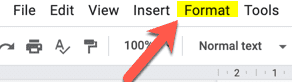
4. Select Text.
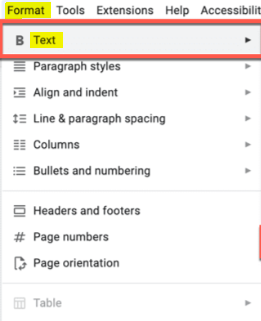
5. It will bring up a sub-menu with choices for adjusting the capitalization of the text that is now selected. Select the lowercase option in the menu to convert the currently chosen text to lowercase.
6. By selecting UPPER CASE, you can convert the currently chosen text to all uppercase.
7. Choose Title Case from the drop-down menu if you want the first letter of each word in the selected text to be capitalized.
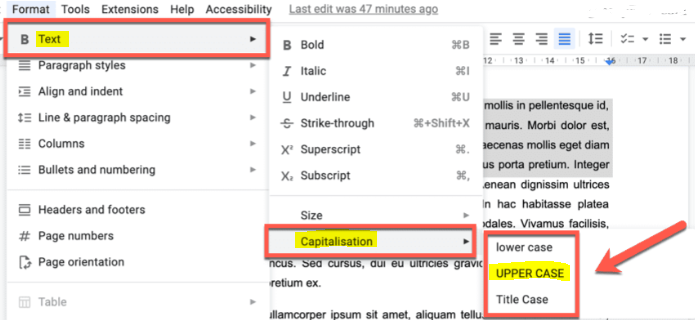
FAQs
What is a quick way to capitalize and Uncapitalize?
To quickly switch between lowercase, UPPERCASE, and Capitalize Each Word using a keyboard shortcut, select the text, and then press and hold the SHIFT key while pressing the F3 key. Continue doing this until the case you choose is applied.
How to do large and small caps in Google Docs?
After making a selection of the text that needs to be changed to tiny capitals, go to the “Format” menu, then “Text,” then “Capitalisation,” and, lastly, “lower case.” Where Can I Find Instructions for Using Small Caps in Google Docs? Select the text, then go to Format > Text > Capitalisation > Lower Case to change the case of the text. It is unfortunate that Google Docs does not provide a keyboard shortcut for converting text from all capitals to lowercase.
How to do word cap in Google Docs?
Even with the initial line of the paragraph, Google Docs will automatically adjust the drop cap to the correct position. pick the letter that represents the drop cap , then pick the Wrap text option in the menu that displays. This will cause the drop cap to fall next to numerous lines of the paragraph.
Is Google Doc capitalized?
If, on the other hand, you are writing on how to use Google Docs or you work for Google, you might write “Doc” with a capital “D”—for example, “Create a new Google Doc.” (Google teaches educators in this manner through its various tutorials.) In any other case, refer generally to documents that were made or edited in Google Docs; in the same vein, refer to documents that were created or edited in Microsoft Word.
Why won t Google Docs auto capitalize?
To get started, open up Google Docs in whichever web browser you normally use. After that, select one of your papers and open it. The next step is to go to the Tools section of the menu bar and pick Preferences. You’ll find the “Automatically Capitalize Words” option in the “General” section of the “Preferences” window on your computer’s desktop.













