Android
How to Change Font Size on an Android Device

I’m not just referring to the ability to change your ringtone and background picture when I say that your Android device gives you a remarkable amount of personalization options. You have the ability to alter the size of the font that is used for menus, web searches, and when you are composing a text message or email. This is wonderful for you if you frequently find the writing on your tablet to be too small to read. It shouldn’t take you more than a few seconds to adjust the size of the fonts on your Android device. The procedure is as follows.
Read Also: How to Connect Beats Wireless to Android
How to Change Font Size on an Android Device
1. Launch the Settings app and select the “Accessibility” tab from the menu that appears.
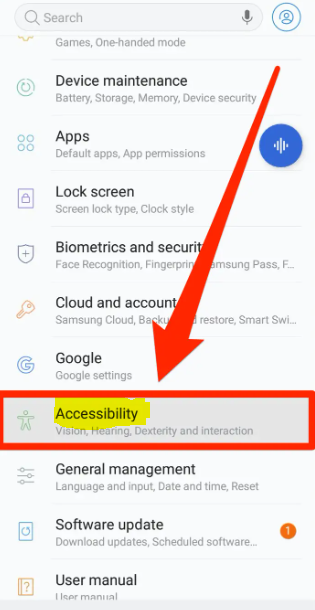
2. Tap “Font Size.” It’s possible that this option is tucked away under a “Vision” menu on your device, but that’s not always the case.
3. A slider that allows you to alter the size of the font will be displayed to you at this point. You can make your text appear larger by dragging the slider as far to the right as you like; the more it is moved, the larger your text will become.
4. To save your changes, tap the “Done” button.
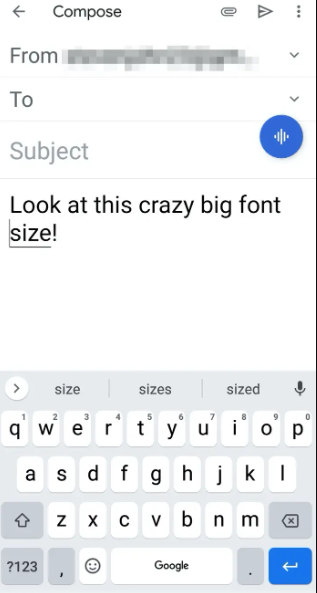
You also have the option to adjust the amount of zoom on your device, which will make everything displayed on the screen more visible.
1. Return to the Settings app and select “Accessibility” from the menu.
2. Tap “Display Size.”
3. Another slider will be displayed to you at this time. To zoom in even farther and make icons and text more legible, slide the bar to the right.
FAQs
Which button is used to increase the font size?
To make the font larger, hit the ctrl key and the ] key simultaneously. (To create the right bracket, first press and hold the Ctrl key, then press the bracket key.) To reduce the size of the font, press the Ctrl and [ keys simultaneously.
How can I change the font on my phone without an app?
You can change the font style in your device’s settings.
As an illustration, the path that is automatically taken when using a Samsung Galaxy device is Settings > Display > Font and screen zoom > Font Style. After that, you may use the button to choose a font, view the modification that takes effect immediately, and then pick the Apply button to finalise your new option.
What are the 3 buttons on Android?
Navigation via two buttons: there are two buttons, one for Home and one for Back. navigation using three buttons: home, back, and an overview of the app
Where are fonts stored on Android?
When you want to bundle fonts as resources, you can do so by placing the font file in the res/font/ subdirectory. These fonts are compiled in the R file, and Android Studio will make them readily available to you immediately. With the help of a newly created resource type called font, you will have access to the various font resources. For instance, you can gain access to a font resource by using the @font/myfont or R notation.
What are the buttons called at the bottom of an Android phone?
You can navigate your phone more easily with the aid of the navigation bar. The bottom of the screen is the location that, by default, displays the standard arrangement for the screen’s navigation buttons. You can adjust the layout of the navigation bar to use swipe movements if you want the design to fill the entire screen.













