Guide
How To Change Google Maps Voice
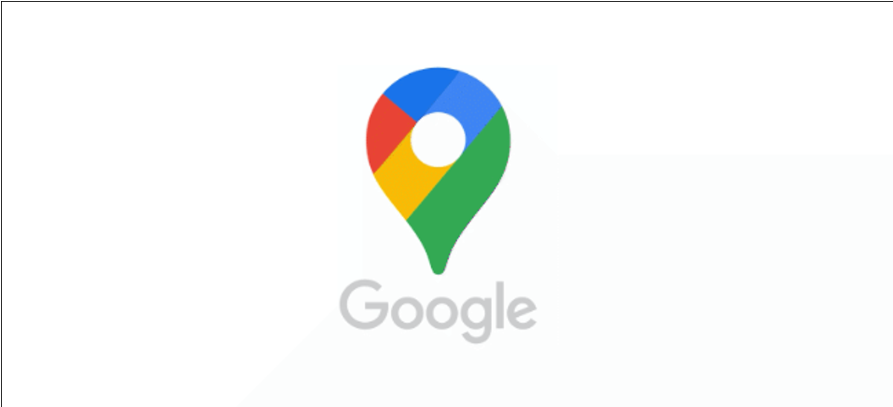
The Google Maps app provides users with a variety of features, including hands-free navigation, trip notifications, and more. This is provided via its built-in speech engine in the voice of your choice, with selections dependant on the location as well as the language. Here’s how to customise the voice that appears when you use Google Maps.
Regrettably, there are certain restrictions that you should be aware of before moving on. Google Maps does provide various voices depending on the area or language, however it does not provide gender variants for those voices. At the moment, you won’t be able to choose between a male or female voice, and your other voice customization choices are also quite restricted.
Read Also: How To Make a Discord Server Private
How To Change Google Maps Voice
The voice and language options that are used by Google Maps are distinct from those that are utilized by the text-to-speech functionality that is native to Android. There does not seem to be any connection between the adjustments you make to the text-to-speech options and the voice that is used in the Google Maps app.
Instead, Google Maps makes use of its very own speech engine and language options in order to provide spoken directions and trip warnings. To make a modification like this, launch the “Google Maps” app on your device, then choose the account symbol that looks like a circle next to the search bar.
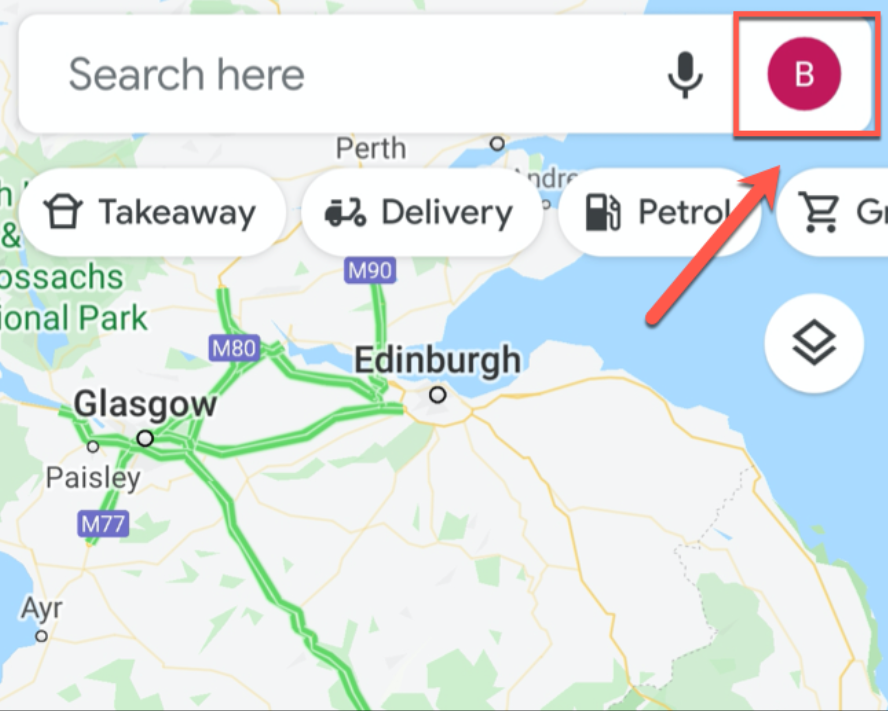
This action will bring up the menu in Google Maps. Tap the “Settings” option after you’ve arrived at this screen.
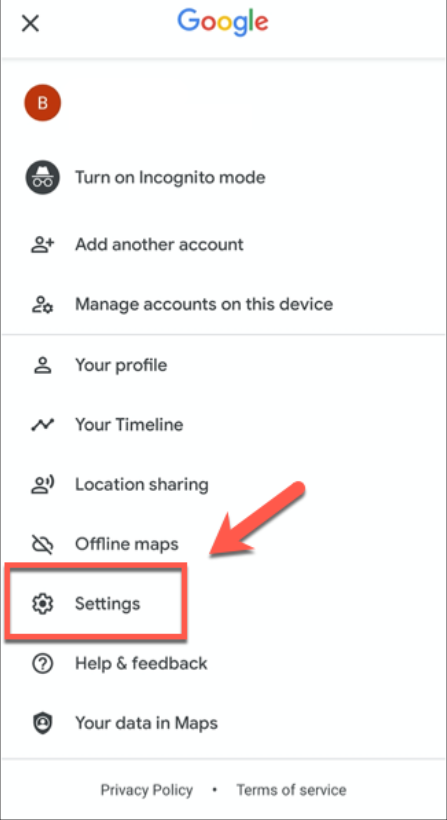
To access the “Navigation Settings” menu, scroll down inside the “Settings” menu until you locate the “Navigation Settings” option, and then touch on it.
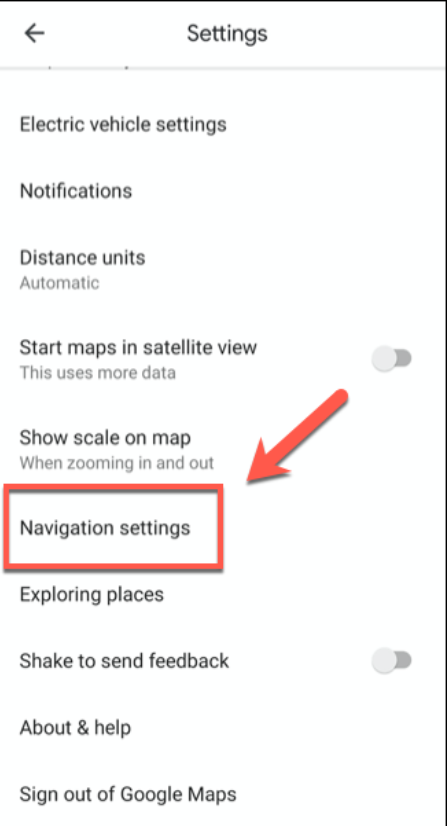
You have the ability to adjust how hands-free navigation is played to you by navigating to the “Navigation Settings” menu. Choose the “Voice Selection” option when you want to make adjustments to the voice settings for the Google Maps app.
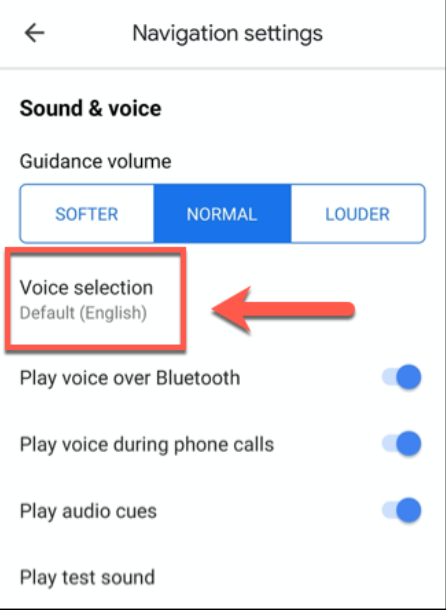
This will bring up a list of voices that are currently accessible. These are broken down according to language, and in some instances, geographical location. For example, the “English US” and “English UK” voice sets will both talk in English, but their pronunciation and choice of words will be different from one another.
Simply selecting one of these choices will cause Google Maps to adopt that particular tone of voice.
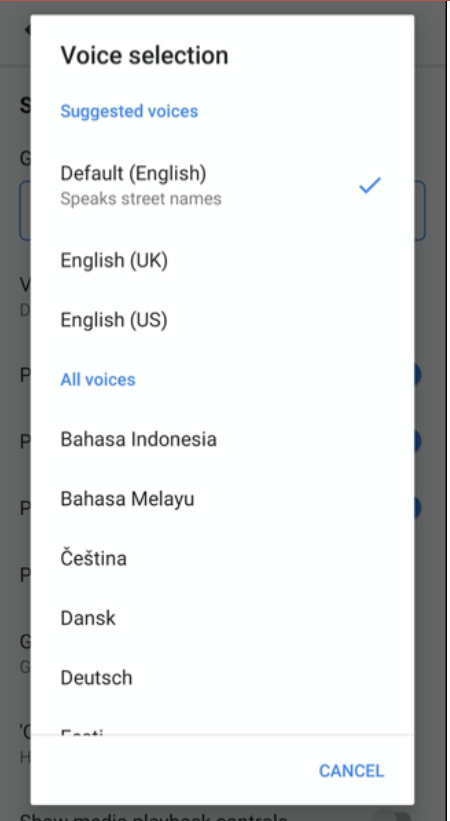
This will cause the menu to collapse by itself, and you will then be sent back to the Home Screen of Google Maps. The voice that is used by Google Maps to provide you with instructions the next time you do a search for directions will correspond to the voice that you have chosen.
FAQ’s
Can you personalise Google Maps Voice?
You may change the voice that Google Maps uses either inside the application itself or via the text-to-speech settings on an Android phone. If you have an iPhone, the only way to change the voice that Google Maps uses is to alter the language setting for the whole device.
How do I change the voice of my Google Maps to Cookie Monster?
Simply opening the app, clicking the magnifying glass icon, tapping Settings, and then selecting “voice and sound” from the drop-down menu will give you Cookie Monster’s voice.
Is it possible to alter the voice used by Google Maps on the iPhone?
To modify the voice that is used by Google Maps on your iPhone, you will need to launch the “Settings” app, then choose the “General” option from the menu that appears. To access the language options for your device, click the “Language & Region” option that may be found in this menu. Tap the “Language” entry for your device (for example, “iPhone Language”) to change to a different voice from the available options.













